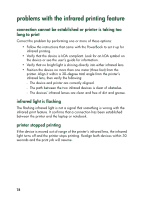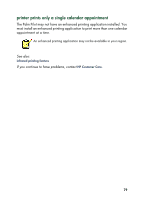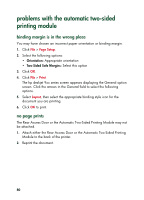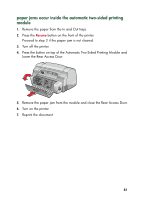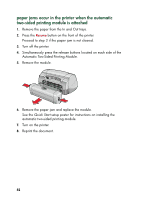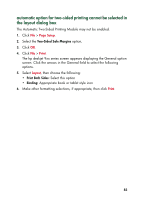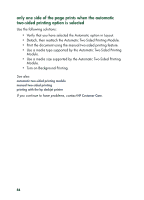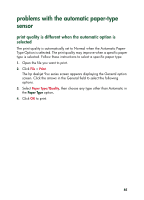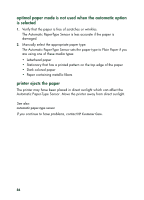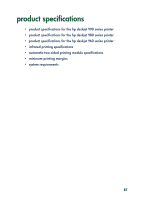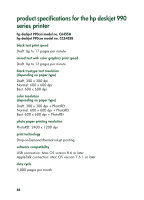HP 930c HP Deskjet 9xx series - (English) Quick Help - Page 85
automatic option for two-sided printing cannot be selected in, the layout dialog box
 |
View all HP 930c manuals
Add to My Manuals
Save this manual to your list of manuals |
Page 85 highlights
automatic option for two-sided printing cannot be selected in the layout dialog box The Automatic Two-Sided Printing Module may not be enabled. 1. Click File > Page Setup. 2. Select the Two-Sided Safe Margins option. 3. Click OK. 4. Click File > Print. The hp deskjet 9xx series screen appears displaying the General option screen. Click the arrows in the General field to select the following options. 5. Select Layout, then choose the following: • Print Both Sides: Select this option • Binding: Appropriate book or tablet style icon 6. Make other formatting selections, if appropriate, then click Print. 83
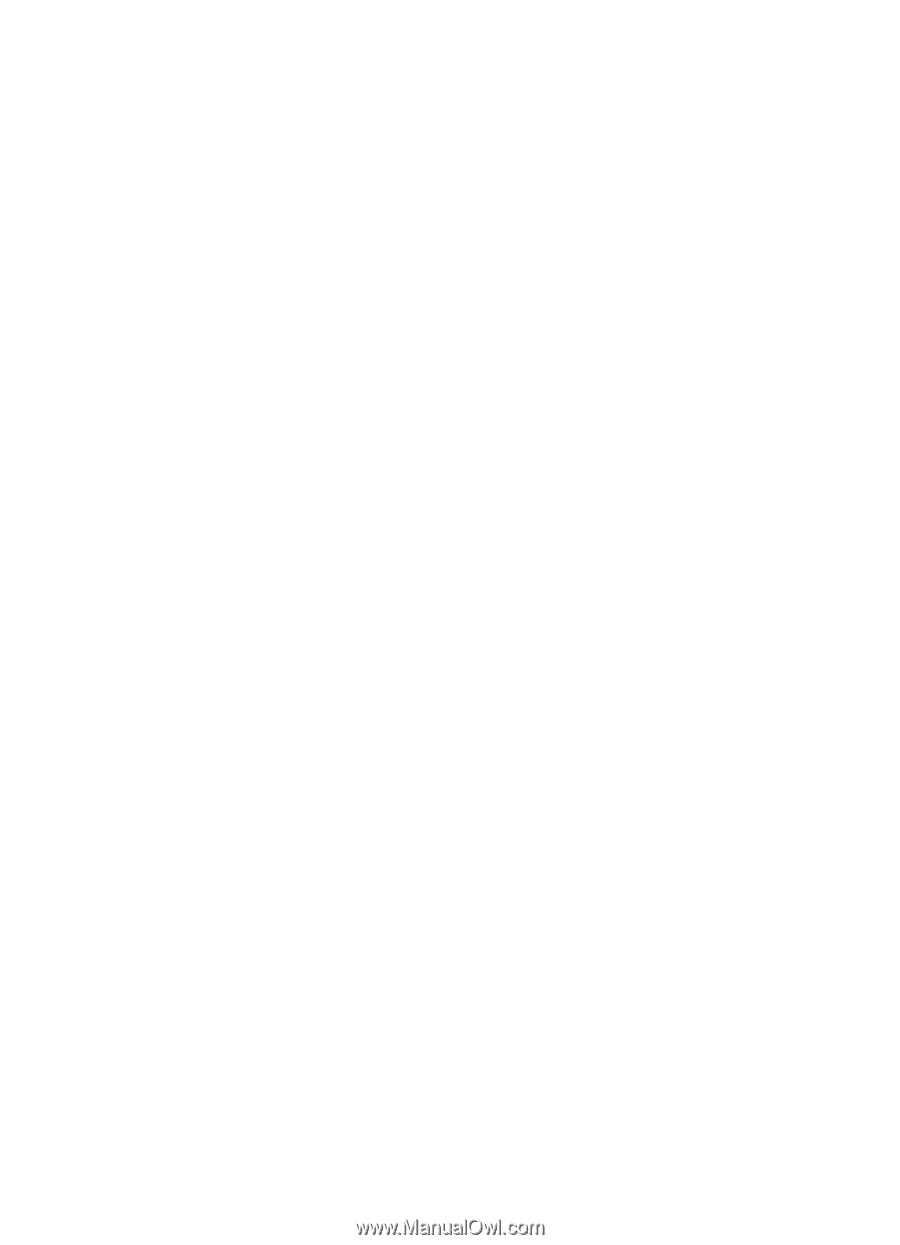
83
automatic option for two-sided printing cannot be selected in
the layout dialog box
The Automatic Two-Sided Printing Module may not be enabled.
1.
Click
File
>
Page Setup
.
2.
Select the
Two-Sided Safe Margins
option
.
3.
Click
OK
.
4.
Click
File
>
Print
.
The hp deskjet 9xx series screen appears displaying the General option
screen. Click the arrows in the General field to select the following
options.
5.
Select
Layout
, then choose the following:
•
Print Both Sides:
Select this option
•
Binding:
Appropriate book or tablet style icon
6.
Make other formatting selections, if appropriate, then click
Print
.