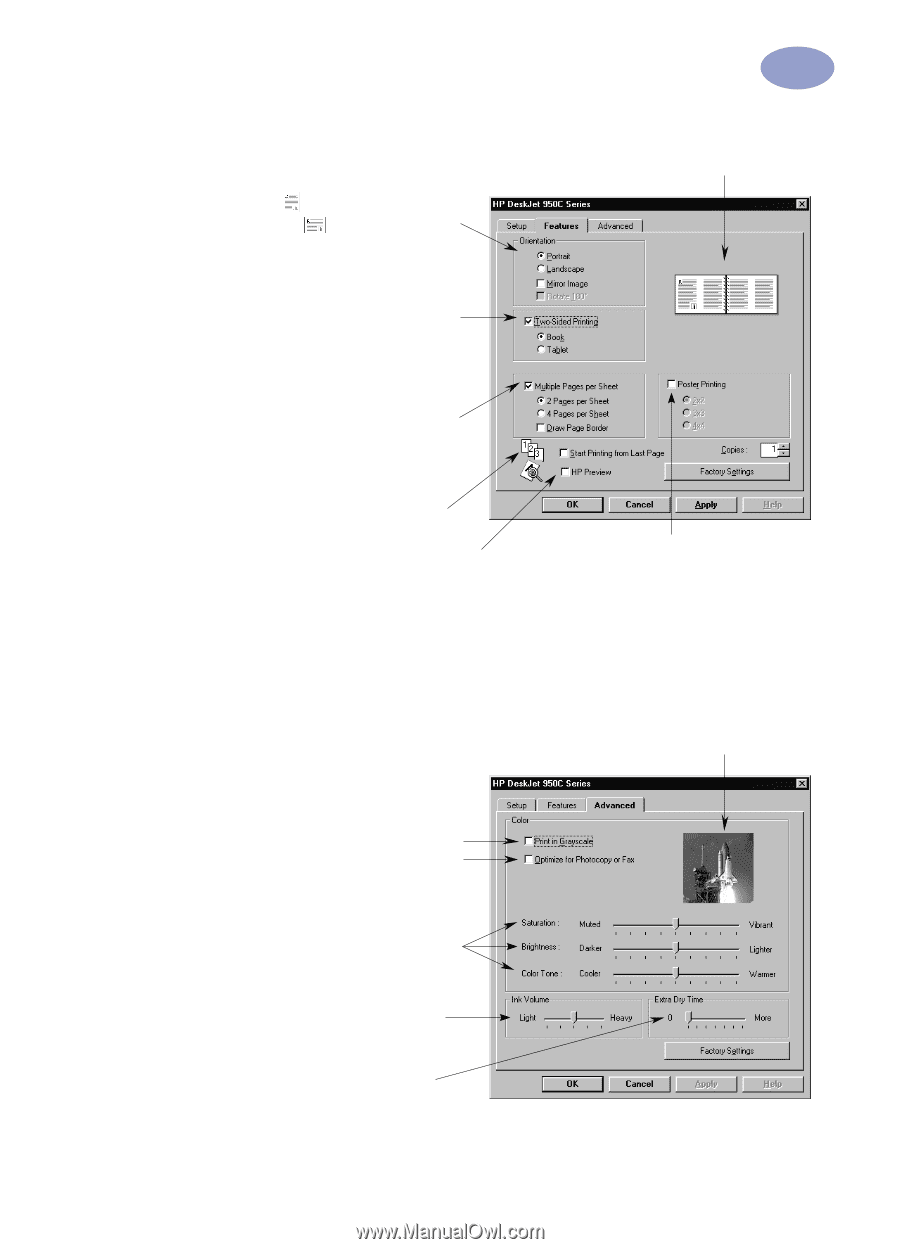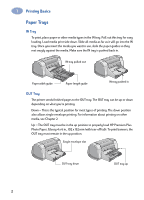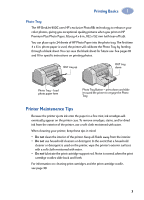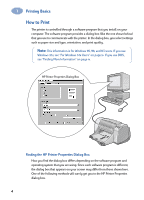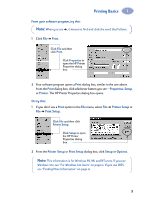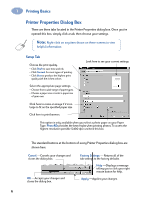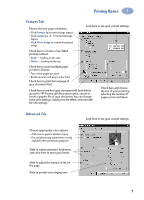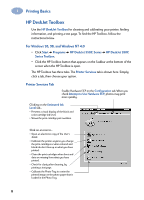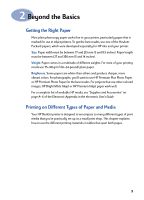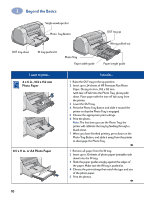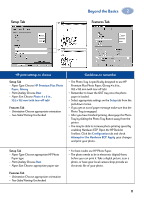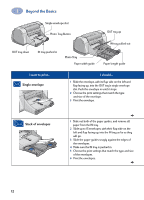HP 950c (English) Windows Connect * User's Guide - C6428-90035 - Page 13
Features Tab, Advanced Tab, Portrait, Landscape, Mirror Image, Tablet
 |
View all HP 950c manuals
Add to My Manuals
Save this manual to your list of manuals |
Page 13 highlights
Printing Basics 1 Features Tab Choose the best page orientation. • Click Portrait for vertical page layout. • Click Landscape for horizontal page layout. • Click Mirror Image to reverse the printed image. Look here to see your current settings. Check here to choose a Two-Sided printing method: • Book - binding on the side. • Tablet - binding on the top. Check here to print multiple pages per sheet. Choose: • Two or four pages per sheet • Border around each page on the sheet. Check here to print the last page of your document first. Check here to see how your document will look before you print. HP Preview will allow you to print, cancel or create a graphic file of your document. You can change some print settings, visually see the effect, and print with the new settings. Check here and choose the size of your poster by selecting the number of pages across and down. Advanced Tab Look here to see your current settings. Choose appropriate color options. • Click here to print in shades of gray. • Fax and photocopy optimization is only available when printing in grayscale. Slide to adjust saturation, brightness, and color tone to meet your needs. Slide to adjust the amount of ink on the page. Slide to provide extra drying time. 7