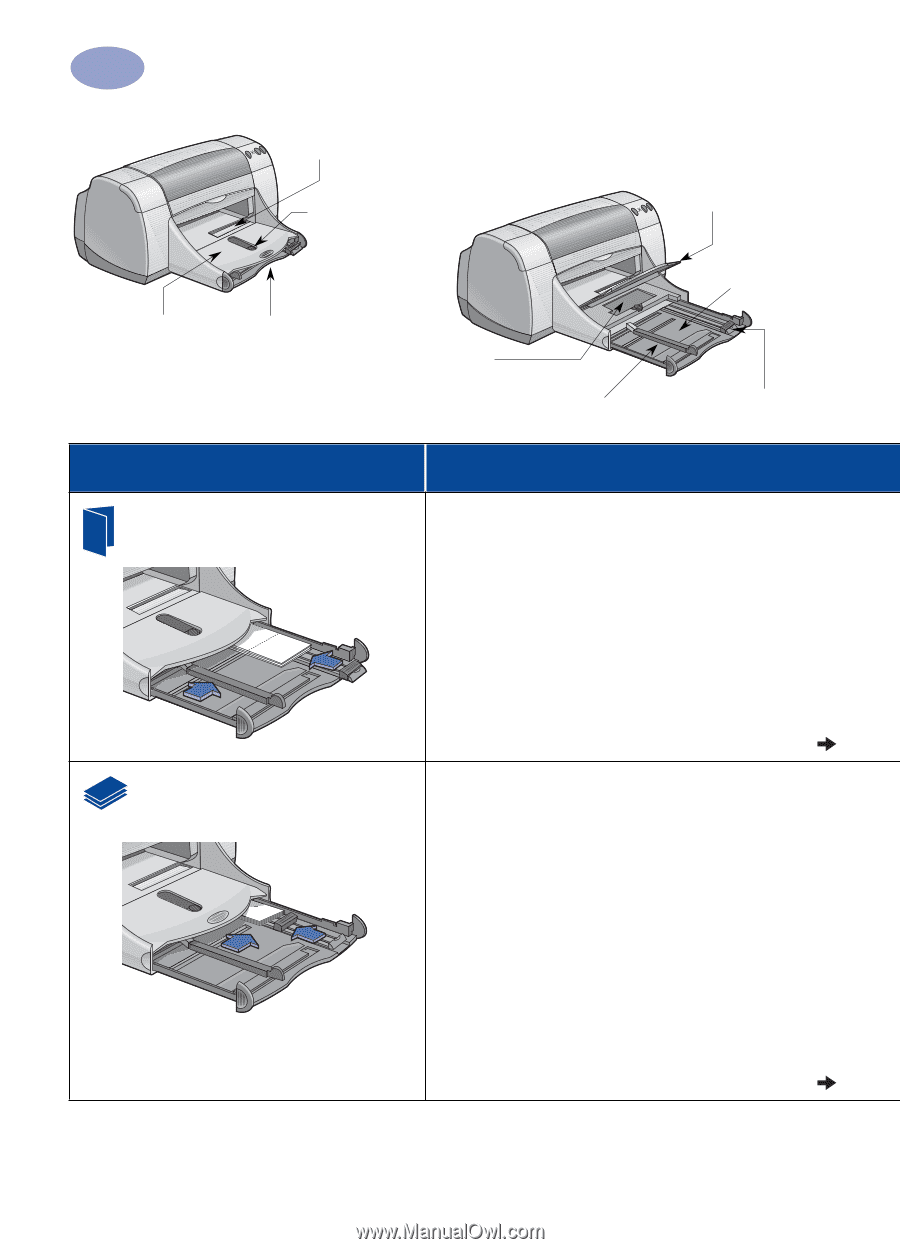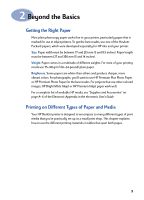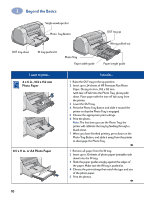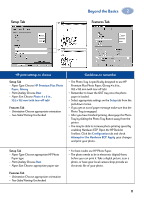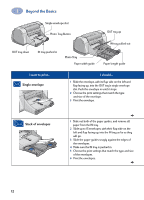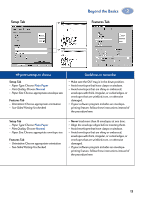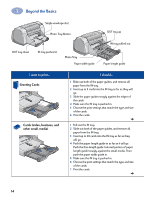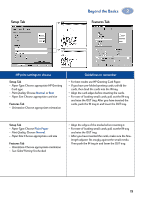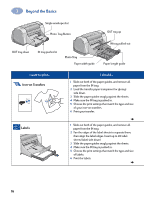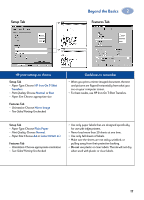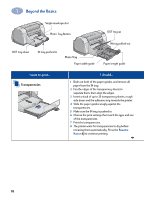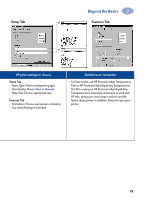HP 950c (English) Windows Connect * User's Guide - C6428-90035 - Page 20
Greeting Cards, Cards index, business, and, other small media
 |
View all HP 950c manuals
Add to My Manuals
Save this manual to your list of manuals |
Page 20 highlights
2 Beyond the Basics OUT tray down Single envelope slot Photo Tray Button IN tray pushed in Photo Tray Paper width guide OUT tray up IN tray pulled out Paper length guide I want to print... Greeting Cards Cards (index, business, and other small media) I should... 1 Slide out both of the paper guides, and remove all paper from the IN tray. 2 Insert up to 5 cards into the IN tray as far as they will go. 3 Slide the paper guides snugly against the edges of the cards. 4 Make sure the IN tray is pushed in. 5 Choose the print settings that match the type and size of the cards. 6 Print the cards. 1 Pull out the IN tray. 2 Slide out both of the paper guides, and remove all paper from the IN tray. 3 Insert up to 30 cards into the IN tray as far as they will go. 4 Push the paper length guide in as far as it will go. Push the fine-length guide (colored portion of paper length guide) snugly against the small media. Then push the paper width guide in. 5 Make sure the IN tray is pushed in. 6 Choose the print settings that match the type and size of the cards. 7 Print the cards. 14