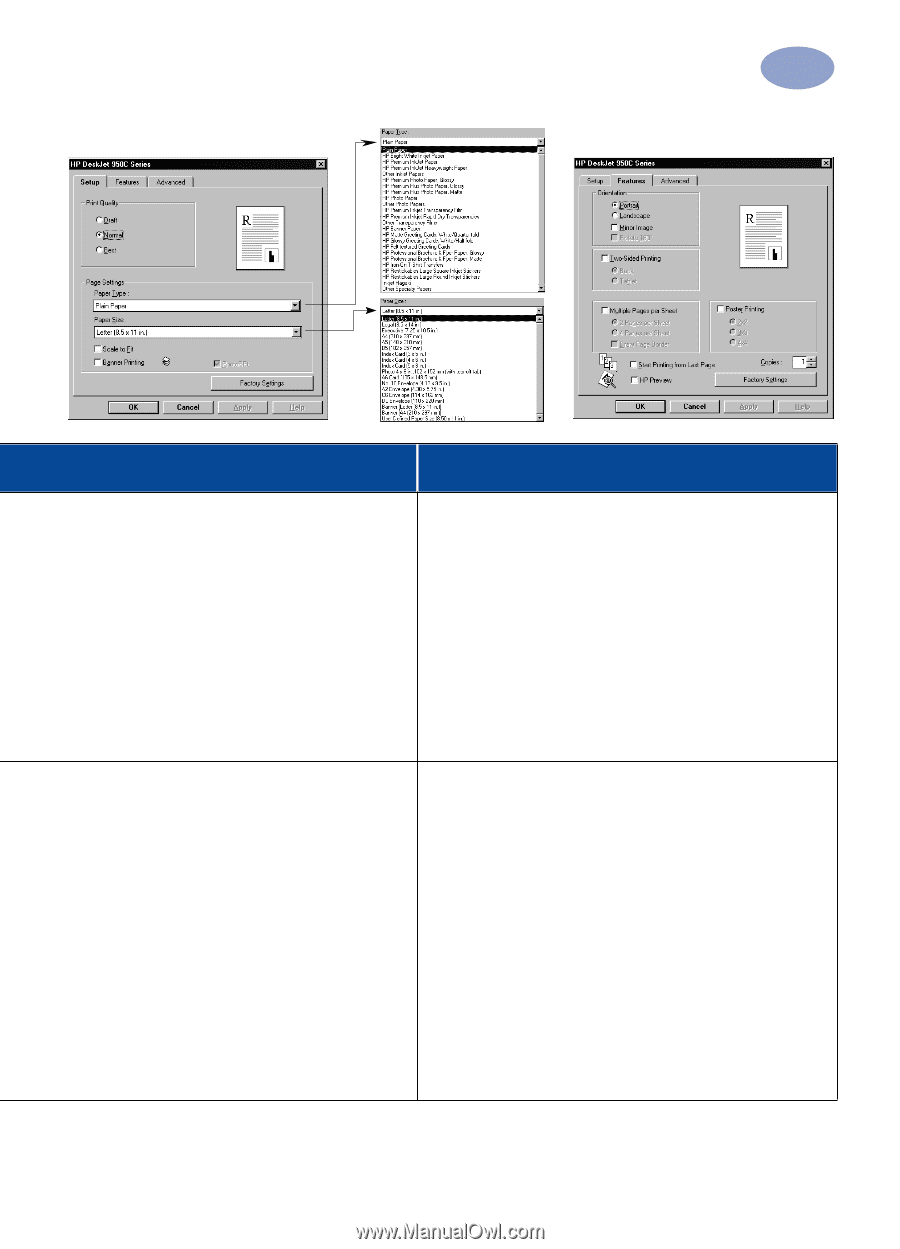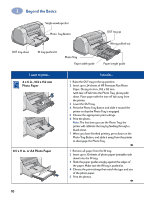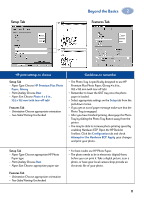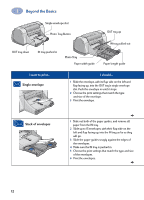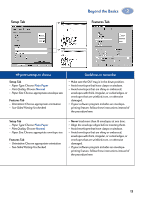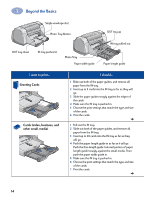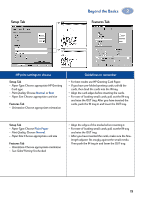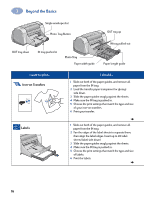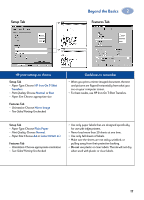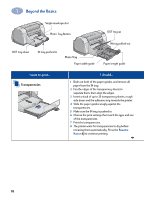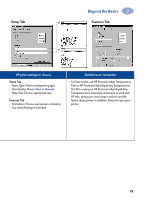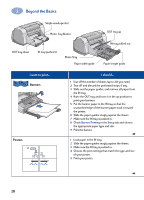HP 950c (English) Windows Connect * User's Guide - C6428-90035 - Page 21
Normal, Plain Paper, Paper Type, Print Quality, Orientation, Two-Sided Printing
 |
View all HP 950c manuals
Add to My Manuals
Save this manual to your list of manuals |
Page 21 highlights
Setup Tab Beyond the Basics 2 Features Tab HP print settings to choose Setup Tab - Paper Type: Choose appropriate HP Greeting Card type - Print Quality: Choose Normal or Best - Paper Size: Choose appropriate card size Features Tab - Orientation: Choose appropriate orientation Guidelines to remember • For best results use HP Greeting Card Paper. • If you have pre-folded greeting cards, unfold the cards, then load the cards into the IN tray. • Align the card edges before inserting the cards. • For ease of loading small cards, pull out the IN tray and raise the OUT tray. After you have inserted the cards, push the IN tray in and lower the OUT tray. Setup Tab - Paper Type: Choose Plain Paper - Print Quality: Choose Normal - Paper Size: Choose appropriate card size Features Tab - Orientation: Choose appropriate orientation - Two-Sided Printing: Unchecked • Align the edges of the media before inserting it. • For ease of loading small cards, pull out the IN tray and raise the OUT tray. • After you have inserted the cards, make sure the fine- length adjuster fits snugly against the small media. Then push the IN tray in and lower the OUT tray. 15