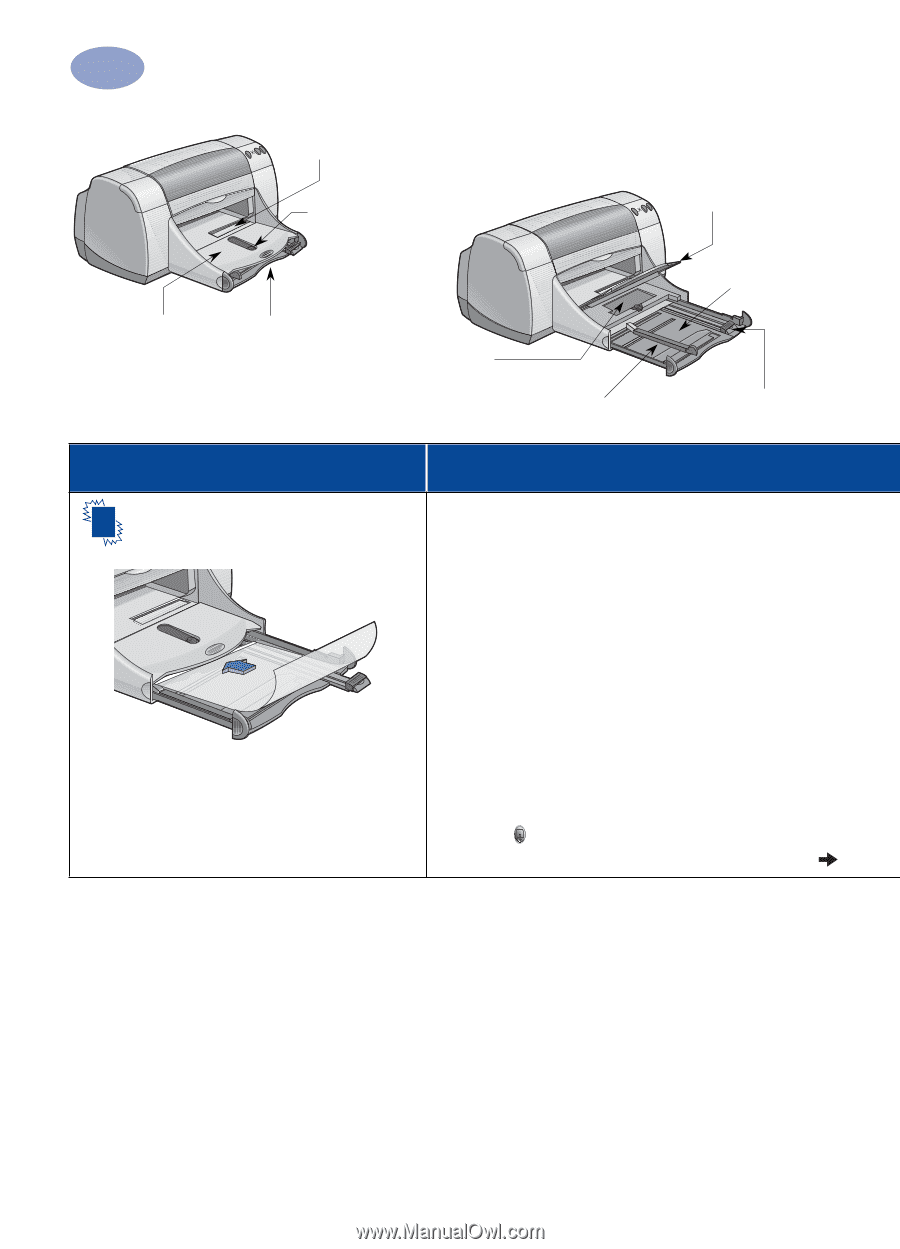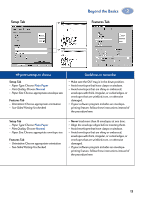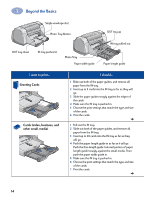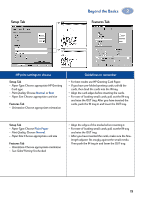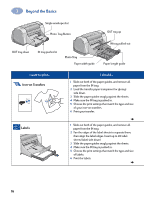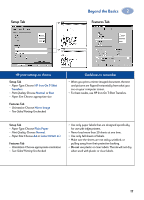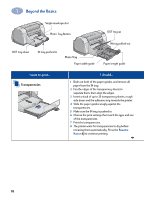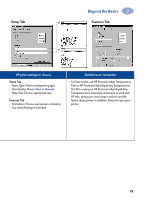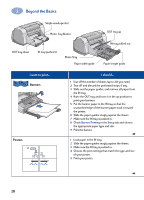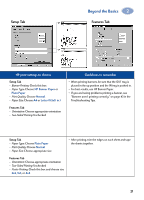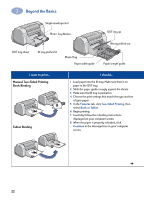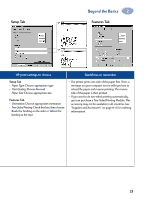HP 950c (English) Windows Connect * User's Guide - C6428-90035 - Page 24
Transparencies, Resume, Button
 |
View all HP 950c manuals
Add to My Manuals
Save this manual to your list of manuals |
Page 24 highlights
2 Beyond the Basics OUT tray down Single envelope slot Photo Tray Button IN tray pushed in Photo Tray Paper width guide OUT tray up IN tray pulled out Paper length guide I want to print... Transparencies I should... 1 Slide out both of the paper guides, and remove all paper from the IN tray. 2 Fan the edges of the transparency sheets to separate them, then align the edges. 3 Insert a stack of up to 25 transparency sheets, rough side down and the adhesive strip towards the printer. 4 Slide the paper guides snugly against the transparencies. 5 Make sure the IN tray is pushed in. 6 Choose the print settings that match the type and size of the transparencies. 7 Print the transparencies. 8 The printer waits for transparencies to dry before releasing them automatically. Press the Resume Button to continue printing. 18