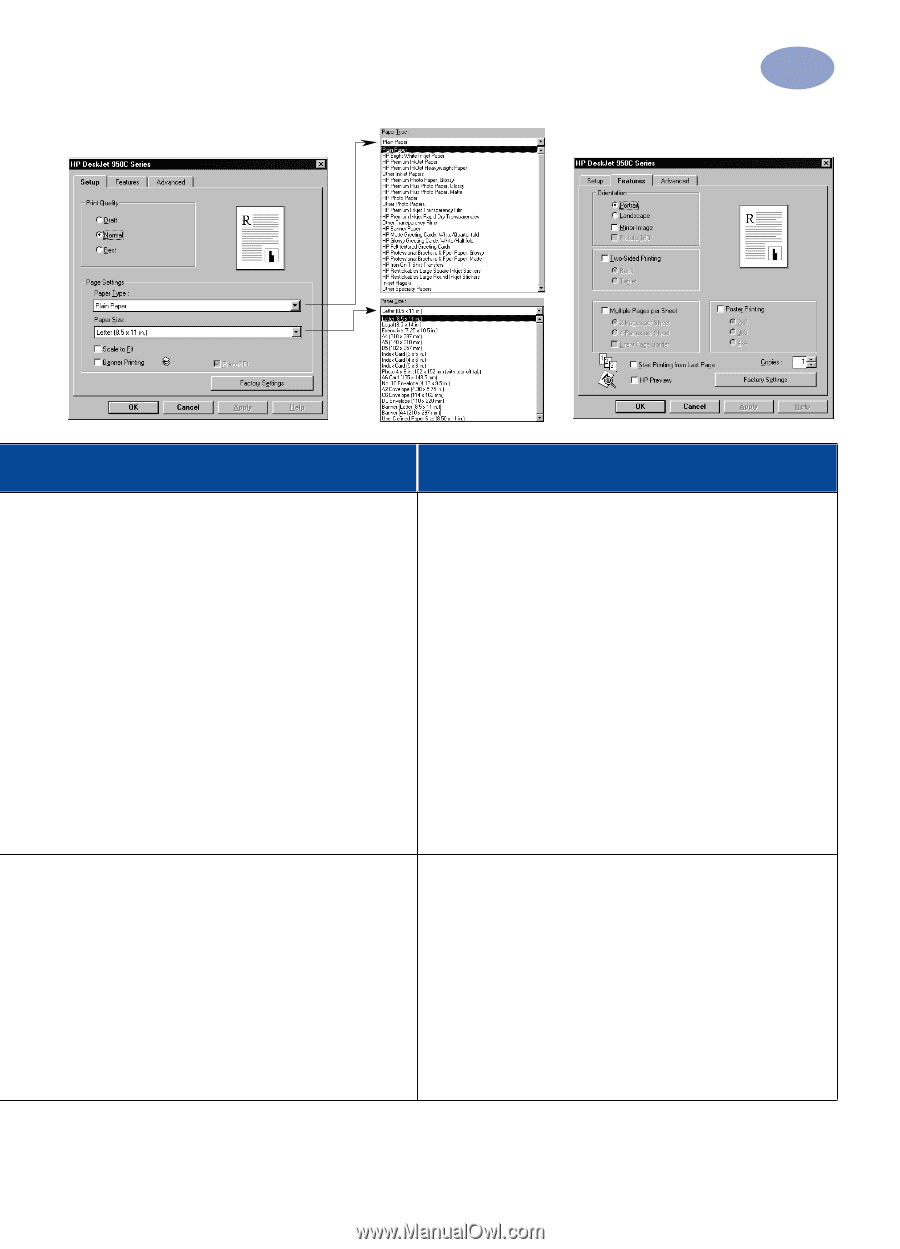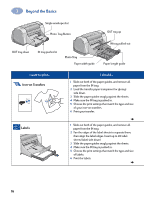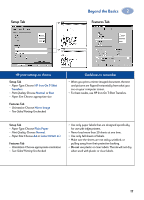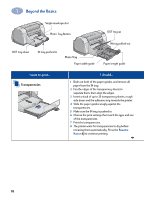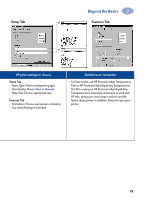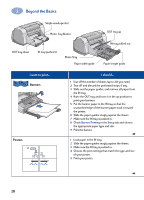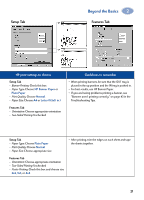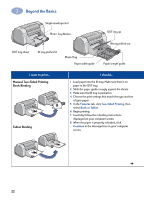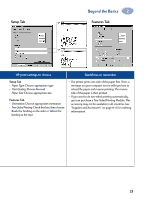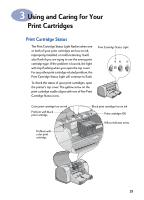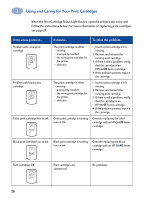HP 950c (English) Windows Connect * User's Guide - C6428-90035 - Page 27
HP Banner Paper, Plain Paper, Normal, Letter 8.5x11 in., Banner Printing, Paper Type, Print Quality - troubleshooting
 |
View all HP 950c manuals
Add to My Manuals
Save this manual to your list of manuals |
Page 27 highlights
Setup Tab Beyond the Basics 2 Features Tab HP print settings to choose Setup Tab - Banner Printing: Check this box - Paper Type: Choose HP Banner Paper or Plain Paper - Print Quality: Choose Normal - Paper Size: Choose A4 or Letter (8.5x11 in.) Features Tab - Orientation: Choose appropriate orientation - Two-Sided Printing: Unchecked Guidelines to remember • When printing banners, be sure that the OUT tray is placed in the up position and the IN tray is pushed in. • For best results, use HP Banner Paper. • If you are having problems printing a banner, see "Banners aren't printing correctly." on page 43 in the Troubleshooting Tips. Setup Tab - Paper Type: Choose Plain Paper - Print Quality: Choose Normal - Paper Size: Choose appropriate size • After printing, trim the edges on each sheet and tape the sheets together. Features Tab - Orientation: Choose appropriate orientation - Two-Sided Printing: Unchecked - Poster Printing: Check this box and choose size 2x2, 3x3, or 4x4 21