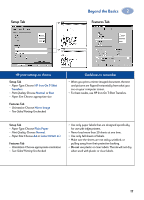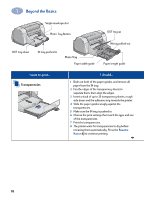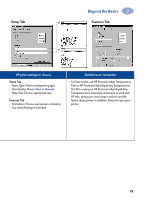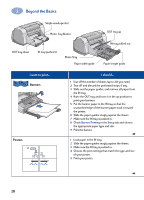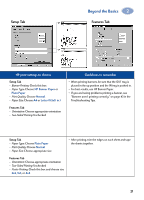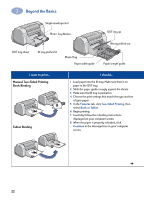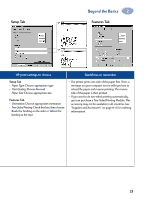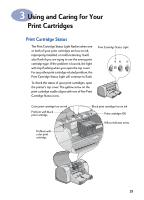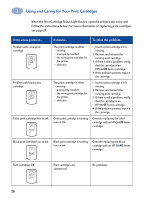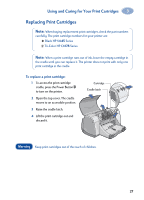HP 950c (English) Windows Connect * User's Guide - C6428-90035 - Page 28
Manual Two-Sided Printing, Book Binding, Tablet Binding, Features, Tablet, Continue
 |
View all HP 950c manuals
Add to My Manuals
Save this manual to your list of manuals |
Page 28 highlights
2 Beyond the Basics OUT tray down Single envelope slot Photo Tray Button IN tray pushed in Photo Tray Paper width guide OUT tray up IN tray pulled out Paper length guide I want to print... Manual Two-Sided Printing Book Binding Tablet Binding I should... 1 Load paper into the IN tray. Make sure there's no paper in the OUT tray. 2 Slide the paper guides snugly against the sheets. 3 Make sure the IN tray is pushed in. 4 Choose the print settings that match the type and size of your paper. 5 In the Features tab, click Two-Sided Printing, then select Book or Tablet. 6 Begin printing. 7 Carefully follow the reloading instructions displayed on your computer screen. 8 When the paper is properly reloaded, click Continue in the message box on your computer screen. 22