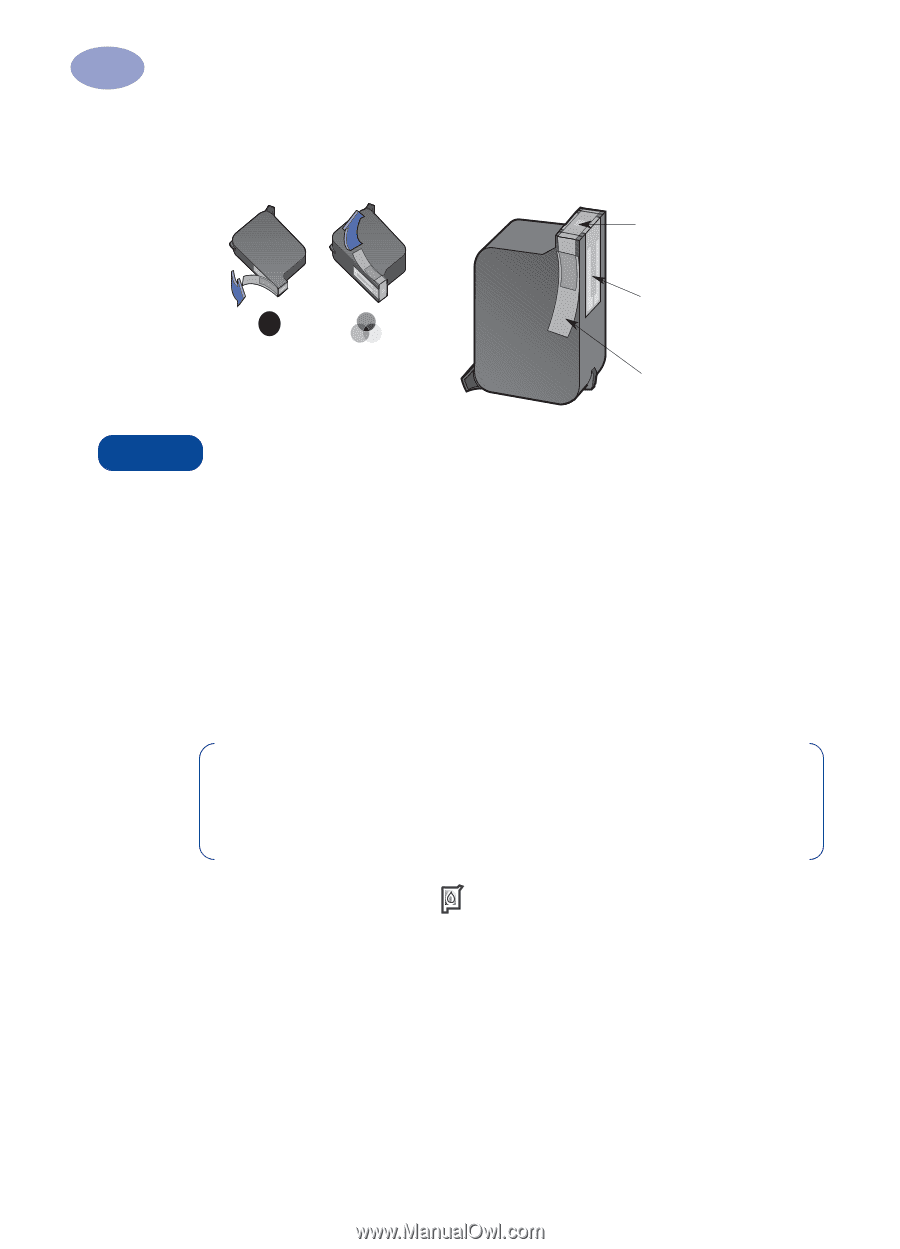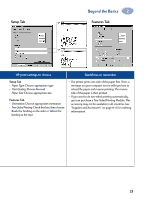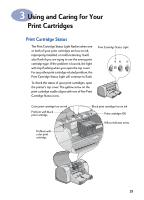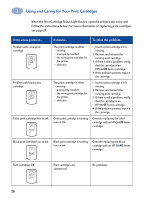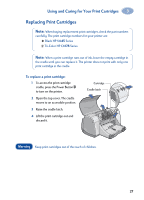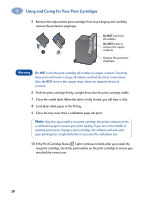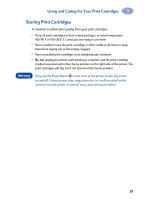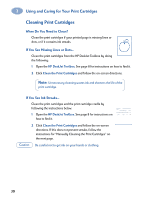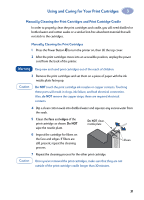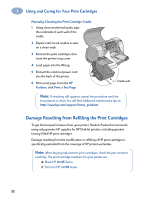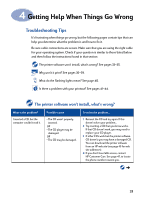HP 950c (English) Windows Connect * User's Guide - C6428-90035 - Page 34
Warning, Do - 28s
 |
View all HP 950c manuals
Add to My Manuals
Save this manual to your list of manuals |
Page 34 highlights
3 Using and Caring for Your Print Cartridges 5 Remove the replacement print cartridge from its packaging and carefully remove the protective vinyl tape. Black Tri-Color Do NOT touch the ink nozzles Do NOT touch or remove the copper contacts Remove the protective vinyl tape Warning Do NOT touch the print cartridge ink nozzles or copper contacts. Touching these parts will result in clogs, ink failure, and bad electrical connections. Also, do NOT remove the copper strips; these are required electrical contacts. 6 Push the print cartridge firmly, straight down into the print cartridge cradle. 7 Close the cradle latch. When the latch is fully closed, you will hear a click. 8 Load plain white paper in the IN tray. 9 Close the top cover, then a calibration page will print. Note: Any time you install a new print cartridge, the printer software prints a calibration page to ensure your print quality. If you are in the middle of printing and stop to change a print cartridge, the software will wait until your printing has completed before it executes the calibration test. 10 If the Print Cartridge Status Light continues to blink after you install the new print cartridge, check the part number on the print cartridge to ensure you installed the correct one. 28