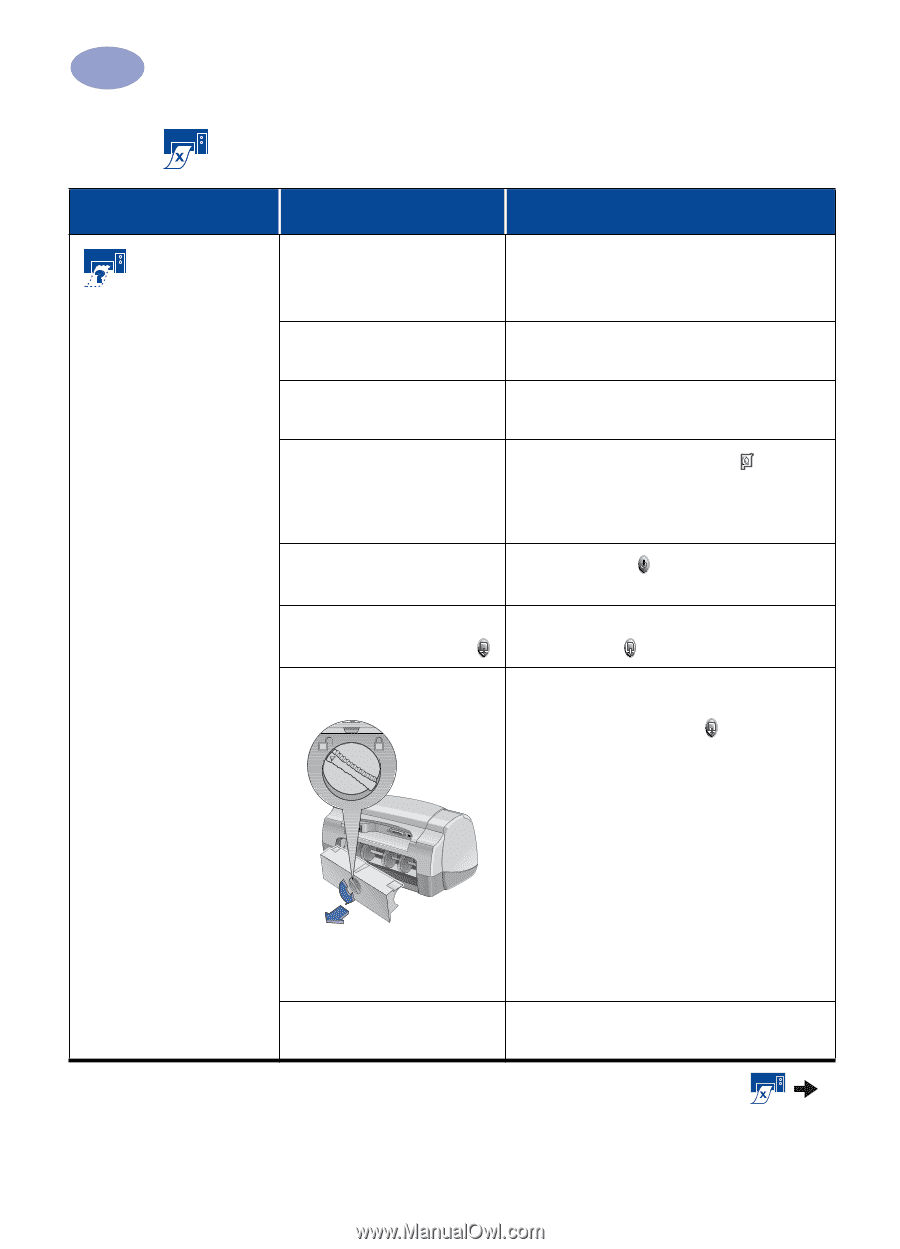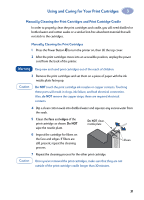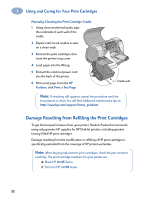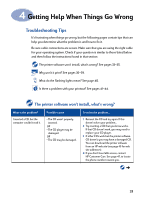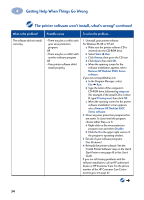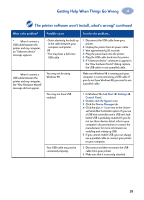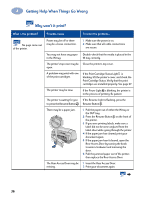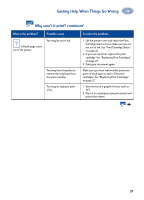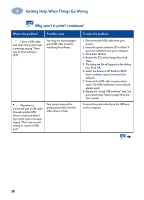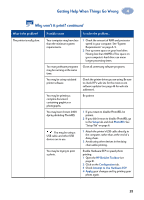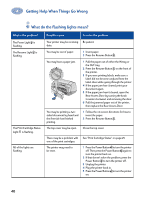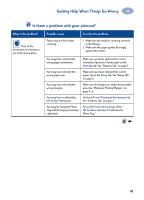HP 950c (English) Windows Connect * User's Guide - C6428-90035 - Page 42
Getting Help When Things Go Wrong, Why won't it print - 36
 |
View all HP 950c manuals
Add to My Manuals
Save this manual to your list of manuals |
Page 42 highlights
4 Getting Help When Things Go Wrong Why won't it print? What is the problem? Possible cause To solve the problem... No page came out of the printer. Power may be off or there may be a loose connection. 1 Make sure the power is on. 2 Make sure that all cable connections are secure. You may not have any paper Double-check that the media is placed in the in the IN tray. IN tray correctly. The printer's top cover may be Close the printer's top cover. open. A problem may exist with one of the print cartridges. If the Print Cartridge Status Light is blinking, lift the printer's cover, and check the Print Cartridge Status. Verify that the print cartridges are installed properly. See page 27. The printer may be slow. If the Power Light is blinking, the printer is in the process of printing. Be patient. The printer is waiting for you If the Resume Light is flashing, press the to press the Resume Button . Resume Button . There may be a paper jam. 1 Pull the paper out of either the IN tray or the OUT tray. 2 Press the Resume Button on the front of the printer. 3 If you were printing labels, make sure a label did not become unglued from the label sheet while going through the printer. 4 If the paper jam has cleared, print your document again. 5 If the paper jam hasn't cleared, open the Rear Access Door by turning the knob (counter-clockwise) and removing the door. 6 Pull the jammed paper out of the printer, then replace the Rear Access Door. The Rear Access Door may be 1 Insert the Rear Access Door. missing. 2 Print your document again. 36