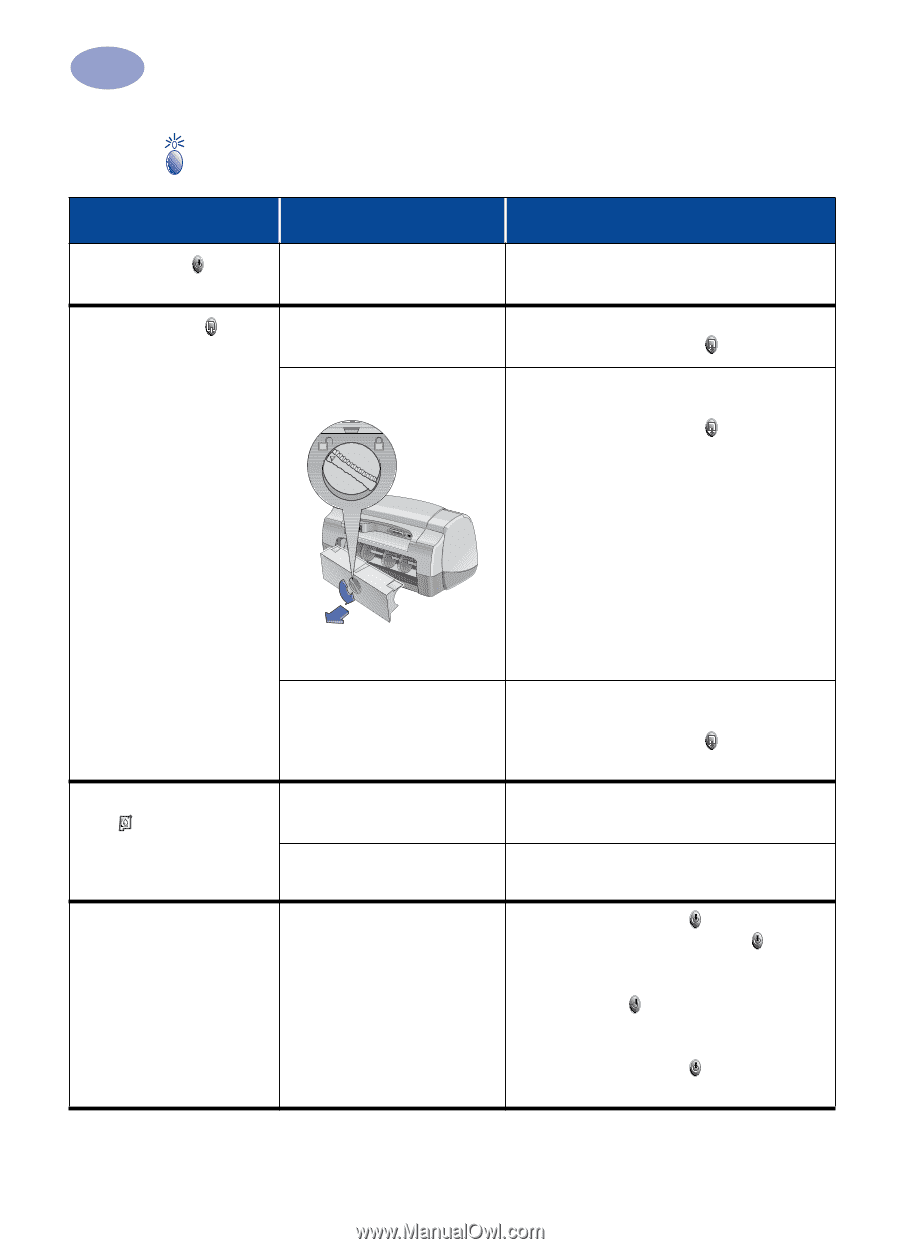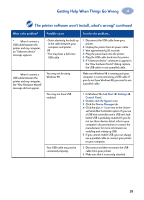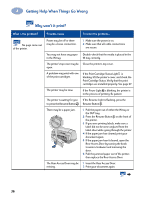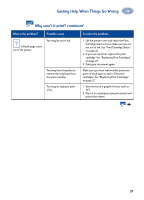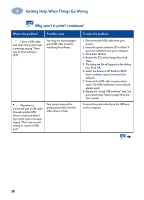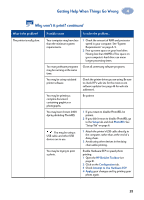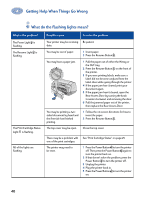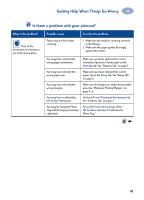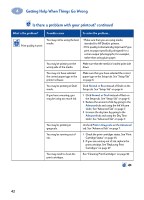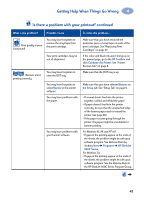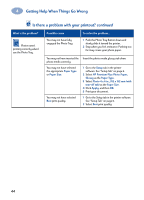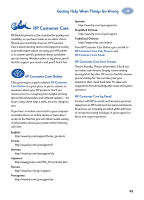HP 950c (English) Windows Connect * User's Guide - C6428-90035 - Page 46
Getting Help When Things Go Wrong, What do the flashing lights mean? - data sheet
 |
View all HP 950c manuals
Add to My Manuals
Save this manual to your list of manuals |
Page 46 highlights
4 Getting Help When Things Go Wrong What do the flashing lights mean? What is the problem? The Power Light is flashing. The Resume Light is flashing. The Print Cartridge Status Light is flashing. All of the lights are flashing. Possible cause To solve the problem... Your printer may be receiving Be patient. data. You may be out of paper. 1 Insert paper. 2 Press the Resume Button . You may have a paper jam. You may be printing a twosided document by hand and the first side has finished printing. 1 Pull the paper out of either the IN tray or the OUT tray. 2 Press the Resume Button on the front of the printer. 3 If you were printing labels, make sure a label did not become unglued from the label sheet while going through the printer. 4 If the paper jam has cleared, print your document again. 5 If the paper jam hasn't cleared, open the Rear Access Door by turning the knob (counter clockwise) and removing the door. 6 Pull the jammed paper out of the printer, then replace the Rear Access Door. 1 Follow the on-screen directions for how to insert the paper. 2 Press the Resume Button . The top cover may be open. Close the top cover. There may be a problem with one of the print cartridges. The printer may need to be reset. See "Print Cartridge Status" on page 25. 1 Press the Power Button to turn the printer off. Then press the Power Button again to turn the printer back on. 2 If that doesn't solve the problem, press the Power Button to turn the printer off. 3 Unplug the printer. 4 Plug the printer back in. 5 Press the Power Button to turn the printer on. 40