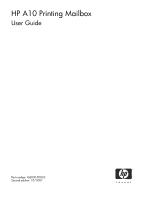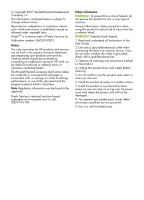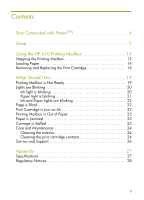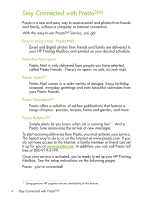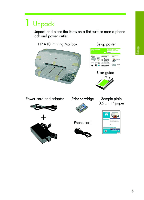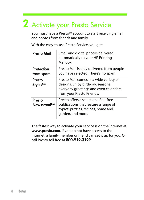HP A10 User Guide
HP A10 - Printing Mailbox Manual
 |
View all HP A10 manuals
Add to My Manuals
Save this manual to your list of manuals |
HP A10 manual content summary:
- HP A10 | User Guide - Page 1
HP A10 Printing Mailbox User Guide Part number: Q6030-90003 Second edition: 10/2007 - HP A10 | User Guide - Page 2
all instructions in this User Guide. 2. Use only a grounded electrical outlet when connecting the device to a power source. one can step on or trip over the power cord, and where the power cord will not be damaged. 8. No operator-serviceable parts inside. Refer servicing to qualified service - HP A10 | User Guide - Page 3
22 Page is Blank 22 Print Cartridge is Low on Ink 22 Printing Mailbox is Out of Paper 22 Paper is Jammed 22 Carriage is Stalled 23 Care and Maintenance 24 Cleaning the exterior 24 Cleaning the print cartridge contacts 24 Service and Support 26 Appendix 27 Specifications 27 Regulatory - HP A10 | User Guide - Page 4
up for you at www.presto.com. In addition, you can call Presto toll free at 800-919-3199. Once your service is activated, you're ready to set up your HP Printing Mailbox. See the setup instructions on the following pages. Presto - you're connected! * Using genuine HP supplies ensures availability of - HP A10 | User Guide - Page 5
Setup Setup 5 - HP A10 | User Guide - Page 6
6 Setup - HP A10 | User Guide - Page 7
7 Setup - HP A10 | User Guide - Page 8
8 Setup - HP A10 | User Guide - Page 9
9 Setup - HP A10 | User Guide - Page 10
10 Setup - HP A10 | User Guide - Page 11
11 Setup - HP A10 | User Guide - Page 12
Reminder: You must have a Presto account to receive messages. If you haven't set up your account yet, you should do so now at www.presto.com or by calling Presto toll free at 800-919-3199. 12 Setup - HP A10 | User Guide - Page 13
Using the HP A10 Printing Mailbox Using the HP A10 Printing Mailbox Once you have activated your Presto Service and set up your Printing Mailbox, it will connect to the Presto Service and print your messages automatically. Whenever your Printing Mailbox receives and prints a message, it plays a - HP A10 | User Guide - Page 14
Loading Paper The Paper light blinks when the Printing Mailbox is out of paper. Use only plain paper (8.5 x 11") in the HP A10 Printing Mailbox. Do not use any other type of paper such as cards, envelopes, photo paper, or transparencies. To load paper: 1. Open the top cover. Push the - HP A10 | User Guide - Page 15
Using the HP A10 Printing Mailbox 3. Insert the stack into the tray and slide it forward until it stops. 4. Close the top cover. NOTE: If the Paper light continues to blink, check that the top cover is closed properly. 5. Pull out the paper tray extender and then flip it open. Loading Paper 15 - HP A10 | User Guide - Page 16
acceptable. Replace the print cartridge using the instructions below. Use either the HP 95 Tri-color Inkjet Print Cartridge (part number C8766W) or the HP 97 Tri-color Inkjet Print Cartridge (C9363W) in the HP A10 Printing Mailbox. NOTE: The Printing Mailbox must be connected to power before you can - HP A10 | User Guide - Page 17
Using the HP A10 Printing Mailbox To remove the old print cartridge: 1. Open the top cover. Push the cover gently until it stays up. Wait for the print cartridge to move to the right side of the Printing Mailbox. 2. Lightly press down on the print cartridge to release it ( ), then remove it from - HP A10 | User Guide - Page 18
3. Place the new print cartridge in the empty slot. Push the top part of the cartridge forward until it clicks into place. 4. Close the top cover. 18 Using the HP A10 Printing Mailbox - HP A10 | User Guide - Page 19
is not on, check that the power cords are firmly connected. • If Ready light is on and the Printing Mailbox is unable to connect to the Presto Service, it will print a message "No phone line connected". Check the phone cord and make sure it is firmly connected. Printing Mailbox is Not Ready 19 What - HP A10 | User Guide - Page 20
light is blinking • Ink and Paper lights are blinking Ink light is blinking You may have one of the following problems: Problem Solution No print cartridge is installed in Install an HP 95 or HP 97 tri-color print the Printing Mailbox. cartridge. The print cartridge is not installed correctly - HP A10 | User Guide - Page 21
the HP A10 Printing Mailbox. NOTE: If you install a used print cartridge, the Low on Ink warning feature will not be available because the ink level is unknown. What Should I Do... Paper light is blinking You may have one of the following problems: Problem Solution The Printing Mailbox is out - HP A10 | User Guide - Page 22
Ink and Paper lights are blinking The carriage that holds the print cartridge may be stalled. See "Carriage is Stalled" on page 23 for instructions. Page is Blank If blank paper comes out of the Printing Mailbox after you have changed the print cartridge, you may have forgotten to remove the plastic - HP A10 | User Guide - Page 23
find any paper jam in the Printing Mailbox, the carriage may be stalled. 1. Open the top cover and then close it. 2. If the lights still blink, unplug the power cord from the power outlet and then plug it in again. 3. If the lights still blink, contact HP Customer Support at 866-331-9600. Carriage - HP A10 | User Guide - Page 24
Care and Maintenance The HP A10 Printing Mailbox requires very little maintenance. When needed, clean only the outside of the Printing Mailbox. Cleaning the exterior 1. Unplug the power cord from the outlet. 2. Gently wipe the outside of the Printing Mailbox with a soft cloth that has been lightly - HP A10 | User Guide - Page 25
only the copper-colored contacts. ink nozzles (do not clean) copper-colored contacts CAUTION: Do not use any cleaners or alcohol to clean the print cartridge contacts. These can damage the print cartridge or the HP A10 Printing Mailbox. 6. Allow the print cartridge to dry for approximately ten - HP A10 | User Guide - Page 26
call toll free 800-919-3199. • If you have Internet access, you can also send an email message to [email protected]. • Go to www.presto.com for more information on the Presto service. HP A10 Printing Mailbox • For technical support, call 866-331-9600. • If you have Internet access,you can go to www - HP A10 | User Guide - Page 27
Quality Print Speed (Maximum) Power Phone Connection Operating Temperature Recommended Operating Temperature Non-operating (Storage) Temperature Humidity Letter-size (8.5 x 11 inches) 50 sheets letter 25 sheets letter Plain paper 16 to 24 lb. Letter 8.5 x 11 inches 1 HP Tri-color cartridge - HP 95 - HP A10 | User Guide - Page 28
confused with the marketing name (HP A10 Printing Mailbox) or product number (Q6030A). Notice to users of the U.S. telephone network: cord and modular plug is provided with this product. It is designed to be connected to a compatible modular jack that is also compliant. See installation instructions - HP A10 | User Guide - Page 29
no customer serviceable parts inside the A 10 Printing Mailbox. If trouble is experienced with the HP A10 Printing Mailbox, for repair or warranty information, please contact Hewlett-Packard technical support by calling 866-3319600. If you have Internet access, you can go to www.hp.com/support for - HP A10 | User Guide - Page 30
Declaration of conformity 30 Appendix
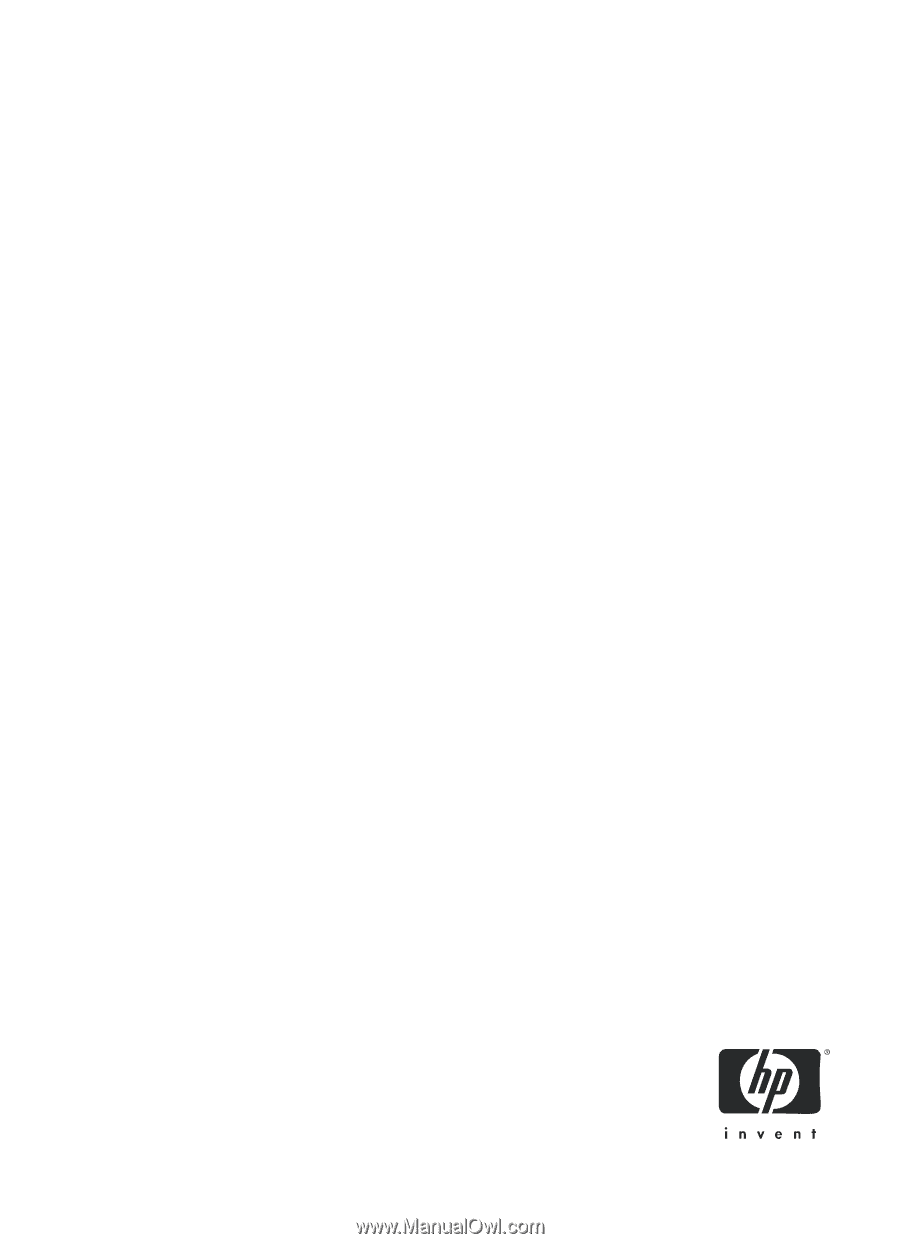
HP A10 Printing Mailbox
User Guide
Part number: Q6030-
90003
Second edition: 10/2007