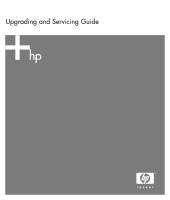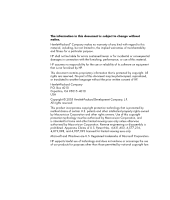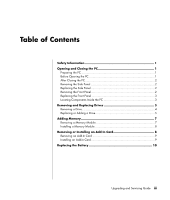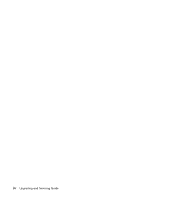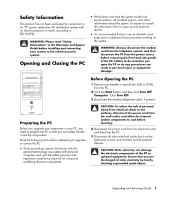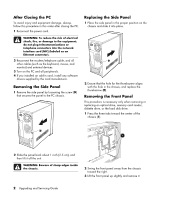HP A1224n Upgrading and Servicing Guide
HP A1224n - Pavilion - 1 GB RAM Manual
 |
View all HP A1224n manuals
Add to My Manuals
Save this manual to your list of manuals |
HP A1224n manual content summary:
- HP A1224n | Upgrading and Servicing Guide - Page 1
Upgrading and Servicing Guide - HP A1224n | Upgrading and Servicing Guide - Page 2
577,216, 4,819,098, and 4,907,093 licensed for limited viewing uses only. Microsoft and Windows are U.S. Registered trademarks of Microsoft Corporation. HP supports lawful use of technology and does not endorse or encourage the use of our products for purposes other than those permitted by national - HP A1224n | Upgrading and Servicing Guide - Page 3
the Side Panel 2 Removing the Front Panel 2 Replacing the Front Panel 3 Locating Components Inside the PC 3 Removing and Replacing Drives 3 Removing a Drive 4 Replacing or Adding a Drive 5 Adding Card 9 Installing an Add-In Card 9 Replacing the Battery 10 Upgrading and Servicing Guide iii - HP A1224n | Upgrading and Servicing Guide - Page 4
iv Upgrading and Servicing Guide - HP A1224n | Upgrading and Servicing Guide - Page 5
in the Warranty and Support Guide before installing and connecting your system to the electrical power system. Opening and Closing the PC • Write down and . Read the following items before attempting to upgrade or service the PC. • These procedures assume familiarity with the general terminology - HP A1224n | Upgrading and Servicing Guide - Page 6
, mouse, and monitor) and external devices. 3 Turn on the PC and all peripherals. 4 If you installed an add-in card, install any software drivers supplied by the card manufacturer. Removing the Side Panel 1 Remove the 3 Lift the front panel up slightly and remove it. 2 Upgrading and Servicing Guide - HP A1224n | Upgrading and Servicing Guide - Page 7
user documentation that came with your PC for details about the recovery procedure Also, make sure you have the correct software and drivers for the optical drive to work with the operating system instructions) F Hard disk drive G Second hard disk drive (select models) Upgrading and Servicing Guide 3 - HP A1224n | Upgrading and Servicing Guide - Page 8
the side panel, and to remove the front panel. See "Opening and Closing the PC" on page 1. 2 Locate the drive you want to remove. 4 Disconnect the power Card Reader Drive Cable Removing the Second Hard Disk Drive 4 Upgrading and Servicing Guide Disconnecting the Diskette (Floppy) Drive Cables - HP A1224n | Upgrading and Servicing Guide - Page 9
drive (two on each side). The screws help guide the drive into its proper position in the bay. For a second hard disk drive, skip this step and go to step 5. 5 Slide the drive part way into the drive bay, making sure to align the guide screws with the guide slots. Upgrading and Servicing Guide 5 - HP A1224n | Upgrading and Servicing Guide - Page 10
Optical Drive Cables NOTE: An optical drive may include a sound cable. Connect this cable also. Connecting the Serial ATA Hard Disk Drive Cables 6 Upgrading and Servicing Guide - HP A1224n | Upgrading and Servicing Guide - Page 11
. A DDR DIMM To determine which type and speed of memory module your PC uses, and for specific memory module information and specifications, go to the Web site listed in your Warranty and Support Guide and click the Support link. WARNING: Using the wrong type of memory module could damage the system - HP A1224n | Upgrading and Servicing Guide - Page 12
Set the chassis upright. 4 Complete the procedures to replace the side panel, and close the PC. See "Opening and Closing the PC" on page 1. NOTE: If a blank screen is displayed after replacing or adding a memory is needed to remove, replace, or add an add-in card. 8 Upgrading and Servicing Guide - HP A1224n | Upgrading and Servicing Guide - Page 13
and close the PC. See "Opening and Closing the PC" on page 1. NOTE: If the new card or device isn't working, read through the card manufacturer's installation instructions, and recheck all connections, including those to the card, power supply, keyboard, and monitor. Upgrading and Servicing Guide 9 - HP A1224n | Upgrading and Servicing Guide - Page 14
the manufacturer's instructions. 1 Complete the procedures to prepare the PC and to remove the side panel. See "Opening and Closing the PC" on page 1. 2 Gently lay the PC on its replace the side panel, and to close the PC. See "Opening and Closing the PC" on page 1. 10 Upgrading and Servicing Guide - HP A1224n | Upgrading and Servicing Guide - Page 15
Upgrading and Servicing Guide 11 - HP A1224n | Upgrading and Servicing Guide - Page 16
Printed in
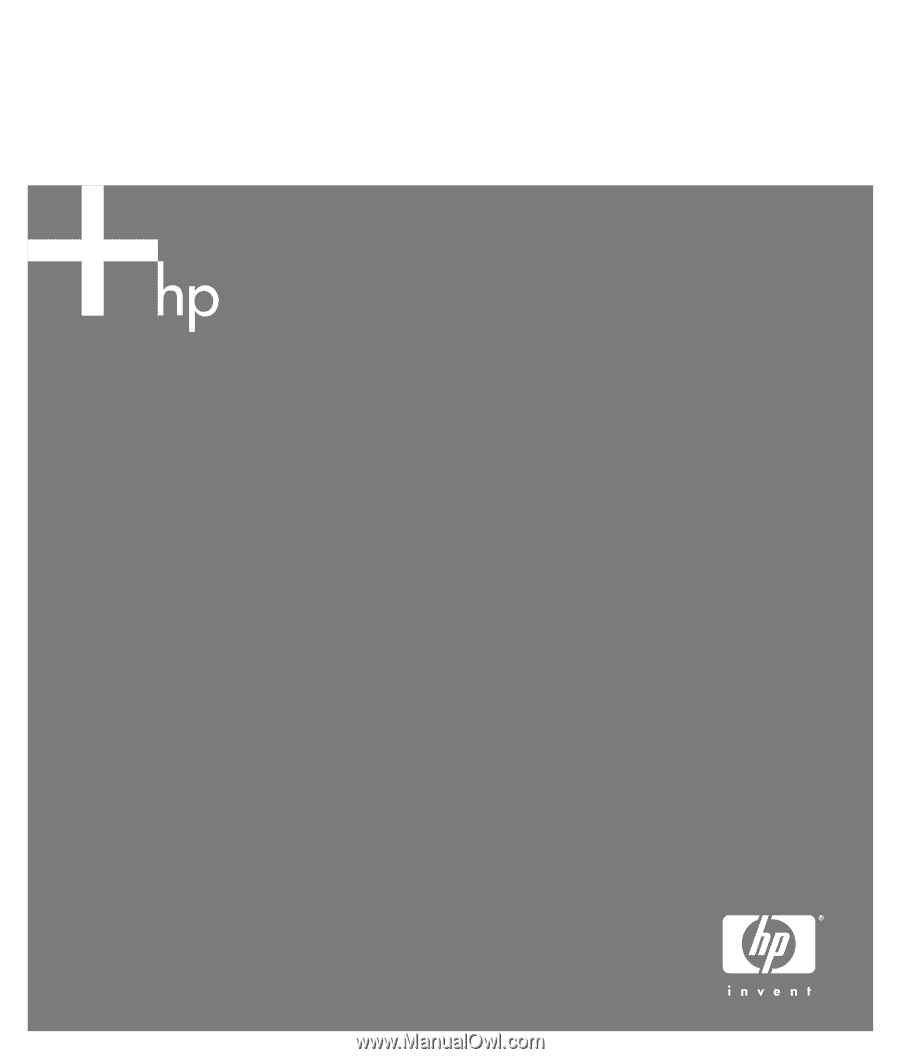
Upgrading and Servicing Guide