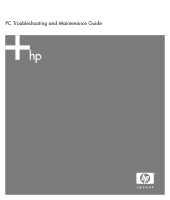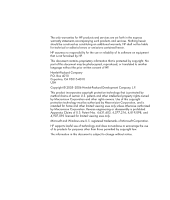HP A1310n PC Troubleshooting and Maintenance Guide
HP A1310n - Pavilion - 1 GB RAM Manual
 |
View all HP A1310n manuals
Add to My Manuals
Save this manual to your list of manuals |
HP A1310n manual content summary:
- HP A1310n | PC Troubleshooting and Maintenance Guide - Page 1
PC Troubleshooting and Maintenance Guide - HP A1310n | PC Troubleshooting and Maintenance Guide - Page 2
is not furnished by HP. This document contains proprietary information that is protected by copyright. No part of this document may for limited viewing uses only. Microsoft and Windows are U.S. registered trademarks of Microsoft Corporation. HP supports lawful use of technology and does not endorse - HP A1310n | PC Troubleshooting and Maintenance Guide - Page 3
Program 1 Running the Disk Defragmenter Program 2 Checking for Hard Disk Drive Errors 2 Understanding Hard Disk Drive Space 2 Recommended Maintenance Schedule 3 Troubleshooting PC Problems 4 Audio ...4 Video ...5 CD and DVD Drives 5 Display (Monitor 7 Hard Disk Drive 8 Hardware Installation - HP A1310n | PC Troubleshooting and Maintenance Guide - Page 4
- HP A1310n | PC Troubleshooting and Maintenance Guide - Page 5
from the Control Panel, try using the program to uninstall. Running the Disk Cleanup Program The Disk Cleanup program frees up space on your hard disk drive by removing temporary and unused files (including Temporary Internet Files and files in the Recycle Bin). You can run Disk Cleanup manually, or - HP A1310n | PC Troubleshooting and Maintenance Guide - Page 6
is as advertised. Windows reports smaller capacity in the Windows Explorer tool and in the My Computer window because it shows information about one partition on the hard disk drive at a time. The first partition contains the System Recovery information. 2 PC Troubleshooting and Maintenance Guide - HP A1310n | PC Troubleshooting and Maintenance Guide - Page 7
for Hard Disk Drive Errors" on page 2.) • Run Disk Defragmenter. (See "Running the Disk Defragmenter Program" page 2.) Review the Start menu • Set to launch only needed applications. Clean the PC, monitor, keyboard, and mouse • For detailed cleaning instructions, go to http://www.hp.com/ support - HP A1310n | PC Troubleshooting and Maintenance Guide - Page 8
the following order: • Audio • Video Audio • CD and DVD Drives • Display (Monitor) • Hard Disk Drive • Hardware Installation • Internet Access • Keyboard and Mouse • Power • Performance • Miscellaneous For additional information about monitor problems, or for problems relating specifically to your - HP A1310n | PC Troubleshooting and Maintenance Guide - Page 9
Media Player. For more information, open Windows Media Player Help, and then search the online Help for codec. Files Needed To Display Video Are 1 Click Start, right-click My Computer, and then select Properties. Missing or Corrupt error message 2 Click the Hardware tab, and then click Device - HP A1310n | PC Troubleshooting and Maintenance Guide - Page 10
you have enough space available on your hard disk drive to store a temporary copy of the content. If you are on a network, copy the files from a network drive to your hard disk drive first, and then record them to disc. Close all programs and windows and then restart your PC. Make sure you set the - HP A1310n | PC Troubleshooting and Maintenance Guide - Page 11
such as WinDVD. Some video files may be viewed on a PC, but not on a home DVD video player. Display (Monitor) In addition to the information listed here, also refer to the documentation that came with your monitor. Symptom Possible solution Screen is blank, and monitor power light is not lit - HP A1310n | PC Troubleshooting and Maintenance Guide - Page 12
Help and Support Center, or refer to the Warranty and Support Guide to contact Support for replacement details. Hardware Installation Symptom Possible solution A new device is not recognized as part of the system. Install the device driver from the CD provided with the device, or download and - HP A1310n | PC Troubleshooting and Maintenance Guide - Page 13
the onscreen instructions in the device troubleshooter wizard. 10 Restart the PC. Click Start, click Turn Off Computer, and then click Restart. Internet Access Symptom Possible solution I cannot connect to the Internet. Verify Internet settings, or contact your Internet Service Provider (ISP - HP A1310n | PC Troubleshooting and Maintenance Guide - Page 14
area, verify the modem is working properly. 6 In the Device usage area, verify the modem is enabled. 7 If there are further problems, click the Troubleshoot button, and follow the onscreen instructions. Note that Web pages do not always load as quickly as files stored on your PC. Web pages may - HP A1310n | PC Troubleshooting and Maintenance Guide - Page 15
PC. Press the Help ? button on the keyboard to open the Help and Support Center, or refer to the Warranty and Support Guide to contact Support for replacement details. Keyboard Print button does not work. Use the Print menu item in the program (typically located on the File Turn Off Computer, and - HP A1310n | PC Troubleshooting and Maintenance Guide - Page 16
electrical device to the outlet. Reinstall the old memory to return your PC to its original state. Refer to the Upgrading and Servicing Guide for instructions. Press the Help ? button on the keyboard to open the Help and Support Center, or refer to the Warranty and Support Guide to contact Support - HP A1310n | PC Troubleshooting and Maintenance Guide - Page 17
Panel. If the problem persists, replace the battery. See the Upgrading and Servicing Guide for replacement instructions. Performance Symptom Applications and files take longer to open or respond. Possible solution If you created multiple user accounts on your PC, make sure other users are not - HP A1310n | PC Troubleshooting and Maintenance Guide - Page 18
leave the remote sensor plugged in, and then restart the PC. Plug in other USB devices after the remote sensor appears in the Device Manager window. Memory card reader (select models only) cannot read my memory card. Do not insert or remove memory cards when the in-use light is flashing. To do so - HP A1310n | PC Troubleshooting and Maintenance Guide - Page 19
open programs and windows. 2 Click Start. 3 Choose Turn Off Computer. 4 Click Turn Off. 5 Start your PC by pressing the On button. Updating Drivers A driver is a software program that allows your PC to communicate with an attached device, such as a printer, a hard disk drive, a mouse, or a keyboard - HP A1310n | PC Troubleshooting and Maintenance Guide - Page 20
Next. 8 Follow the onscreen instructions. For more information about software restore points: 1 Click Start. 2 Click Help and Support. The Help and Support Center displays. 3 Type system restore into the Search box, and then click Search. Application and Driver Recovery If an individual factory - HP A1310n | PC Troubleshooting and Maintenance Guide - Page 21
box, and software programs you installed since your purchase. NOTE: If your PC has a blank or corrupted hard disk drive, you will see only the Full System Recovery option. NOTE: If your PC includes an HP Personal Media Drive (select models only), you must remove it before starting the System - HP A1310n | PC Troubleshooting and Maintenance Guide - Page 22
. Insert the remaining discs when directed. Or • If your PC hard disk drive is blank or corrupted, press R to perform a Full System Recovery. Insert the remaining recovery discs when directed. WARNING: The Full System Recovery program deletes any data or programs that you created or installed - HP A1310n | PC Troubleshooting and Maintenance Guide - Page 23
PC Troubleshooting and Maintenance Guide 19 - HP A1310n | PC Troubleshooting and Maintenance Guide - Page 24
Printed in
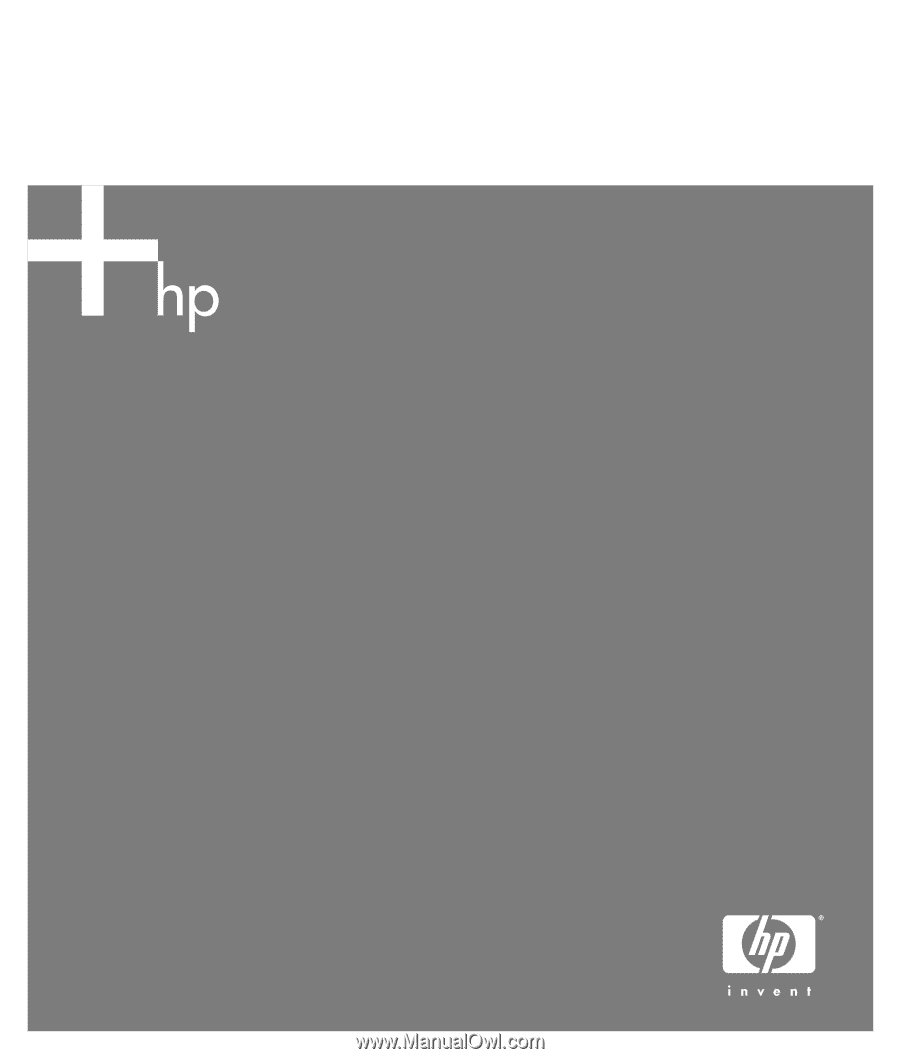
PC Troubleshooting and Maintenance Guide