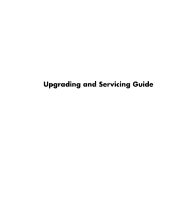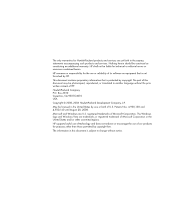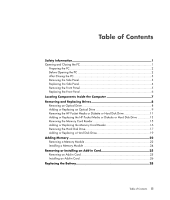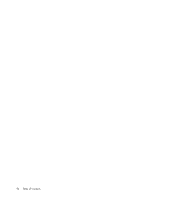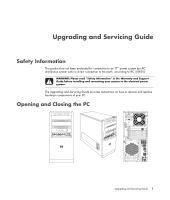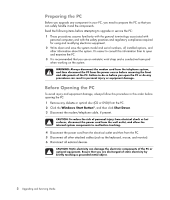HP A6430f Upgrading and Servicing Guide
HP A6430f - Pavilion - 3 GB RAM Manual
 |
UPC - 883585738946
View all HP A6430f manuals
Add to My Manuals
Save this manual to your list of manuals |
HP A6430f manual content summary:
- HP A6430f | Upgrading and Servicing Guide - Page 1
Upgrading and Servicing Guide - HP A6430f | Upgrading and Servicing Guide - Page 2
services. Nothing herein should be construed as constituting an additional warranty. HP shall not be liable for technical or editorial errors or omissions contained herein. HP in the United States and/or other countries/regions. HP supports lawful use of technology and does not endorse or encourage - HP A6430f | Upgrading and Servicing Guide - Page 3
or Hard Disk Drive 11 Adding or Replacing the HP Pocket Media or Diskette or Hard Disk Drive 13 Removing the Memory Card Reader 15 Adding or Replacing the Memory Card Reader 16 Removing the Hard Disk Drive 17 Adding or Replacing a Hard Disk Drive 19 Adding Memory 22 Removing a Memory Module - HP A6430f | Upgrading and Servicing Guide - Page 4
iv Table of Contents - HP A6430f | Upgrading and Servicing Guide - Page 5
Information" in the Warranty and Support Guide before installing and connecting your system to the electrical power system. The Upgrading and Servicing Guide provides instructions on how to remove and replace hardware components of your PC. Opening and Closing the PC Upgrading and Servicing Guide 1 - HP A6430f | Upgrading and Servicing Guide - Page 6
as the keyboard, mouse, and monitor). 6 Disconnect all external devices. CAUTION: Static electricity can damage the electronic components of the PC or optional equipment. Ensure that you are discharged of static electricity by briefly touching a grounded metal object. 2 Upgrading and Servicing Guide - HP A6430f | Upgrading and Servicing Guide - Page 7
, and monitor). 3 Reconnect external devices. 4 Turn on the PC and all peripherals such as the monitor. 5 If you installed an add-in card, install any software drivers supplied by the card manufacturer. Removing the Side Panel 1 See "Before Opening the PC" on page 2. 2 Loosen the thumbscrew (A) that - HP A6430f | Upgrading and Servicing Guide - Page 8
attached properly. 2 Ensure that the hole for the thumbscrew aligns with the hole in the chassis, and then replace the thumbscrew (A). 3 See "After Closing the PC" on page 3. 4 Upgrading and Servicing Guide - HP A6430f | Upgrading and Servicing Guide - Page 9
or replacing an optical drive, memory card reader, an HP Pocket Media Drive, diskette drive, or the hard disk drive. 1 Pull the three tabs (B) away from the outside edge of the chassis. B 2 Swing the front panel away from the chassis toward the left to remove it. Upgrading and Servicing Guide 5 - HP A6430f | Upgrading and Servicing Guide - Page 10
on the right side of the front panel into the three holes on the right side of the chassis until the panel snaps into place. 6 Upgrading and Servicing Guide - HP A6430f | Upgrading and Servicing Guide - Page 11
) drive (select models) E Front connector panel (no replacement instructions) F Hard disk drive and space for a second hard disk drive (located inside the chassis) (select models) NOTE: The connectors and components of your chassis model may vary from the illustration. Upgrading and Servicing Guide - HP A6430f | Upgrading and Servicing Guide - Page 12
, such as a CD, before removing the hard disk drive. Failure to do so will result in data loss. After replacing the hard disk drive, you need to run System Recovery using the recovery discs to load the factory-installed files. See the user documentation that came with your PC for details about the - HP A6430f | Upgrading and Servicing Guide - Page 13
3 Disconnect the power, data, and the sound cable, if available, from the back of the optical drive you want to remove. For most drive cables, use a gentle rocking motion to free the plug. For Serial ATA hard disk drive cables, press the latch (select models only) in the center of each plug, and - HP A6430f | Upgrading and Servicing Guide - Page 14
Select. CS SL MA Cable Select jumper 5 Release the drive bay by pulling the latch out away from the chassis and then sliding the drive part way into the front of the chassis. (The latch drive brackets secure the drives in their respective positions in the chassis.) 10 Upgrading and Servicing Guide - HP A6430f | Upgrading and Servicing Guide - Page 15
and to remove the front panel. See "Opening and Closing the PC" on page 1. 2 Release the HP Pocket Media or diskette (floppy), or hard disk drive, by removing the two screws on the side of the drive, and then slide the drive part way out of the front of the chassis. Upgrading and Servicing Guide 11 - HP A6430f | Upgrading and Servicing Guide - Page 16
3 Disconnect the power and data cables from the back of the drive by squeezing the two latches and pulling the cable. MASTER SLAVE To CPU 4 Pull the drive out through the front of the chassis. 12 Upgrading and Servicing Guide - HP A6430f | Upgrading and Servicing Guide - Page 17
two screw holes on the side of the drive, and then attach the two screws. For the HP Pocket Media and diskette (floppy) drive, make sure to insert the screw into the holes labeled (2). For a hard disk drive, make sure to insert the screw into the holes labeled HDD. Upgrading and Servicing Guide 13 - HP A6430f | Upgrading and Servicing Guide - Page 18
4 Connect the power and data cables to the back of the HP Pocket Media, diskette (floppy), or hard disk drive. A B MASTER C SLAVE To CPU A - Connect to a primary hard disk drive. B - Connect to a secondary hard disk drive (select models only). C - Connect to the PC motherboard. 5 Complete the - HP A6430f | Upgrading and Servicing Guide - Page 19
card reader, sliding the reader to the left to loosen it, and then pulling the memory card reader part way out of the front of the chassis. 3 Disconnect the cable from the back of the memory card reader. 4 Pull the memory card reader out of the front of the chassis. Upgrading and Servicing Guide - HP A6430f | Upgrading and Servicing Guide - Page 20
hole on the top of the memory card reader, and then insert the short screw to secure the memory card reader to the chassis. 5 Complete the procedures to replace the front panel, replace the side panel, and close the PC. See "Opening and Closing the PC" on page 1. 16 Upgrading and Servicing Guide - HP A6430f | Upgrading and Servicing Guide - Page 21
the computer gently on its side. 3 Remove the two screws that secure the hard disk drive cage to the chassis. 4 Push down the latch on the side of the hard disk drive cage, and then slide the hard disk drive cage away from the bottom of the chassis as shown below. Upgrading and Servicing Guide 17 - HP A6430f | Upgrading and Servicing Guide - Page 22
drive cables, press the latch (5) (select models only) in the center of each plug (6), and pull the plug from the drive connector. 6 5 2 1 Disconnecting the Serial ATA hard disk drive cables MASTER SLAVE To CPU Disconnecting the Parallel ATA hard disk drive cables 18 Upgrading and Servicing Guide - HP A6430f | Upgrading and Servicing Guide - Page 23
cage. NOTE: If you are replacing an old drive with a new drive, remove the four guide screws from the old drive, and use the screws to install the new drive. If you are installing a second hard disk drive, use four standard 6-32 screws that you purchase separately. Upgrading and Servicing Guide 19 - HP A6430f | Upgrading and Servicing Guide - Page 24
drive cage (A) should be aligned with the screw holes on the chassis (B). A B 4 Align the four guides on the bottom of the hard disk drive cage with the holes on the back of the chassis, and then slide it down toward the bottom of the chassis until it locks into place. 20 Upgrading and Servicing - HP A6430f | Upgrading and Servicing Guide - Page 25
models only). C - Connect to the PC motherboard. 6 Attach the two screws that secure the hard disk drive cage to the chassis. 7 Complete the procedures to replace the front panel, replace the side panel, and close the PC. See "Opening and Closing the PC" on page 1. Upgrading and Servicing Guide 21 - HP A6430f | Upgrading and Servicing Guide - Page 26
and speed of memory module your PC uses, and for specific memory module information and specifications, go to the Web site listed in your Warranty and Support Guide, and click the Support link. WARNING: Using the wrong type of memory module could damage the system. 22 Upgrading and Servicing Guide - HP A6430f | Upgrading and Servicing Guide - Page 27
Push down the two retaining clips on the ends of the memory socket until the memory module pops out of the socket. WARNING: Do not pull the memory module out of the socket. Use the retaining clips to remove the module. 6 Lift the memory module from the memory socket. Upgrading and Servicing Guide 23 - HP A6430f | Upgrading and Servicing Guide - Page 28
side panel, and close the PC. See "Opening and Closing the PC" on page 1. NOTE: If a blank screen is displayed after replacing or adding a memory module, the memory is installed incorrectly or it is the wrong type of memory. Remove and reinstall the memory module. 24 Upgrading and Servicing Guide - HP A6430f | Upgrading and Servicing Guide - Page 29
. A flat-head and a Phillips screwdriver are needed to remove, replace, or add an add-in card. NOTE: A power supply upgrade may be required for certain graphics card upgrades. Check with the graphics card supplier for more information about power supply requirements. Upgrading and Servicing Guide 25 - HP A6430f | Upgrading and Servicing Guide - Page 30
Inside the PC, locate the add-in card slots on the motherboard. WARNING: Be careful of the sharp edges on the add-in card slot cover. 5 Remove the slot cover. Hold the card at each end, carefully rock it back and forth until the connectors pull free from the socket, and then remove the card. Or you - HP A6430f | Upgrading and Servicing Guide - Page 31
and close the PC. See "Opening and Closing the PC" on page 1. NOTE: If the new card or device isn't working, read through the card manufacturer's installation instructions and recheck all connections, including those to the card, power supply, keyboard, and monitor. Upgrading and Servicing Guide 27 - HP A6430f | Upgrading and Servicing Guide - Page 32
battery on the motherboard provides backup power for the PC's timekeeping ability. memory modules or cables you removed. 8 Set the chassis upright. 9 Complete the procedure to replace the side panel, and to close the PC. See "Opening and Closing the PC" on page 1. 28 Upgrading and Servicing Guide
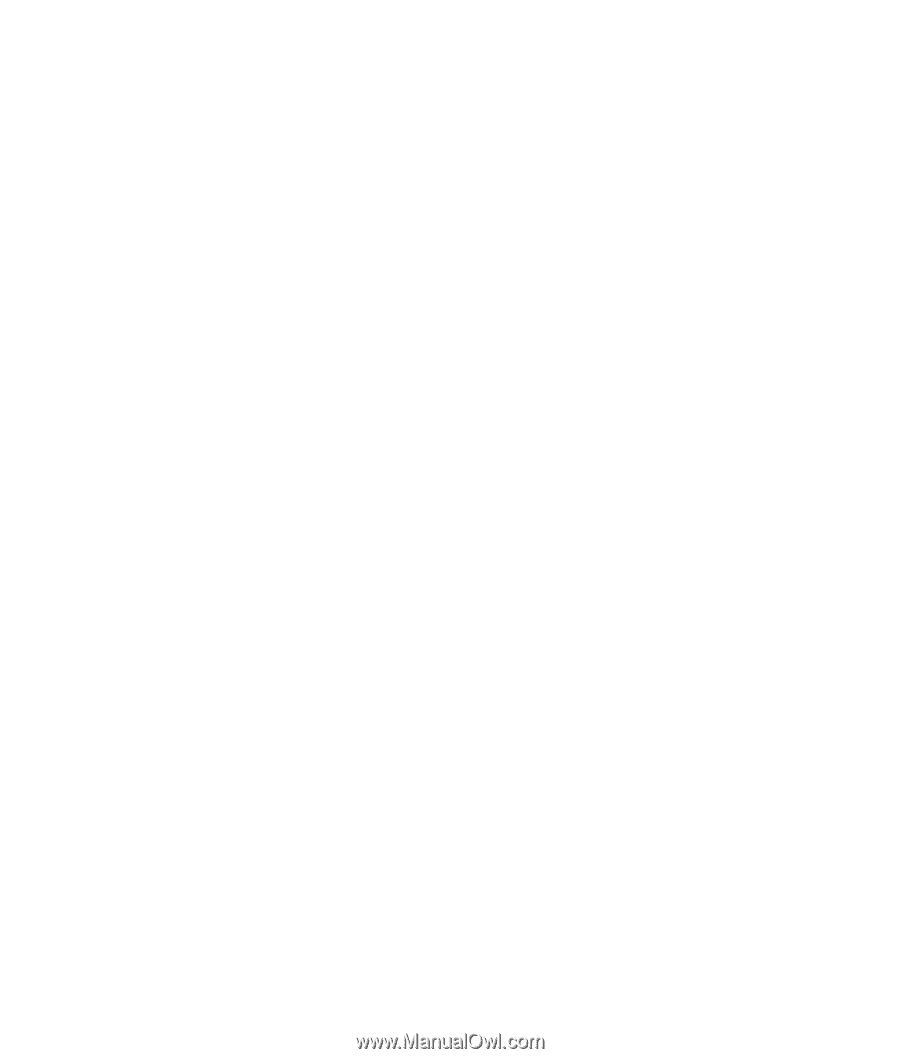
Upgrading and Servicing Guide