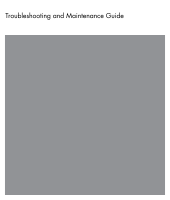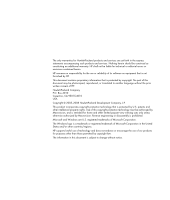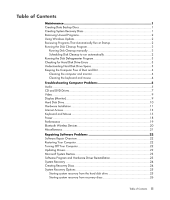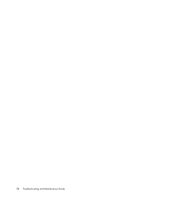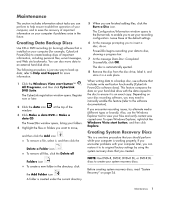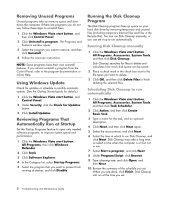HP A6763w PC Troubleshooting Guide
HP A6763w - Pavilion - 7 GB RAM Manual
 |
UPC - 884420938415
View all HP A6763w manuals
Add to My Manuals
Save this manual to your list of manuals |
HP A6763w manual content summary:
- HP A6763w | PC Troubleshooting Guide - Page 1
Troubleshooting and Maintenance Guide - HP A6763w | PC Troubleshooting Guide - Page 2
The only warranties for Hewlett-Packard products and services are set forth in the express statements accompanying such products and services. Nothing herein should be construed as constituting an additional warranty. HP shall not be liable for technical or editorial errors or omissions contained - HP A6763w | PC Troubleshooting Guide - Page 3
the keyboard and mouse 4 Troubleshooting Computer Problems 5 Audio ...5 CD and DVD Drives 7 Video...9 Display (Monitor)...9 Hard Disk Drive...10 Hardware Installation 11 Internet Access ...13 Keyboard and Mouse 15 Power ...18 Performance ...19 Bluetooth Wireless Devices 20 Miscellaneous ...21 - HP A6763w | PC Troubleshooting Guide - Page 4
iv Troubleshooting and Maintenance Guide - HP A6763w | PC Troubleshooting Guide - Page 5
Backup Discs Use CD or DVD recording (or burning) software that is installed on your computer (for example, CyberLink Power2Go) to create backup discs of important information, including personal files, e-mail messages, and Web site bookmarks. You can also move data to an external hard disk drive - HP A6763w | PC Troubleshooting Guide - Page 6
frees up space on your hard disk drive by removing temporary and unused files (including temporary Internet files and files in the Recycle Bin). You can run Disk Cleanup manually, or you can set it up to run automatically. Running Disk Cleanup manually 1 Click the Windows Vista start button, All - HP A6763w | PC Troubleshooting Guide - Page 7
attempt recovery of bad sectors check boxes. 6 Click Start. If prompted to restart the computer, click Yes. The computer will restart and check the hard disk drive for errors. Understanding Hard Disk Drive Space The hard disk drive on the Hewlett-Packard and Compaq computers with the Windows Vista - HP A6763w | PC Troubleshooting Guide - Page 8
1 Run the vacuum over the vents in the computer case and the monitor case. 2 Remove any debris that has accumulated in and around the computer ports (for example, the Ethernet and USB ports). Cleaning the keyboard and mouse When cleaning the keyboard keys, use a low setting on the battery-powered - HP A6763w | PC Troubleshooting Guide - Page 9
Troubleshooting Computer Problems The troubleshooting tables appear in the following order: Audio CD and DVD Drives Video Display (Monitor) Hard Disk Drive Hardware Installation Internet Access Keyboard and Mouse Power Performance Bluetooth Wireless Devices Miscellaneous For more information about - HP A6763w | PC Troubleshooting Guide - Page 10
without a separate power cord) will not produce satisfactory sound. Replace the non-powered speakers with powered speakers. Powered speakers have a power cord and On button, and they connect to the Audio Out (green) connector on the back of the computer. 6 Troubleshooting and Maintenance Guide - HP A6763w | PC Troubleshooting Guide - Page 11
information about restoring and updating drivers, see "Updating Drivers" on page 22. I cannot remove a CD or DVD. Turn on your computer, and press the Eject button nearest the drive to open the tray. If you suspect a problem with the Eject button itself: 1 Click the Windows Vista start button, and - HP A6763w | PC Troubleshooting Guide - Page 12
to view the available space. If you are on a network, copy the files from a network drive to your hard disk drive first, and then record them to disc. Close all programs and windows, and then restart your computer. I cannot add data to a DVD. Ensure you set the correct recording option (append or - HP A6763w | PC Troubleshooting Guide - Page 13
Video Are Missing or Corrupt. 1 Click the Windows Vista start button, right-click Computer, and then click Properties. 2 Under Tasks, click Device Manager. 3 Click the plus sign (+) next to Sound, video and game controllers. 4 Right-click TV tuner (select models only), and then click Update Driver - HP A6763w | PC Troubleshooting Guide - Page 14
. Adjust the monitor resolution setting in Windows Vista: 1 Right-click the desktop, and then click Personalize. 2 Click Display Settings. 3 Adjust Resolution as necessary. Hard Disk Drive Symptom Possible solution Computer seems to be locked Use the Windows Task Manager to close any programs - HP A6763w | PC Troubleshooting Guide - Page 15
with the device, or download and install the driver from the device manufacturer's Web site. You may need an updated driver for Windows Vista. Contact the device vendor directly for an update. For HP peripherals, visit the HP Web site. For details, refer to the Limited Warranty and Support Guide for - HP A6763w | PC Troubleshooting Guide - Page 16
is enabled and working properly. If it is available, click the Troubleshoot button, and follow the onscreen instructions in the device troubleshooter wizard. 8 Restart the computer. Click the Windows Vista start button, click the Arrow button next to the Lock button, and then click Restart. 12 - HP A6763w | PC Troubleshooting Guide - Page 17
service line; doing so may damage the NIC. For more information about connecting to the Internet, press the Help ? button on the keyboard to open the Help and Support Center. Verify that the Web browser is installed and set up to work with your ISP. Run the wireless setup wizard: 1 Click the Windows - HP A6763w | PC Troubleshooting Guide - Page 18
/adware program included on your computer (select models only), or use any number of available software programs that remove adware programs. Note that many of the popular antivirus programs have tools that scan for and remove adware from your computer. 14 Troubleshooting and Maintenance Guide - HP A6763w | PC Troubleshooting Guide - Page 19
mouse, clean the roller ball. For detailed cleaning instructions, go to: http://www.hp.com/support Select your country/region and language, search on your computer model number, and then search on the keyword cleaning. For a mouse with a roller ball, use a mouse pad or other rough surface under the - HP A6763w | PC Troubleshooting Guide - Page 20
problems: Ensure the mouse and keyboard are within range of the receiver. IMPORTANT: The keyboard and mouse must be next to the HP TouchSmart PC, within 30 cm and away from interference with other devices. Replace on the computer. If you have a choice, use a USB port on the front of the computer. 2 - HP A6763w | PC Troubleshooting Guide - Page 21
4 Use the arrow keys to select the Arrow button next to the Lock button. Select Shut Down, and then press the Enter key on the keyboard. 5 After the shutdown is complete, reconnect the mouse connector to the back of your computer, and then turn on your computer. Troubleshooting Computer Problems 17 - HP A6763w | PC Troubleshooting Guide - Page 22
a different electrical device to it. Incompatible memory (RAM) may have been installed. Reinstall the old memory to return your computer to its original state. For instructions, refer to the Upgrading and Servicing Guide. Reseat the hard disk drive data and power cables. For instructions, refer to - HP A6763w | PC Troubleshooting Guide - Page 23
resources must be shared among them. Run the Disk Cleanup program to delete unwanted files (including temporary Internet files, installed components and programs that you no longer use, and files in the Recycle Bin) from your hard disk drive: 1 Click the Windows Vista start button, All Programs - HP A6763w | PC Troubleshooting Guide - Page 24
the device instructions. Ensure other devices that use radio frequencies (for example, microwave ovens, cordless phones, and 802.11 wireless networks) are not creating interference. Try moving the device that is not working farther away from other devices. 20 Troubleshooting and Maintenance Guide - HP A6763w | PC Troubleshooting Guide - Page 25
remote sensor connected, and then restart the computer. Connect other USB devices after the remote sensor appears in the Device Manager window. Memory card reader (select models only) cannot read my memory card. Do not insert or remove memory cards when the in-use light is flashing. Doing so may - HP A6763w | PC Troubleshooting Guide - Page 26
that enables your computer to communicate with an attached device, such as a printer, hard disk drive, mouse, or keyboard. Complete the following procedure to update a driver, or to revert to an earlier version of the driver if the new one does not solve your problem: 1 Click the Windows Vista start - HP A6763w | PC Troubleshooting Guide - Page 27
also set restore points manually. If you experience a problem that you think may be due to software on your computer, use System Restore to return the computer to a previous restore point. NOTE: Always use this System Restore procedure before you use the System Recovery program. To start a System - HP A6763w | PC Troubleshooting Guide - Page 28
the hard disk drive" on page 25. NOTE: The recovery image uses a portion of the hard disk drive that cannot be used for data storage. Recovery Discs - Run the system recovery from a set of recovery discs (DVDs) that you create from files stored on your hard disk drive. To create recovery discs, see - HP A6763w | PC Troubleshooting Guide - Page 29
startup. 3 Through recovery discs that you create. 4 Through recovery discs purchased from HP Support. To purchase recovery discs, go to http://www.hp.com/support and visit the Software & Driver downloads page for your computer model. Starting system recovery from the hard disk drive Choose one of - HP A6763w | PC Troubleshooting Guide - Page 30
To perform a system recovery using recovery discs: 1 If the computer is working, create a backup CD or DVD containing all the data files you want to save. When you are done, remove the backup disc from the drive tray. CAUTION: All data on the hard disk drive will be deleted. You will lose data if it - HP A6763w | PC Troubleshooting Guide - Page 31
. b Follow the onscreen instruction to download driver and software updates. 8 If you performed a backup before the system recovery, copy the backup data files from the backup media to your hard disk drive. 9 Ensure your system is running up-to-date security software. Repairing Software Problems 27 - HP A6763w | PC Troubleshooting Guide - Page 32
www.hp.com Printed in

Troubleshooting and Maintenance Guide