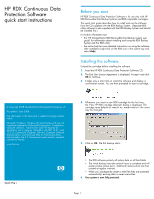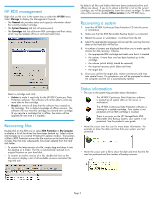HP AJ765A HP RDX Continuous Data Protection Software quick start instructions
HP AJ765A - StorageWorks RDX Removable Disk Backup System Manual
 |
UPC - 883585922024
View all HP AJ765A manuals
Add to My Manuals
Save this manual to your list of manuals |
HP AJ765A manual content summary:
- HP AJ765A | HP RDX Continuous Data Protection Software quick start instructions - Page 1
HP RDX Continuous Data Protection Software quick start instructions Before you start HP RDX Continuous Data Protection Software is for use only with HP RDX Removable Disk Backup Systems and RDX-compatible cartridges. This quick start guide describes how to install and use the software from the CD - HP AJ765A | HP RDX Continuous Data Protection Software quick start instructions - Page 2
Continuous Data Protection software is waiting for a usable cartridge. Your system is not protected until an RDX cartridge is inserted. There is an error on the HP StorageWorks RDX Removable Disk Backup System; your system is not protected. See the product's user guide. • Hover the cursor over the
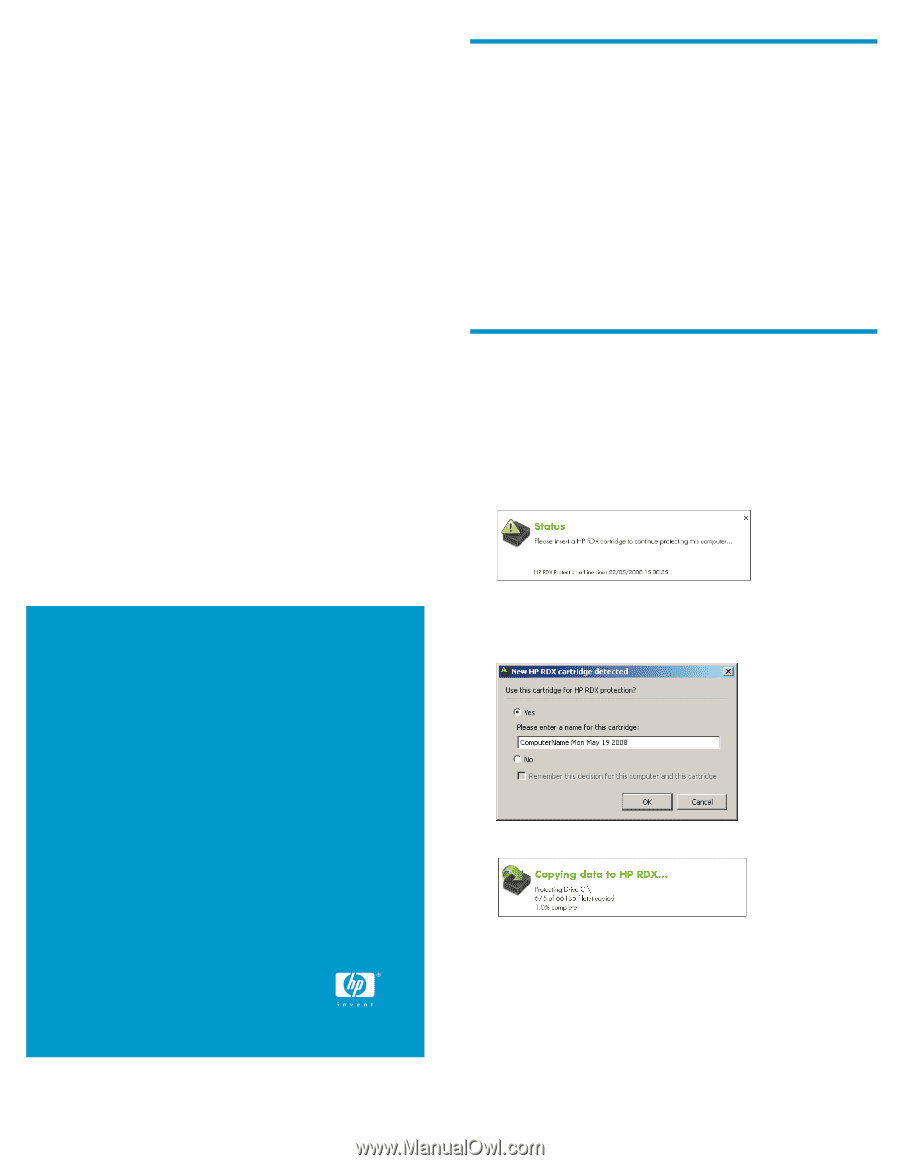
HP RDX Continuous Data
Protection Software
quick start instructions
© Copyright 2008 Hewlett-Packard Development Company, L.P.
First edition: June 2008
The information in this document is subject to change without
notice.
Microsoft, Windows, Windows XP, and Windows NT are U.S.
registered trademarks of Microsoft Corporation. Con
fi
dential
computer software.
Valid license from HP required for
possession, use or copying. Consistent with FAR 12.211 and
12.212, Commercial Computer Software, Computer Software
Documentation, and Technical Data for Commercial Items
are licensed to the U.S. Government under vendor’s standard
commercial license.
www.hp.com
5697-7541
Before you start
HP RDX Continuous Data Protection Software is for use only with HP
RDX Removable Disk Backup Systems and RDX-compatible cartridges.
This quick start guide describes how to install and use the software
from the CD supplied with the RDX Backup System. (Separate RDX
utility software is also supplied with the RDX Backup System and should
be installed
fi
rst.)
For further information see:
•
the ’HP StorageWorks RDX Removable Disk Backup System
user
guide
’ for information about installing and using the RDX Backup
System and the RDX utility
•
the online help for more detailed instructions on using the software
after installation (right click on the RDX icon in the system tray and
select
Help
)
Installing the software
Unload the cartridge before installing the software.
1.
Insert the HP RDX Continuous Data Protection Software CD.
2.
The End User License Agreement is displayed. Accept it and click
OK
to continue.
3.
It takes only a short time to install the software and display a
con
fi
rmation screen. You are then prompted to insert a cartridge.
4.
Whenever you insert a new RDX cartridge for the
fi
rst time,
the ’New HP RDX cartridge detected’ dialog is displayed. The
cartridge name defaults to
<machine name><date>
; this name
may be changed.
5.
Click on
OK
. The
fi
rst backup starts.
•
The RDX software protects all system data on all hard disks.
•
The initial backup may take several hours to complete and will
create a base restore point. Additional restore points are then
created at regular intervals.
•
When you subsequently create or edit
fi
les they are protected
automatically; existing data is never overwritten.
6.
Your system is now fully protected.
Page 1