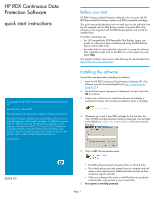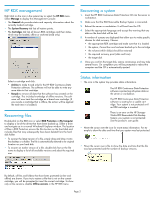HP AJ765A HP RDX Continuous Data Protection Software quick start instructions
HP AJ765A - StorageWorks RDX Removable Disk Backup System Manual
 |
UPC - 883585922024
View all HP AJ765A manuals
Add to My Manuals
Save this manual to your list of manuals |
HP AJ765A manual content summary:
- HP AJ765A | HP RDX Continuous Data Protection Software quick start instructions - Page 1
guide' for information about installing and using the RDX Backup System and the RDX utility • the online help for more detailed instructions on Software CD. (The software may also be downloaded from http://www.hp.com/ support/rdx.) 2. The End User License Agreement is displayed. Accept it and click - HP AJ765A | HP RDX Continuous Data Protection Software quick start instructions - Page 2
cartridge is inserted. There is an error on the HP StorageWorks RDX Removable Disk Backup System; your system is not protected. See the product's user guide. • Hover the cursor over the icon for more status information. For example to show the date and time that your system was last protected
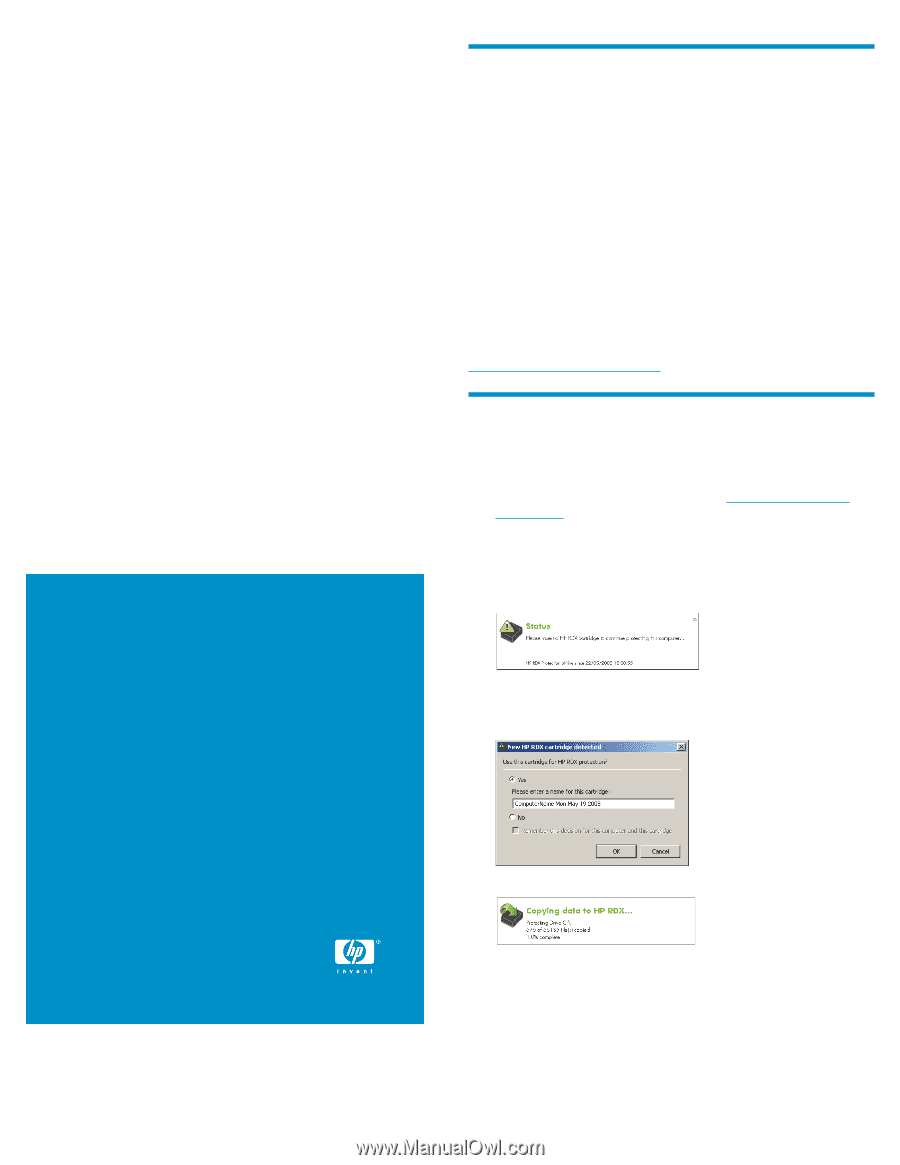
HP RDX Continuous Data
Protection Software
quick start instructions
© Copyright 2008–2009 Hewlett-Packard Development Company,
L.P.
Second edition: May 2009
The information in this document is subject to change without notice.
Microsoft, Windows, Windows XP, and Windows NT are U.S. re-
gistered trademarks of Microsoft Corporation. Confidential computer
software. Valid license from HP required for possession, use or
copying. Consistent with FAR 12.211 and 12.212, Commercial
Computer Software, Computer Software Documentation, and
Technical Data for Commercial Items are licensed to the U.S. Gov-
ernment under vendor's standard commercial license.
www.hp.com
5697-8175
Before you start
HP RDX Continuous Data Protection Software is for use only with HP
RDX Removable Disk Backup Systems and RDX-compatible cartridges.
This quick start guide describes how to install and use the software from
the CD supplied with the RDX Backup System. (Separate RDX utility
software is also supplied with the RDX Backup System and should be
installed first.)
For further information see:
•
the 'HP StorageWorks RDX Removable Disk Backup System
user
guide
' for information about installing and using the RDX Backup
System and the RDX utility
•
the online help for more detailed instructions on using the software
after installation (right click on the RDX icon in the system tray and
select
Help
)
This product contains open source code that may be downloaded from
h
t
tp://w
w
w
.hp
.co
m/su
ppo
r
t/r
dx
.
Installing the software
Unload the cartridge before installing the software.
1.
Insert the HP RDX Continuous Data Protection Software CD. (The
software may also be downloaded from
h
t
tp://w
w
w
.hp
.co
m/
su
ppo
r
t/r
dx
.)
2.
The End User License Agreement is displayed. Accept it and click
OK
to continue.
3.
It takes only a short time to install the software and display a
confirmation screen. You are then prompted to insert a cartridge.
4.
Whenever you insert a new RDX cartridge for the first time, the
'New HP RDX cartridge detected' dialog is displayed. The cartridge
name defaults to
<machine name><date>
; this name may be
changed.
5.
Click on
OK
. The first backup starts.
•
The RDX software protects all system data on all hard disks.
•
The initial backup may take several hours to complete and will
create a base restore point. Additional restore points are then
created at regular intervals.
•
When you subsequently create or edit files they are protected
automatically; existing data is never overwritten.
6.
Your system is now fully protected.
Page 1