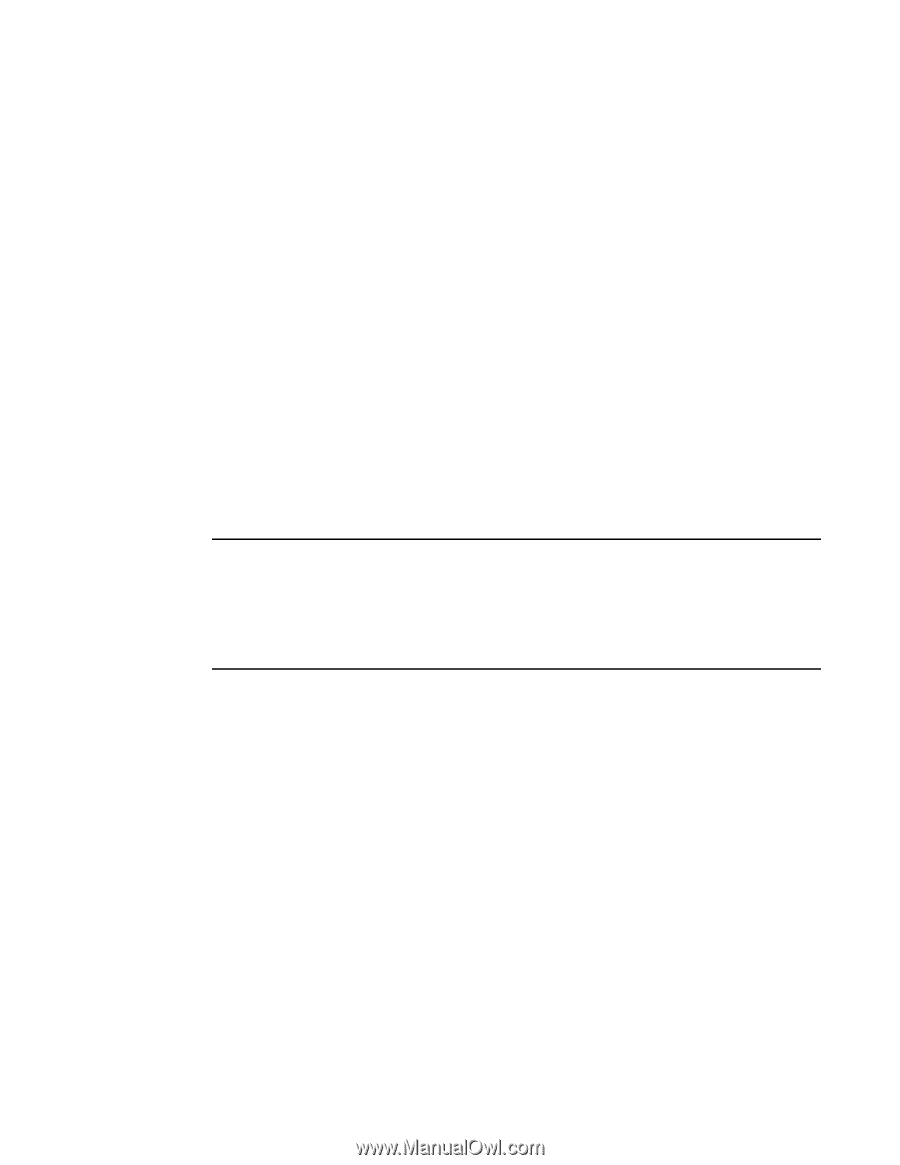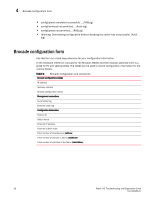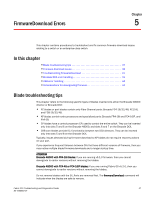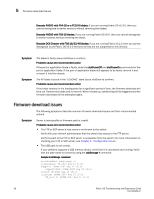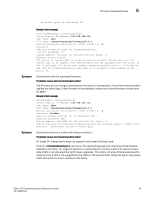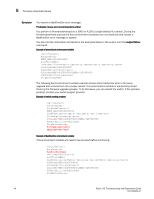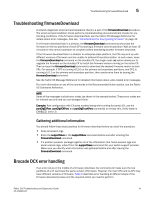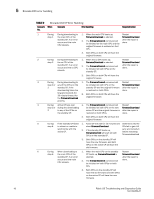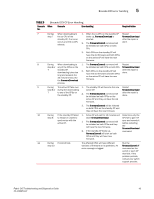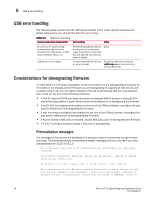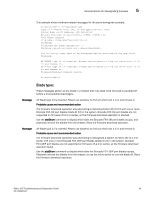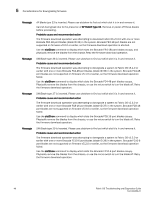HP AM866A Brocade Troubleshooting and Diagnostics Guide v6.1.0 (53-1000853-01, - Page 55
Troubleshooting firmwareDownload, Gathering additional information, Brocade DCX error handling
 |
UPC - 884420064602
View all HP AM866A manuals
Add to My Manuals
Save this manual to your list of manuals |
Page 55 highlights
Troubleshooting firmwareDownload 5 Troubleshooting firmwareDownload A network diagnostic script and preinstallation check is a part of the firmwareDownload procedure. The script and preinstallation check performs troubleshooting and automatically checks for any blocking conditions. If the firmware download fails, see the Fabric OS Message Reference for details about error messages. Also see, "Considerations for downgrading firmware" on page 44. If a firmware download fails in a director, the firmwareDownload command synchronizes the firmware on the two partitions of each CP by starting a firmware commit operation. Wait at least 15 minutes for this commit operation to complete before attempting another firmware download. If the firmware download fails in a director or enterprise-class platform, the CPs may end up with different versions of firmware and are unable to achieve HA synchronization. In such cases, issue the firmwareDownload -s command on the standby CP; the single mode (-s) option allows you to upgrade the firmware on the standby CP to match the firmware version running on the active CP. Then re-issue the firmwareDownload command to download the desired firmware version to both CPs. For example, if CP0 is running v5.2.0 on the primary and secondary partitions, and CP1 is running v5.0.1 on the primary and secondary partition, then synchronize them by issuing the firmwareDownload command. See the Fabric OS Message Reference for detailed information about .plist-related error messages. For more information on any of the commands in the Recommended Action section, see the Fabric OS Command Reference. NOTE Some of the messages include error codes (as shown in the example below). These error codes are for internal use only and you can disregard them. Example: Port configuration with EX ports enabled along with trunking for port(s) 63, use the portCfgEXPort, portCfgVEXPort, and portCfgTrunkPort commands to remedy this. Verify blade is ENABLED. (error 3) Gathering additional information You should follow these best practices for firmware download before you start the procedure: • Keep all session logs. • Enter the supportSave or the supportShow command before and after entering the firmwareDownload command. • If a problem persists, package together all of the information (the Telnet session logs and serial console logs, output from the supportSave command) for your switch support provider. Make sure you identify what information was gathered before and after issuing the firmwareDownload command. Brocade DCX error handling If an error occurs in the middle of a firmware download, the command will make sure the two partitions of a CF card have the same version of firmware. However, the main CPU and co-CPU may have different versions of firmware. Table 9 describes error handling at different steps of the firmware download process and the required action you need to perform. Fabric OS Troubleshooting and Diagnostics Guide 41 53-1000853-01