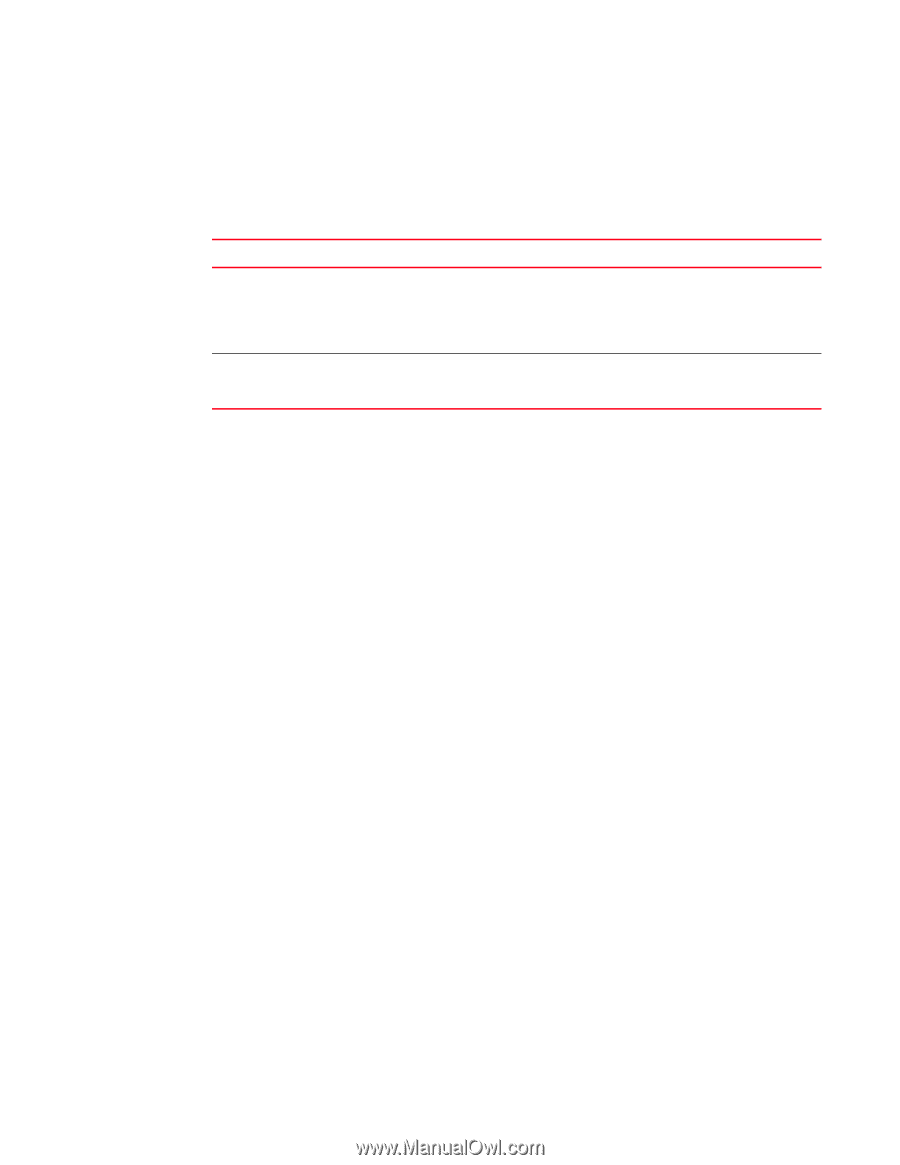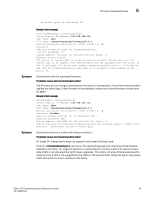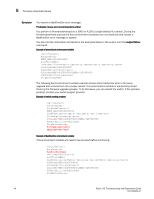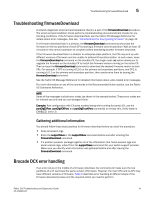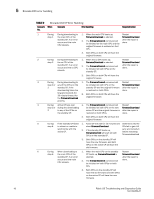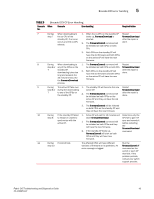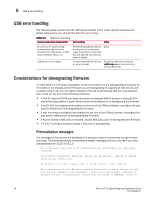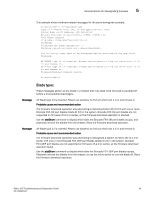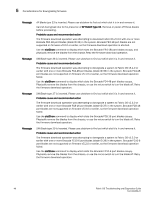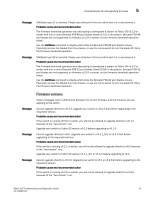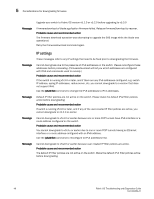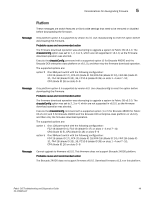HP AM866A Brocade Troubleshooting and Diagnostics Guide v6.1.0 (53-1000853-01, - Page 58
USB error handling, Considerations for downgrading firmware, Preinstallation messages
 |
UPC - 884420064602
View all HP AM866A manuals
Add to My Manuals
Save this manual to your list of manuals |
Page 58 highlights
5 USB error handling USB error handling The following table outlines how the USB device handles errors under specific scenarios and details what actions you should take after the error occurs. TABLE 10 USB error handling Scenario under which download fails Error handling Action An access error occurs during firmwaredownload due to the removal of the USB device, or USB device hardware failure, etc. USB device is not enabled. Firmwaredownload will timeout and commit will be started to repair the partitions of the CPUs that are affected. See previous table for details. None. Firmwaredownload will fail with Enable the USB device using the an error message usbStorage -e command and retry firmwaredownload. Considerations for downgrading firmware To avoid failure of a firmware downgrade, verify the firmware you are downgrading to supports all the blades in the chassis and the firmware you are downgrading to supports all features you are currently using. If not, you will need to disable or remove those features that are not supported. Also, check for any one of the following conditions: • If FC8-32 and/or FC8-48 port blade is inserted on Brocade 48000 director or Brocade DCX enterprise-class platform, power off and remove the blade prior to downgrading the firmware. • If an EX_Port is configured and enabled on any one of the FC8-port blades, reconfigure the port back to default prior to downgrading the firmware. • If port mirroring is configured and enabled on any one of the FC8-port blades, reconfigure the port back to default prior to downgrading the firmware. • If Access Gateway ADS policy is enabled, disable ADS policy prior to downgrading the firmware. • If F_Port Trunking is enabled, disable it first prior to downgrading. Preinstallation messages The messages in this section are displayed if an exception case is encountered during firmware download. The following example shows feature-related messages that you may see if you were downgrading from v5.2.0 to v5.1.0: The following items need to be addressed before downloading the specified firmware: Port mirror connections detected. Please use portmirror --delete to remove these mirror connections. AD feature is in use. Please clear it using the ad --clear command. Port configuration with EX ports enabled along with trunking for port(s) 58, use the portcfgexport, portcfgvexport, and/or portcfgtrunkport commands to disable the port configuration. Verify that the blade is ENABLED. (error 3) 44 Fabric OS Troubleshooting and Diagnostics Guide 53-1000853-01