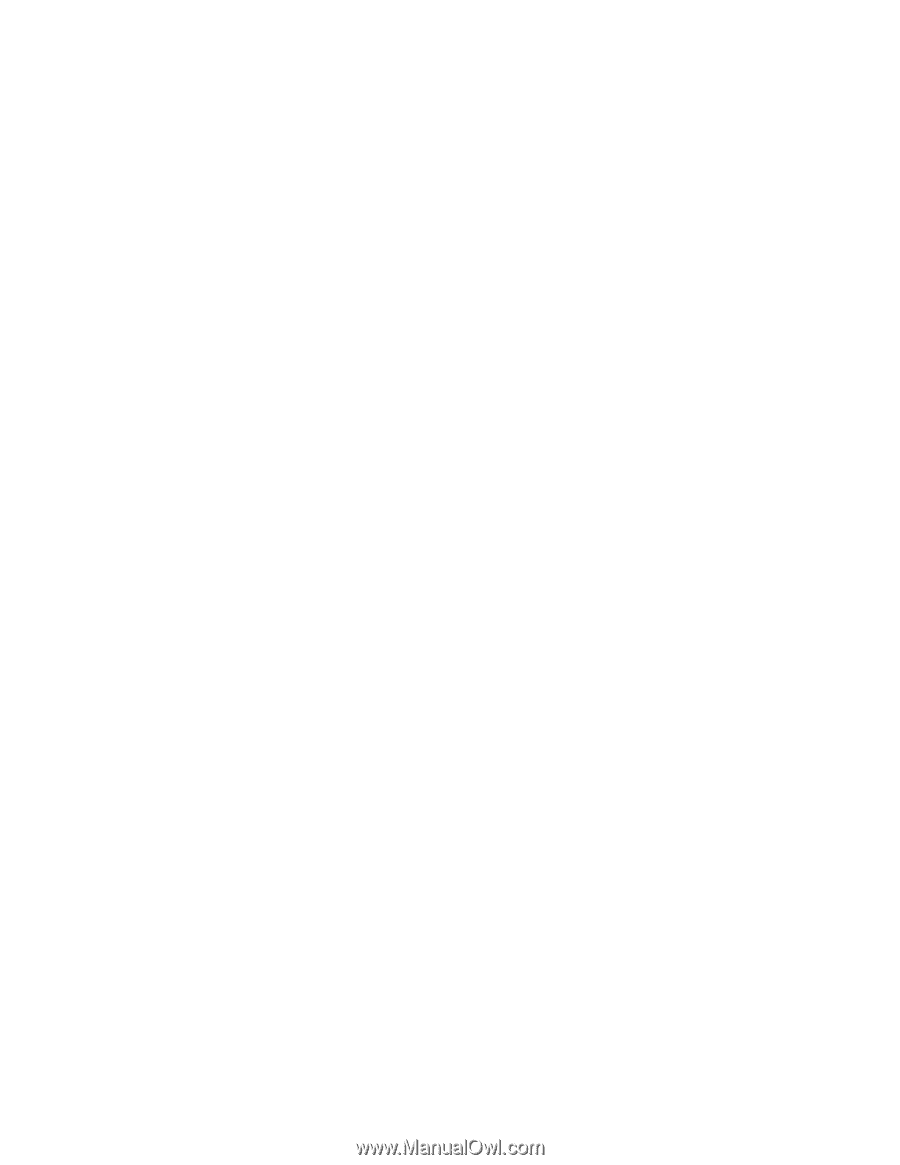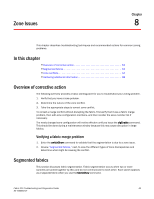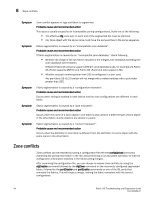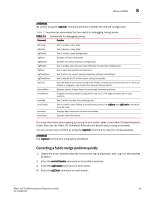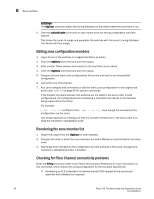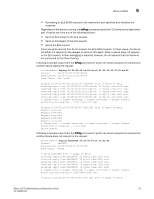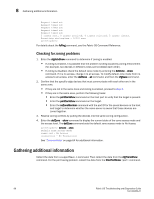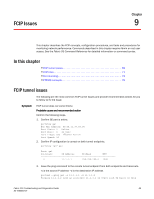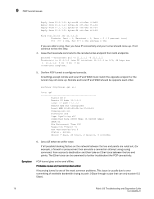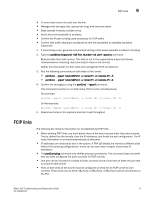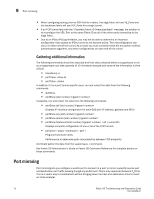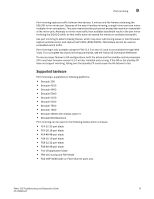HP AM866A Brocade Troubleshooting and Diagnostics Guide v6.1.0 (53-1000853-01, - Page 82
Checking for zoning problems, Gathering additional information, Fabric OS Command Reference
 |
UPC - 884420064602
View all HP AM866A manuals
Add to My Manuals
Save this manual to your list of manuals |
Page 82 highlights
8 Gathering additional information Request timed out Request timed out Request timed out Request timed out Request timed out 5 frames sent, 0 frames received, 0 frames rejected, 5 frames timeout Round-trip min/avg/max = 0/0/0 usec switch:admin> For details about the fcPing command, see the Fabric OS Command Reference. Checking for zoning problems 1. Enter the cfgActvShow command to determine if zoning is enabled. • If zoning is enabled, it is possible that the problem is being caused by zoning enforcement (for example, two devices in different zones cannot detect each other). • If zoning is disabled, check the default zone mode by entering the defZone --show command. If it is no access, change it to all access. To modify default zone mode from no access to all access, enter the defZone --all command, and then the cfgSave command. 2. Confirm that the specific edge devices that must communicate with each other are in the same zone. • If they are not in the same zone and zoning is enabled, proceed to step 3. • If they are in the same zone, perform the following tasks: • Enter the portCamShow command on the host port to verify that the target is present. • Enter the portCamShow command on the target. • Enter the nsZoneMember command with the port ID for the zoned devices on the host and target to determine whether the name server is aware that these devices are zoned together. 3. Resolve zoning conflicts by putting the devices into the same zoning configuration. 4. Enter the defZone --show command to display the current state of the zone access mode and the access level. The defZone command sets the default zone access mode to No Access. switch:admin> defzone --show Default Zone Access Mode committed - No Access transaction - No Transaction See "Zone conflicts" on page 64 for additional information. Gathering additional information Collect the data from a supportSave -n command. Then collect the data from the cfgTransShow command. For the port having problem, collect the data from the filterPortShow command. 68 Fabric OS Troubleshooting and Diagnostics Guide 53-1000853-01