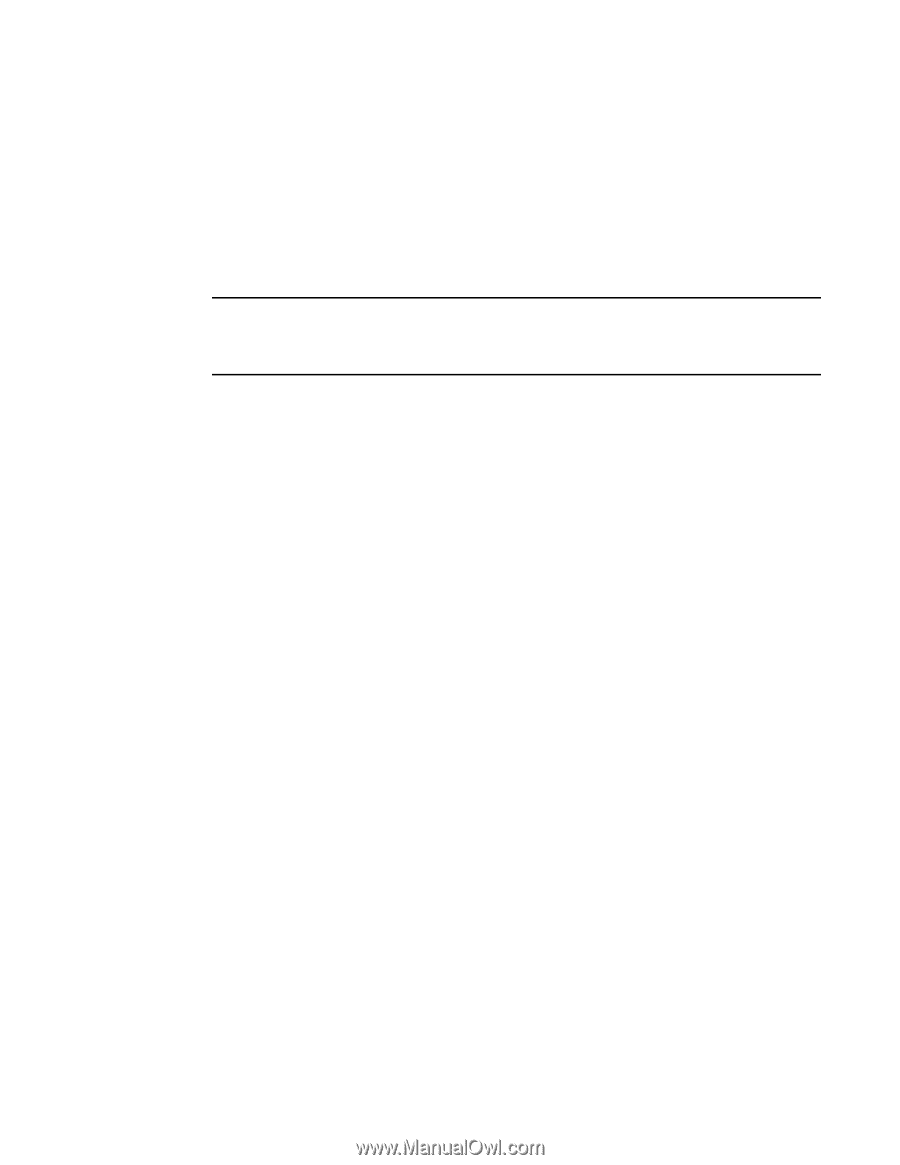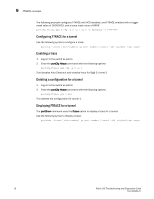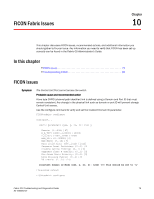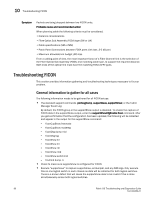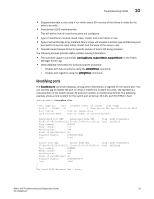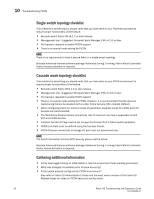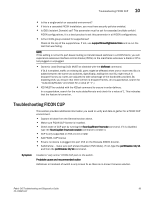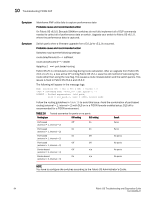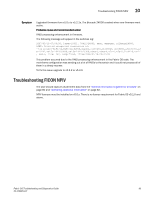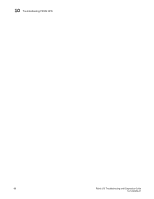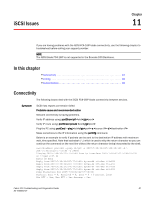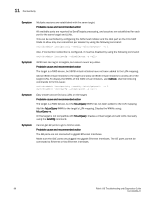HP AM866A Brocade Troubleshooting and Diagnostics Guide v6.1.0 (53-1000853-01, - Page 97
Troubleshooting FICON CUP
 |
UPC - 884420064602
View all HP AM866A manuals
Add to My Manuals
Save this manual to your list of manuals |
Page 97 highlights
Troubleshooting FICON CUP 10 • Is this a single-switch or cascaded environment? • If this is a cascaded FICON installation, you must have security policies enabled. • Is IDID (insistent Domain) set? This parameter must be set for cascaded (multiple switch) FICON configurations. It is a best practice to set this parameter in all FICON configurations. • Is the FICON group enabled for supportshow? Check at the top of the supportshow. If not, use supportShowCfgEnable ficon and re-run the test that was failing. NOTE If this setting is not set to port-based routing on Condor-based switches in a FICON fabric, you will experience excessive interface control checks (IFCCs) on the mainframe whenever a blade or CP is hot-plugged or unplugged. • Dynamic Load Sharing (DLS) MUST be disabled with the dlsReset command. If DLS is enabled, traffic on existing ISL ports might be affected when one or more new ISLs is added between the same two switches. Specifically, adding the new ISL might result in dropped frames as routes are adjusted to take advantage of the bandwidth provided. By disabling DLS, you ensure that there will be no dropped frames. (In a supportshow, search for "route.stickyRoutes" and check for a value of "1".) • IOD MUST be enabled with the IODset command to ensure in-order-delivery. In a supportshow, search for the route.delayReroute and check for a value of 1. This indicates that the feature is turned on. Troubleshooting FICON CUP This section provides additional information you need to verify and data to gather for a FICON CUP environment. • Capture all data from the General section above. • Make sure FICON CUP license is installed. • Check state of CUP port by running the ficonCupShow fmsmode command. If it is disabled, type the ficonCupSet fmsmode enable command to enable it. • CUP is only supported on FOS v4.4.0 or later • Add FICON_CUP license • Ensure no device is plugged into port 254 on the Brocade 48000 director. • Switchshow - make sure port shows Disabled (FMS Mode). If not, type the portDisable 10/14 and then the portEnable 10/14 command. Symptom Unable to "vary online" FICON CUP port on the switch. Probable cause and recommended action Hafailover or hareboot of switch is only known fix as there is no known firmware solution. Fabric OS Troubleshooting and Diagnostics Guide 83 53-1000853-01