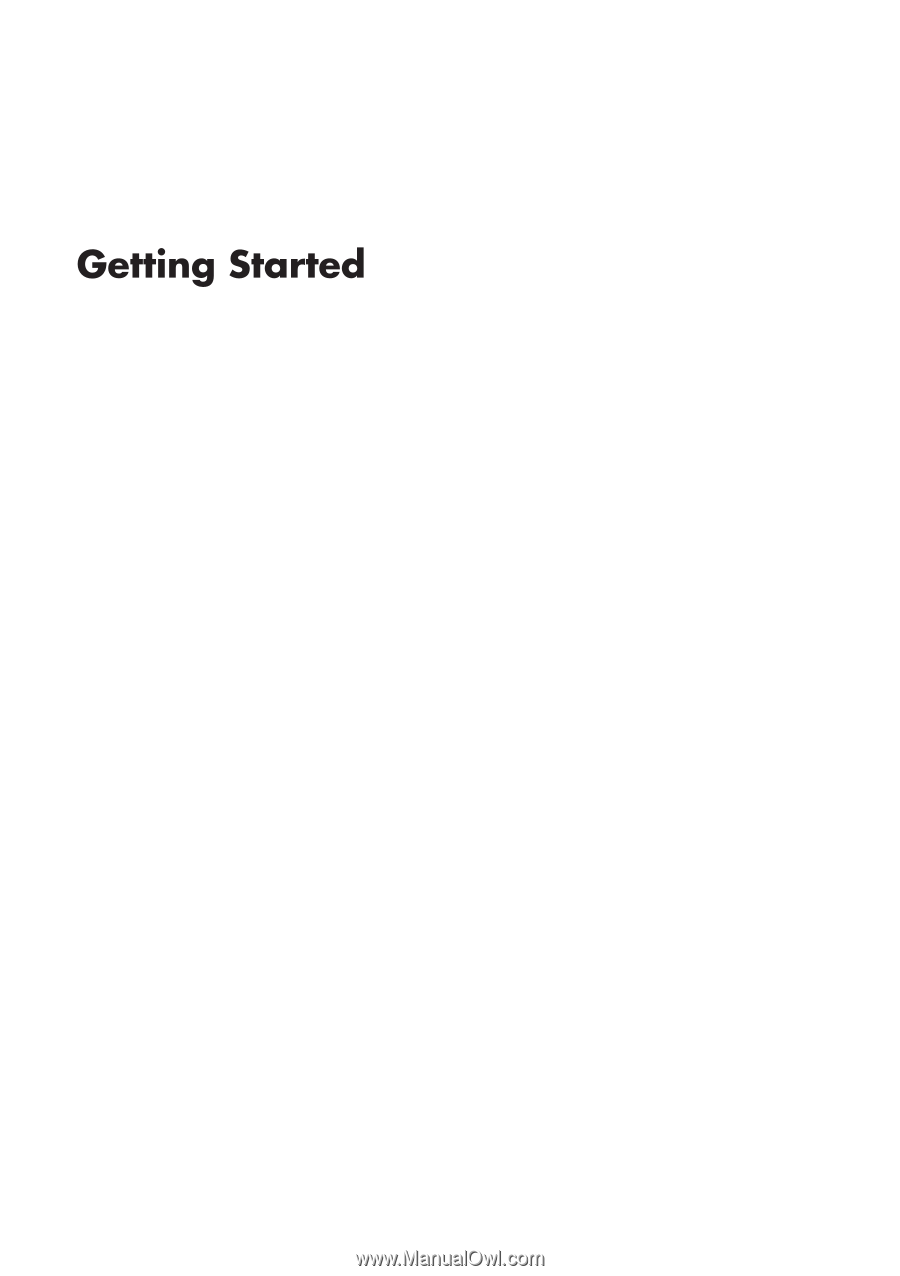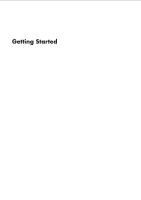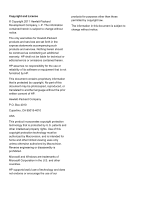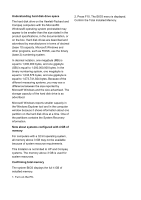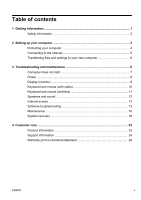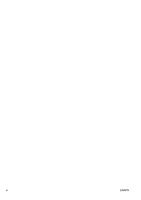HP All-in-One 200-5020jp Getting Started Guide
HP All-in-One 200-5020jp Manual
 |
View all HP All-in-One 200-5020jp manuals
Add to My Manuals
Save this manual to your list of manuals |
HP All-in-One 200-5020jp manual content summary:
- HP All-in-One 200-5020jp | Getting Started Guide - Page 1
- HP All-in-One 200-5020jp | Getting Started Guide - Page 2
services are set forth in the express statements accompanying such products and services. Nothing herein should be construed as constituting an additional warranty. HP of Microsoft Corporation in the U.S. and other countries. HP supports lawful use of technology and does not endorse or encourage - HP All-in-One 200-5020jp | Getting Started Guide - Page 3
with a 32 bit operating system, all memory above 3 GB may not be available because of system resource requirements. This limitation is not limited to HP and Compaq systems. The memory above 3 GB is used for system resources. Confirming total memory The system BIOS displays the full 4 GB of installed - HP All-in-One 200-5020jp | Getting Started Guide - Page 4
- HP All-in-One 200-5020jp | Getting Started Guide - Page 5
8 Keyboard and mouse (with cable 10 Keyboard and mouse (wireless 11 Speakers and sound 12 Internet access 12 Software troubleshooting 13 Maintenance 16 System recovery 18 4 Customer care ...23 Product information 23 Support information 24 Warranty print on demand statement 26 ENWW v - HP All-in-One 200-5020jp | Getting Started Guide - Page 6
vi ENWW - HP All-in-One 200-5020jp | Getting Started Guide - Page 7
. ● Order parts and find additional troubleshooting help. HP Support website: http://www.hp.com/support ● Upgrade or replace components of your computer. Upgrading and Servicing Guide Click Start, click All Programs, and then click HP User Manuals. If the guide is not available there, visit http - HP All-in-One 200-5020jp | Getting Started Guide - Page 8
, and then click HP User Manuals. If the guide is not available there, visit http://www.hp.com/support PC Help & Tools folder Click Start, click All Programs, and then click PC Help & Tools. HP Support Assistant - Maintains your computer performance and resolve problems faster by using automated - HP All-in-One 200-5020jp | Getting Started Guide - Page 9
. To reduce the risk of serious injury read the Safety & Comfort Guide. The guide is located on the web at http://www.hp.com/ergo. 2 Setting up your computer NOTE: Some features might not Windows edition.) b. Open your internet browser and go to http://www.hp.com/support. ENWW Safety information 3 - HP All-in-One 200-5020jp | Getting Started Guide - Page 10
click Support & Drivers. d. Select Download drivers and instructions to install each downloaded update. 4. Look in the computer box for additional printed details or updates. 5. Read the Safety and Regulatory Information document in the HP User Manuals folder. 6. Read the Safety & Comfort Guide - HP All-in-One 200-5020jp | Getting Started Guide - Page 11
to the Internet: 1. Connect the hardware as shown on the setup poster. 2. Get Internet service. ● Sign up with an Internet Service Provider (ISP). If you already have an account with an ISP, skip this step and follow the instructions provided by the ISP. ● If you did not set up the computer for - HP All-in-One 200-5020jp | Getting Started Guide - Page 12
box, and then click Windows Easy Transfer. 2. Follow the on-screen instructions in the Windows Easy Transfer wizard to transfer your files to your new 3 Troubleshooting and maintenance Refer to the documentation provided by the product manufacturer for information about peripheral-specific problems, - HP All-in-One 200-5020jp | Getting Started Guide - Page 13
and then press the Power button to restart the computer. 3. If Windows opens, immediately back up all important data to a backup hard disk drive. 4. Contact Support, whether it was possible or not to start up Windows. Either the hard disk drive or the system board may need to be replaced. Computer - HP All-in-One 200-5020jp | Getting Started Guide - Page 14
any of the pins are bent, replace the monitor connector cable. ● If no pins are bent, reconnect the monitor connector cable to the computer. 8 Chapter 3 Troubleshooting and maintenance ENWW - HP All-in-One 200-5020jp | Getting Started Guide - Page 15
Symptom Possible solution Images on the screen are too large or too small, or the images are fuzzy. Adjust the monitor resolution setting in Windows 7: 1. Click Start, and then click Control Panel. 2. Under Appearance and Personalization, click Adjust Screen Resolution. 3. Adjust resolution as - HP All-in-One 200-5020jp | Getting Started Guide - Page 16
Enter. 6. After the shutdown is complete, unplug and reconnect the mouse connector to the back of your computer, and then restart your computer. 10 Chapter 3 Troubleshooting and maintenance ENWW - HP All-in-One 200-5020jp | Getting Started Guide - Page 17
Keyboard and mouse (wireless) Symptom Possible solution Wireless ● keyboard or mouse does not work or is ● not detected. ● ● Ensure that you are using the wireless keyboard or wireless mouse within range of the receiver, approximately 10 meters (32 feet) for normal use, and within 30 cm (12 - HP All-in-One 200-5020jp | Getting Started Guide - Page 18
No sound is produced. For Windows 7: 1. Click Start, click Control Panel, click Action Center, and then click Troubleshooting. 2. Under Hardware and Sound, click Troubleshoot and audio playback. If you use an High-Definition Multimedia Interface (HDMI) connector on the graphics card (select models - HP All-in-One 200-5020jp | Getting Started Guide - Page 19
later, or contact your Internet service provider (ISP) for assistance. Software troubleshooting To repair software ● problems, try these methods: ● ● installed. Reinstall the software program or hardware driver (see Software program and hardware driver reinstallation, later in this table). - - HP All-in-One 200-5020jp | Getting Started Guide - Page 20
, HP DVD Writer 640b). 5. Click the Driver tab. 6. To update a driver, click Update Driver, and then follow the on-screen instructions. Or, to revert to an earlier version of a driver, click Rollback Driver, and then follow the on-screen instructions. Microsoft System Restore If you have a problem - HP All-in-One 200-5020jp | Getting Started Guide - Page 21
want to install, click Next, and follow the on-screen instructions. 4. When you have finished reinstalling, restart the computer. Do must restart the computer after recovering software programs or hardware drivers. To uninstall a program: 1. Close all software programs Software troubleshooting 15 - HP All-in-One 200-5020jp | Getting Started Guide - Page 22
Update to fix operating system bugs and improve performance. Also, be sure to check for driver updates for your hardware and new versions of your favorite programs. Windows Update Run Windows Update also move data to an external hard disk drive. 16 Chapter 3 Troubleshooting and maintenance ENWW - HP All-in-One 200-5020jp | Getting Started Guide - Page 23
system once a month for visible signs of dust and debris, and clean it about once every three months. Visit http://www.hp.com/support for additional cleaning instructions. Cleaning the computer vents Air vents keep the computer and monitor cool. Keep these vents clean by using a small, battery - HP All-in-One 200-5020jp | Getting Started Guide - Page 24
have created, and then reinstalls the operating system, programs, and drivers. However, you must reinstall any software that was not installed on recovery discs purchased from HP Support. To purchase recovery discs, visit http://www.hp.com/support. 18 Chapter 3 Troubleshooting and maintenance ENWW - HP All-in-One 200-5020jp | Getting Started Guide - Page 25
Next. 8. System Recovery begins. After System Recovery is complete, click Finish to restart the computer. 9. Complete the registration process, and wait until you see the desktop. 10. Turn off the computer, reconnect all peripheral devices, and turn the computer back on. ENWW System recovery 19 - HP All-in-One 200-5020jp | Getting Started Guide - Page 26
begins. After System Recovery is complete, click Finish to restart the computer. 8. Complete the registration process, and wait until you see the desktop. 9. Turn off the computer, reconnect all peripheral devices, and turn the computer back on. 20 Chapter 3 Troubleshooting and maintenance ENWW - HP All-in-One 200-5020jp | Getting Started Guide - Page 27
System Recovery from recovery media CAUTION: System Recovery deletes all data and programs you created or installed. Back up any important data to a removable disc or USB flash drive. To create recovery media, see Creating recovery media under System recovery on page 18. To perform a System - HP All-in-One 200-5020jp | Getting Started Guide - Page 28
correct. You can quit the process at any time. The next time you run the program, it will resume where it left off. 22 Chapter 3 Troubleshooting and maintenance ENWW - HP All-in-One 200-5020jp | Getting Started Guide - Page 29
flash drive and deletes all on files on it. 6. Follow the on-screen instructions. Be sure to label the USB flash drive and store it in a to run system recovery. 4 Customer care Product information Before contacting the HP Customer Care Center, it's important to have the following information handy. - HP All-in-One 200-5020jp | Getting Started Guide - Page 30
. Click Start, All Programs, PC Help & Tools, and then click Hardware Diagnostic Tools. 4. For help online, go to the HP Customer Care Center website at http://www.hp.com/support. To our valued customer Congratulations on your decision to purchase a desktop computer! During development, the computer - HP All-in-One 200-5020jp | Getting Started Guide - Page 31
Limited Warranty section of the Limited Warranty and Support Guide. Thank you for choosing this computer. We hope you enjoy problem. Within the Help and Support Center, you can get the latest news from HP about your computer. Be sure to also check the updates from HP that are sent to your desktop - HP All-in-One 200-5020jp | Getting Started Guide - Page 32
repair is necessary, the HP Customer Care Center will make arrangements to fix your computer. These services are covered during the Support Guide. Warranty print on demand statement You can find the expressly provided HP Limited Warranty applicable to your product in the start menu on your PC - HP All-in-One 200-5020jp | Getting Started Guide - Page 33