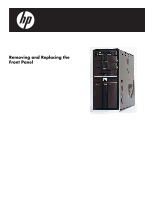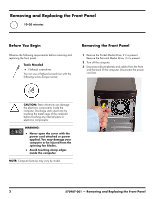HP All-in-One 200-5100 Upgrade and Service
HP All-in-One 200-5100 - Desktop PC Manual
 |
View all HP All-in-One 200-5100 manuals
Add to My Manuals
Save this manual to your list of manuals |
HP All-in-One 200-5100 manual content summary:
- HP All-in-One 200-5100 | Upgrade and Service - Page 1
Printed in Upgrading and Servicing Guide - HP All-in-One 200-5100 | Upgrade and Service - Page 2
- HP All-in-One 200-5100 | Upgrade and Service - Page 3
Removing and Replacing the Front Panel - HP All-in-One 200-5100 | Upgrade and Service - Page 4
Media Drive, if it is present. Remove the Personal Media Drive, if it is present. 2 Turn off the computer. 3 Disconnect all peripherals and cables from the front and the back of the computer. Disconnect the power cord last. CAUTION: Static electricity can damage the electronic components inside the - HP All-in-One 200-5100 | Upgrade and Service - Page 5
handle, and pull the side panel about 2.5 cm (1 inch) toward the back of the computer to release it. 7 Locate the three tabs that secure the front panel to the computer. Pull each of the tabs out slightly, away from the computer, to release the panel. 570987-001 - Removing and Replacing the Front - HP All-in-One 200-5100 | Upgrade and Service - Page 6
look the same as the original part, due to different manufacturers or models. Hewlett-Packard always provides quality parts that meet or exceed your original computer specifications. 1 Hold the front panel over the computer, and then press the left side of the panel, inserting the tabs into the - HP All-in-One 200-5100 | Upgrade and Service - Page 7
into the rail slots on the computer. Swing the top of the panel toward the computer, inserting the top tabs into the rail slots. 5 Tighten the side panel thumbscrew on the back of the computer. 4 Slide the side panel toward the front of the computer into place. 6 Reconnect all peripherals and - HP All-in-One 200-5100 | Upgrade and Service - Page 8
6 570987-001 - Removing and Replacing the Front Panel - HP All-in-One 200-5100 | Upgrade and Service - Page 9
Removing and Replacing an Optical Disc Drive - HP All-in-One 200-5100 | Upgrade and Service - Page 10
(Torque screw). Removing an Optical Disc Drive 1 Before you begin servicing the computer, press the Eject button, and remove any CD or DVD from 3 Turn off the computer. 4 Disconnect all peripherals and cables from the front and the back of the computer. Disconnect the power cord last. CAUTION: - HP All-in-One 200-5100 | Upgrade and Service - Page 11
handle, and pull the side panel about 2.5 cm (1 inch) toward the back of the computer to release it. 8 Locate the three tabs that secure the front panel to the computer. Pull each of the tabs out slightly, away from the computer, to release the panel. 537501-001 - Removing and Replacing an Optical - HP All-in-One 200-5100 | Upgrade and Service - Page 12
9 Swing the front panel open toward the left, and then lift it off the computer. 11 Pull out the optical drive latch (1), and then swing it to the left latch for it). 1 2 12 Push the drive partway out through the front of the computer. 4 537501-001 - Removing and Replacing an Optical Disc Drive - HP All-in-One 200-5100 | Upgrade and Service - Page 13
to release the plug while pulling it from the connector. Plugs without a latch: 14 Pull the drive completely out through the front of the computer. For plugs without a latch, pull the plug straight out from the connector. Plugs with a latch: For plugs with a latch, press the latch (1 or 3) in - HP All-in-One 200-5100 | Upgrade and Service - Page 14
your original computer specifications. 1 Insert the drive partway into the computer bay. 4 Push the drive completely into the computer, until the optical drive latch locks it into place in the hole labeled 2 on the computer. 2 Connect the data (1) and power (2) cables to the back of the drive - HP All-in-One 200-5100 | Upgrade and Service - Page 15
top tabs into the rail slots. 9 Tighten the side panel thumbscrew on the back of the computer. 8 Slide the side panel toward the front of the computer into place. 10 Reconnect all peripherals and cables, and then turn on the computer. 537501-001 - Removing and Replacing an Optical Disc Drive 7 - HP All-in-One 200-5100 | Upgrade and Service - Page 16
8 537501-001 - Removing and Replacing an Optical Disc Drive - HP All-in-One 200-5100 | Upgrade and Service - Page 17
Removing and Replacing a Hard Disk Drive - HP All-in-One 200-5100 | Upgrade and Service - Page 18
. Tools Needed Flathead screwdriver You can use a flathead screwdriver with the following screw (Torque screw). WARNING: Never open the cover with the power cord attached or power applied. You may damage your computer or be injured from the spinning fan blades. Avoid touching sharp edges inside the - HP All-in-One 200-5100 | Upgrade and Service - Page 19
Drive, if it is present. Remove the Personal Media Drive, if it is present. 2 Turn off the computer. 3 Disconnect all peripherals and cables from the front and the back of the computer. Disconnect the power cord last. 5 Grasp the handle, and pull the side panel about 2.5 cm (1 inch) toward the - HP All-in-One 200-5100 | Upgrade and Service - Page 20
7 Locate the three tabs that secure the front panel to the computer. Pull each of the tabs out slightly, away from the computer, to release the panel. 10 Locate the hard disk drive cage inside the computer. 11 Squeeze the top and bottom of the PMD connector and remove it from the top cage - HP All-in-One 200-5100 | Upgrade and Service - Page 21
two screws that secure the drive cage in the computer. 14 Using the screwdriver, press the latch for the drive cage inside the computer. 13 Insert a long screwdriver into the opening in the cage. 15 Slide the cage toward the top of the computer to release it. 537502-001 - Removing and Replacing - HP All-in-One 200-5100 | Upgrade and Service - Page 22
16 Lift the cage partway out of the computer. For plugs with a latch, press the latch (1 or 3) in the center of each plug, and then pull the plug (2 or 4) from the connector. 17 Disconnect - HP All-in-One 200-5100 | Upgrade and Service - Page 23
same as the original part, due to different manufacturers or models. Hewlett-Packard always provides quality parts that meet or exceed your original computer specifications. 1 Slide the replacement drive into the drive cage, with the label facing up and the connectors toward the right (the top of - HP All-in-One 200-5100 | Upgrade and Service - Page 24
hard disk drive cage, and locate the four tabs on the bottom. 5 Hold the cage over the computer, and connect the hard disk drive power and data cables. 4 Locate the four slots inside the computer that match the tabs on the bottom of the hard disk drive cage. 6 Lower the cage into the - HP All-in-One 200-5100 | Upgrade and Service - Page 25
then press the left side of the panel, inserting the tabs into the computer. Swing the right side of the panel toward the computer, and then press it into the computer. 12 Hold the side panel over the side of the computer with the front edge of the panel about 2.5 cm (1 inch) from the - HP All-in-One 200-5100 | Upgrade and Service - Page 26
the tabs on the inside of the panel into the rail slots on the computer. Swing the top of the panel toward the computer, inserting the top tabs into the rail slots. 15 Tighten the side panel thumbscrew on the back of the computer. 14 Slide the side panel toward the front of the - HP All-in-One 200-5100 | Upgrade and Service - Page 27
Removing and Replacing an Add-in Card - HP All-in-One 200-5100 | Upgrade and Service - Page 28
Media Drive, if it is present. Remove the Personal Media Drive, if it is present. 2 Turn off the computer. 3 Disconnect all peripherals and cables from the front and the back of the computer. Disconnect the power cord last. CAUTION: Static electricity can damage the electronic components inside the - HP All-in-One 200-5100 | Upgrade and Service - Page 29
. 5 Grasp the handle, and pull the side panel about 2.5 cm (1 inch) toward the back of the computer to release it. 7 Lay the computer on the side. 8 Locate the add-in cards on the back of the computer. Identify the one you want to replace. 537503-001 - Removing and Replacing an Add-in Card - HP All-in-One 200-5100 | Upgrade and Service - Page 30
9 On the back of the computer, remove the screw from the bracket cover for the add-in cards. If it is present, also remove the additional screw that secures a large graphics - HP All-in-One 200-5100 | Upgrade and Service - Page 31
due to different manufacturers or models. Hewlett-Packard always provides quality parts that meet or exceed your original computer specifications. 1 Align the edge of the add-in card with the open slot (1) in the computer, and then press the card straight down until it is fully seated in the socket - HP All-in-One 200-5100 | Upgrade and Service - Page 32
2 Connect any cables to the card. 4 Replace the bracket cover onto the back of the computer: Align the bracket cover hooks over the slots on the computer, and then slide the bracket cover into place against the add-in cards. 3 Look at the bracket cover for the two hooks that fit over - HP All-in-One 200-5100 | Upgrade and Service - Page 33
large graphics card. 7 Hold the side panel over the side of the computer with the front edge of the panel about 2.5 cm (1 inch) from the front of the computer. 6 Set the computer upright. 8 Place the bottom of the panel on the computer, inserting the tabs on the inside of the panel into the rail - HP All-in-One 200-5100 | Upgrade and Service - Page 34
9 Slide the side panel toward the front of the computer into place. 11 Reconnect all peripherals and cables, and then turn on the computer. 10 Tighten the side panel thumbscrew on the back of the computer. 8 537503-001 - Removing and Replacing an Add-in Card - HP All-in-One 200-5100 | Upgrade and Service - Page 35
Removing and Replacing Memory - HP All-in-One 200-5100 | Upgrade and Service - Page 36
Media Drive, if it is present. Remove the Personal Media Drive, if it is present. 2 Turn off the computer. 3 Disconnect all peripherals and cables from the front and the back of the computer. Disconnect the power cord last. CAUTION: Static electricity can damage the electronic components inside the - HP All-in-One 200-5100 | Upgrade and Service - Page 37
handle, and pull the side panel about 2.5 cm (1 inch) toward the back of the computer to release it. 7 Locate the three tabs that secure the front panel to the computer. Pull each of the tabs out slightly, away from the computer, to release the panel. 537500-001 - Removing and Replacing Memory 3 - HP All-in-One 200-5100 | Upgrade and Service - Page 38
of the PMD connector and remove it from the top cage. 9 Lay the computer on the side. 12 Remove the two screws that secure the drive cage in the computer. 10 Locate the hard disk drive cage inside the computer. You must remove the cage to access memory. 4 537500-001 - Removing and Replacing - HP All-in-One 200-5100 | Upgrade and Service - Page 39
13 Insert a long screwdriver into the opening in the cage. 15 Slide the cage toward the top of the computer to release it. 14 Using the screwdriver, press the latch for the drive cage inside the computer. 16 Lift the cage partway out of the computer. 537500-001 - Removing and Replacing Memory 5 - HP All-in-One 200-5100 | Upgrade and Service - Page 40
. This illustration shows two memory modules installed in blue sockets. NOTE: The location and number of memory sockets may vary with the motherboard model in your computer. MASTER SLAVE To CPU For plugs with a latch, press the latch (1 or 3) in the center of each plug, and then pull the plug - HP All-in-One 200-5100 | Upgrade and Service - Page 41
quality parts that meet or exceed your original computer specifications. NOTE: Install the memory modules into the blue sockets first, starting with the largest capacity module placed in the socket closest to the processor on the motherboard - HP All-in-One 200-5100 | Upgrade and Service - Page 42
tabs on the bottom. ...until the retaining clips at the ends of the socket lock the module into place. 5 Locate the four slots inside the computer that match the tabs on the bottom of the hard disk drive cage. 8 537500-001 - Removing and Replacing Memory - HP All-in-One 200-5100 | Upgrade and Service - Page 43
Hold the cage over the computer, and connect the hard disk drive power and data cables. 8 Slide the cage toward the bottom of the computer until it locks into place. 7 Lower the cage into the computer, inserting the four tabs on the bottom of the cage into the computer slots. 9 Insert and tighten - HP All-in-One 200-5100 | Upgrade and Service - Page 44
then press the left side of the panel, inserting the tabs into the computer. Swing the right side of the panel toward the computer, and then press it into the computer. 15 Slide the side panel toward the front of the computer into place. 13 Hold the side panel over the side of the - HP All-in-One 200-5100 | Upgrade and Service - Page 45
16 Tighten the side panel thumbscrew on the back of the computer. 17 Reconnect all peripherals and cables, and then turn on the computer. 537500-001 - Removing and Replacing Memory 11 - HP All-in-One 200-5100 | Upgrade and Service - Page 46
© Copyright 2009 Hewlett-Packard Development Company, L.P. The information contained herein is subject to change without notice. Version: 1.0
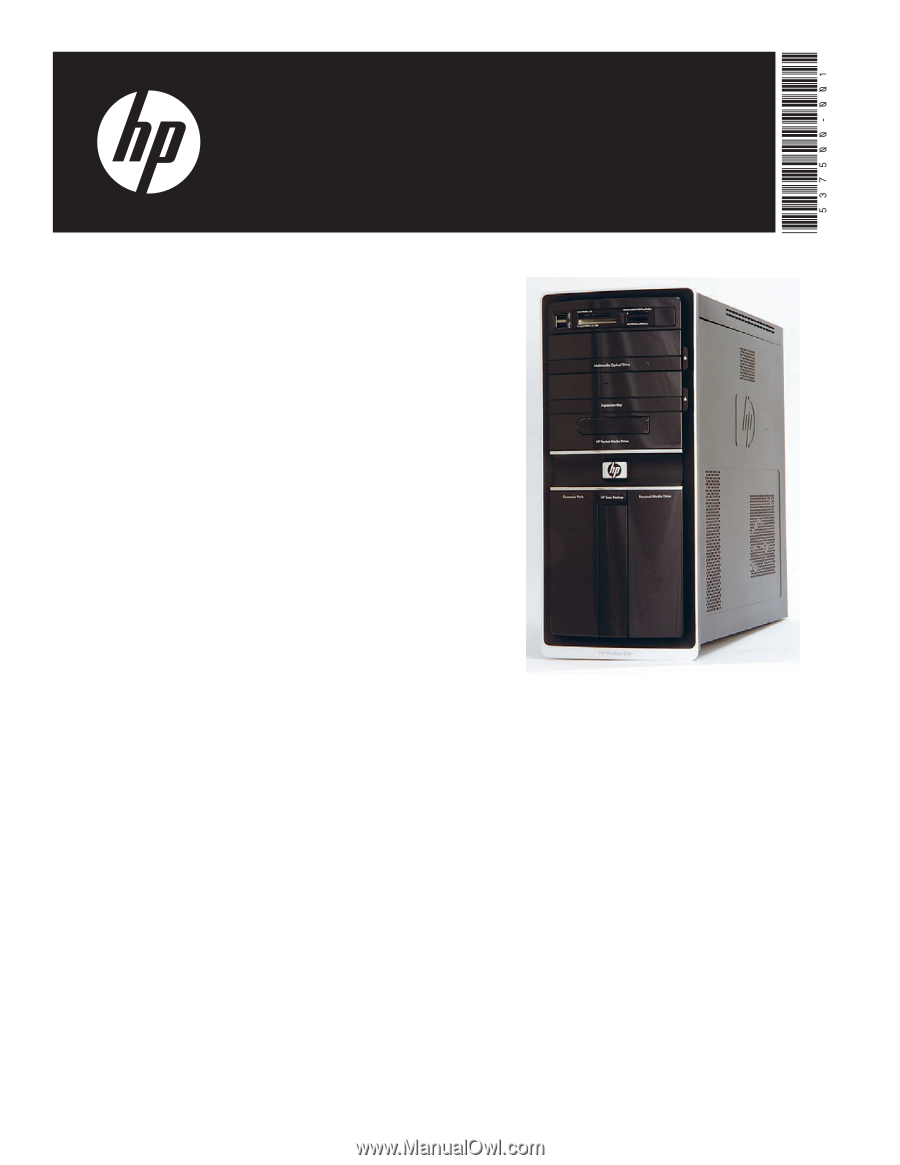
Printed in
Upgrading and Servicing Guide