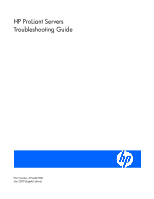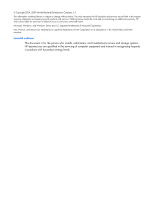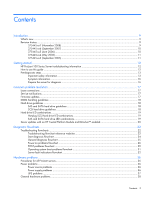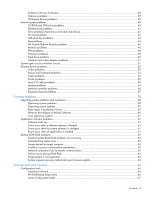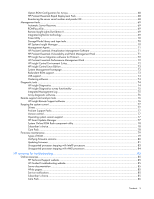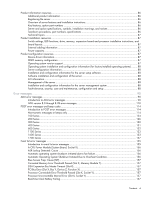HP BL40p HP ProLiant Servers Troubleshooting Guide
HP BL40p - ProLiant - 1 GB RAM Manual
 |
UPC - 613326517680
View all HP BL40p manuals
Add to My Manuals
Save this manual to your list of manuals |
HP BL40p manual content summary:
- HP BL40p | HP ProLiant Servers Troubleshooting Guide - Page 1
HP ProLiant Servers Troubleshooting Guide Part Number 375445-008 July 2009 (Eighth Edition) - HP BL40p | HP ProLiant Servers Troubleshooting Guide - Page 2
States and other countries. Intended audience This document is for the person who installs, administers, and troubleshoots servers and storage systems. HP assumes you are qualified in the servicing of computer equipment and trained in recognizing hazards in products with hazardous energy levels. - HP BL40p | HP ProLiant Servers Troubleshooting Guide - Page 3
...12 HP ProLiant 100 Series Server troubleshooting information 12 How to use this guide ...12 Pre-diagnostic steps ...13 Important safety information...13 Symptom information ...16 Prepare the server for diagnosis ...16 Common problem resolution ...17 Loose connections ...17 Service notifications - HP BL40p | HP ProLiant Servers Troubleshooting Guide - Page 4
fails on remote communication 62 Failure occurs during ROM flash...63 Target system is not supported...63 System requests recovery method during a firmware update 63 Software tools and solutions...64 Configuration tools ...64 SmartStart software...64 HP ROM-Based Setup Utility...65 Array - HP BL40p | HP ProLiant Servers Troubleshooting Guide - Page 5
83 Unsupported processor stepping with AMD processors 84 HP resources for troubleshooting 85 Online resources ...85 HP Technical Support website ...85 HP Guided Troubleshooting website 85 Server documentation ...85 White papers...85 Service notifications ...85 Subscriber's choice...85 Care Pack - HP BL40p | HP ProLiant Servers Troubleshooting Guide - Page 6
, part numbers, specifications 86 Technical topics...87 Product installation resources ...87 Switch settings, LED functions, drive, memory, expansion board and processor installation instructions, and board layouts...87 External cabling information ...87 Power capacity ...87 Product configuration - HP BL40p | HP ProLiant Servers Troubleshooting Guide - Page 7
System AC Power Overload (Power Supply X 158 System AC Power Problem (Power Supply X 158 System Fan Failure (Fan X, Location 158 System Fans Not Redundant...158 System Overheating (Zone X, Location 158 System Power Supplies Not Redundant 158 System Power Supply Failure (Power Supply X 158 - HP BL40p | HP ProLiant Servers Troubleshooting Guide - Page 8
Acronyms and abbreviations...177 Index...183 Contents 8 - HP BL40p | HP ProLiant Servers Troubleshooting Guide - Page 9
The eighth edition of the HP ProLiant Servers Troubleshooting Guide, part number 375445-xx8, includes the following additions and updates: • Added information to the introduction for the server power-on problems flowchart (on page 26). • Added new steps to Power problems (on page 36). • Added a new - HP BL40p | HP ProLiant Servers Troubleshooting Guide - Page 10
The fifth edition of the HP ProLiant Servers Troubleshooting Guide, part number 375445-xx5, included the following additions: • Added three new c-Class server blade flowcharts: o c-Class server blade power-on problems flowchart (on page 28) o c-Class server blade POST problems flowchart (on page 31 - HP BL40p | HP ProLiant Servers Troubleshooting Guide - Page 11
of the HP ProLiant Servers Troubleshooting Guide, part number 375445-xx4, included the following additions: • Hot-plug SAS and SATA hard drive LED combinations (on page 19) • Operating system issues with Intel® dual-core processors (Hyper-Threading enabled) (on page 59) • Tape drive problems (on - HP BL40p | HP ProLiant Servers Troubleshooting Guide - Page 12
a common troubleshooting process for ProLiant servers. The flowcharts identify a diagnostic tool or a process to help solve the problem. • Hardware problems (on page 36) When the symptoms point to a specific component, use this section to find solutions for problems with power, general components - HP BL40p | HP ProLiant Servers Troubleshooting Guide - Page 13
. IMPORTANT: This guide provides information for multiple servers. Some information may not apply to the server you are troubleshooting. Refer to the server documentation for information on procedures, hardware options, software tools, and operating systems supported by the server. 1. Review the - HP BL40p | HP ProLiant Servers Troubleshooting Guide - Page 14
the equipment, observe local occupational health and safety requirements and guidelines for manual material handling. These symbols, on power supplies or systems, indicate that the equipment is supplied by multiple sources of power. WARNING: To reduce the risk of injury from electric shock, remove - HP BL40p | HP ProLiant Servers Troubleshooting Guide - Page 15
manual handling. • Obtain adequate assistance to lift and stabilize the chassis during installation or removal. • The server is unstable when not fastened to the rails. • When mounting the server in a rack, remove the power supplies -sensitive parts: • service tools. • Use a portable field service kit - HP BL40p | HP ProLiant Servers Troubleshooting Guide - Page 16
the problem. o You must have the appropriate Health Drivers and Management Agents installed on the server. To verify the server configuration, connect to the System Management homepage (on page 73) and select Version Control Agent. The VCA gives you a list of names and versions of all installed HP - HP BL40p | HP ProLiant Servers Troubleshooting Guide - Page 17
appropriate server model, and then click the Troubleshoot a Problem link on the product page. Firmware updates Download firmware updates from the following locations: • The HP Smart Components available on the HP ProLiant Firmware Maintenance CD and the HP website (http://www.hp.com/support) • The - HP BL40p | HP ProLiant Servers Troubleshooting Guide - Page 18
HP website (http://h20000.www2.hp.com/bizsupport/TechSupport/Document.jsp?lang=en&cc=us&objectID=c008 68283&jumpid=reg_R1002_USEN). Hard drive guidelines SAS and SATA hard drive guidelines When adding hard drives to the server : ACU does not support mixing SAS and SATA drives in problem resolution 18 - HP BL40p | HP ProLiant Servers Troubleshooting Guide - Page 19
drive is configured as an online spare If the drive is connected to an array controller, you may replace the drive online. SAS and SATA hard drive LED combinations NOTE: Predictive failure alerts can occur only when the server is connected to a Smart Array controller. Common problem resolution 19 - HP BL40p | HP ProLiant Servers Troubleshooting Guide - Page 20
controller has placed it offline. Replace the drive as soon as possible. A predictive failure alert has been received for this drive. Replace the drive as soon as possible. The drive is offline, a spare, or not configured as part of an array. Server updates with an HP Common problem resolution 20 - HP BL40p | HP ProLiant Servers Troubleshooting Guide - Page 21
• Moving a BitLocker™-protected drive to another server • Adding an optional PCI device, such as a storage controller or network adapter Common problem resolution 21 - HP BL40p | HP ProLiant Servers Troubleshooting Guide - Page 22
HP Technical Support (http://www.hp.com/support) Select your country and then follow the instructions to locate software, firmware, and drivers. 2. HP ProLiant maintenance and service guides: o Business Support Center (http://www.hp.com/go/bizsupport) Select Manuals. Under Servers, select ProLiant - HP BL40p | HP ProLiant Servers Troubleshooting Guide - Page 23
.com/go/bladesystem/documentation) Select Support, Drivers and Manuals, and then select the product. Select Manuals, and then locate the link for the maintenance and service guide. 3. HP BladeSystem p-Class Support and Documents (http://www.hp.com/products/servers/proliantbl/p-class/info) To locate - HP BL40p | HP ProLiant Servers Troubleshooting Guide - Page 24
Start diagnosis flowchart Use the following flowchart to start the diagnostic process. Diagnostic flowcharts 24 - HP BL40p | HP ProLiant Servers Troubleshooting Guide - Page 25
General diagnosis flowchart The General diagnosis flowchart provides a generic approach to troubleshooting. If you are unsure of the problem, or if the other flowcharts do not fix the problem, use the following flowchart. Diagnostic flowcharts 25 - HP BL40p | HP ProLiant Servers Troubleshooting Guide - Page 26
server LEDs and information on their statuses, see the server documentation on the HP website (http://www.hp.com/support). Symptoms: • The server does not power on. • The system power or faulty power supply • Loose or faulty power cord • Power source problem • Improperly seated component or interlock - HP BL40p | HP ProLiant Servers Troubleshooting Guide - Page 27
Diagnostic flowcharts 27 - HP BL40p | HP ProLiant Servers Troubleshooting Guide - Page 28
p-Class server blade power-on problems flowchart c-Class server blade power-on problems flowchart For the location of server LEDs and information on their statuses, see the server documentation on the HP website (http://www.hp.com/support). Symptoms: • The server does not power on. Diagnostic - HP BL40p | HP ProLiant Servers Troubleshooting Guide - Page 29
or amber. • The health LED is red or amber. Possible causes: • Improperly seated or faulty power supply • Loose or faulty power cord • Power source problem • Improperly seated component or interlock problem POST problems flowchart Symptoms: • Server does not complete POST Diagnostic flowcharts 29 - HP BL40p | HP ProLiant Servers Troubleshooting Guide - Page 30
NOTE: The server has completed POST when the system attempts to access the boot device. • Server completes POST with errors Possible problems: • Improperly seated or faulty internal component • Faulty KVM device • Faulty video device Server and p-Class server blade POST problems flowchart Diagnostic - HP BL40p | HP ProLiant Servers Troubleshooting Guide - Page 31
c-Class server blade POST problems flowchart Operating system boot problems flowchart Symptoms: • Server does not boot a previously installed OS • Server does not boot SmartStart Possible causes: • Corrupted OS • Hard drive subsystem problem • Incorrect boot order setting in RBSU Diagnostic - HP BL40p | HP ProLiant Servers Troubleshooting Guide - Page 32
when diagnosing OS boot problems on a server blade: • Use iLO to remotely attach virtual devices to mount the SmartStart CD onto the server blade. • Use a local I/O cable and drive to connect to the server blade, and then restart the server blade. Server fault indications flowchart Symptoms - HP BL40p | HP ProLiant Servers Troubleshooting Guide - Page 33
LED, external health LED, or component health LED is red or amber NOTE: For the location of server LEDs and information on their statuses, refer to the server documentation. Possible causes: • Improperly seated or faulty internal or external component • Unsupported component installed • Redundancy - HP BL40p | HP ProLiant Servers Troubleshooting Guide - Page 34
Server and p-Class server blade fault indications flowchart Diagnostic flowcharts 34 - HP BL40p | HP ProLiant Servers Troubleshooting Guide - Page 35
c-Class server blade fault indications flowchart Diagnostic flowcharts 35 - HP BL40p | HP ProLiant Servers Troubleshooting Guide - Page 36
Hardware problems Procedures for all ProLiant servers The procedures in this section are comprehensive and include steps about or references to hardware features that may not be supported by the server you are troubleshooting. Power problems Power source problems Action: 1. Press the Power On/ - HP BL40p | HP ProLiant Servers Troubleshooting Guide - Page 37
4. If running a redundant configuration, be sure that all of the power supplies in the system are the same. For a list of supported power supplies, see the server documentation on the HP website (http://www.hp.com/support). UPS problems UPS is not working properly Action: 1. Be sure the UPS - HP BL40p | HP ProLiant Servers Troubleshooting Guide - Page 38
message indicating a configuration error. a. Check the settings in RBSU. b. Save and exit the utility. c. Restart the server. For more information on RBSU, see the HP ROM-Based Setup Utility User Guide on the Documentation CD or the HP website (http://www.hp.com/support/smartstart/documentation). 10 - HP BL40p | HP ProLiant Servers Troubleshooting Guide - Page 39
requires replacement, contact HP Technical Support ("Contacting HP" on page 171) before proceeding. o If the system fails in this minimum configuration, one of the primary components has failed. If you have already verified that the processor, PPM, power supply, and memory are working before getting - HP BL40p | HP ProLiant Servers Troubleshooting Guide - Page 40
configuration information. Refer to the server documentation for complete instructions before performing this operation or data loss could occur. 5. Clearing NVRAM can resolve various problems server documentation to be sure both support booting from a USB CD-ROM drive. o Be sure legacy support for - HP BL40p | HP ProLiant Servers Troubleshooting Guide - Page 41
cables were faulty. 4. Be sure the correct, current driver is installed. Diskette drive problems Diskette drive light stays on Action: 1. Be sure no sure the diskette drive is cabled properly. Refer to the server documentation. A problem has occurred with a diskette transaction Action: Be sure the - HP BL40p | HP ProLiant Servers Troubleshooting Guide - Page 42
drive fault LED is flashing, replace the hard drive. See the server maintenance and service guide. • If the drive fault LED is not flashing and the operating system supports HP Insight Diagnostics, version 7.40 or later ("HP Insight Diagnostics" on page 74), perform the following: a. Run the Smart - HP BL40p | HP ProLiant Servers Troubleshooting Guide - Page 43
(on page 19). For server-specific hard drive LED information, see the server documentation or the HP website (http://www.hp.com). 2. Be sure no loose connections (on page 17) exist. 3. Be sure the correct drive controller drivers are installed. 4. Be sure the hard drive is configured properly: a. To - HP BL40p | HP ProLiant Servers Troubleshooting Guide - Page 44
key problems System does not boot from the drive Action: 1. Be sure that USB is enabled in RBSU. 2. Be sure the drive boot order in RBSU is set so that the server boots from the USB drive key. 3. Reseat the USB drive key. Fan problems General fan problems are occurring Action: Hardware problems 44 - HP BL40p | HP ProLiant Servers Troubleshooting Guide - Page 45
the server. Refer to the server documentation for specifications on fan requirements. 7. Be sure all fan slots have fans or blanks installed. Refer to the server documentation for requirements. 8. Verify the fan airflow path is not blocked by cables or other material. Hot-plug fan problems are - HP BL40p | HP ProLiant Servers Troubleshooting Guide - Page 46
• HP is not liable for blocked data access caused by improper TPM use. For operating instructions, see the encryption technology feature documentation provided by the operating system. Memory problems General memory problems are occurring Action: • Isolate and minimize the memory configuration. Use - HP BL40p | HP ProLiant Servers Troubleshooting Guide - Page 47
a supported configuration. See the server documentation. 3. Be sure the memory modules are seated properly ("DIMM handling guidelines" on page 18). 4. Be sure no operating system errors are indicated. 5. Restart the server and check to see if the error message is still displayed. 6. Run HP Insight - HP BL40p | HP ProLiant Servers Troubleshooting Guide - Page 48
version 1.77 or later, the IML message reports the following message: Memory Configuration Error: System boot halted For more information, see the server documentation on the HP website (http://www.hp.com/support). PPM problems Action: If the PPMs are not integrated on the system board: CAUTION - HP BL40p | HP ProLiant Servers Troubleshooting Guide - Page 49
be reused once separated. For specific instructions for the server you are troubleshooting, refer to processor information in the server user guide. 5. If the server has only one processor installed, replace it with a known functional processor. If the problem is resolved after you restart the - HP BL40p | HP ProLiant Servers Troubleshooting Guide - Page 50
services. 5. Check the SCSI/HBA/Driver configuration of the drive. 6. Inspect media and cables, and discard any that are faulty or damaged. 7. Contact HP support ("Contacting HP technical support the correct media part number is being used. 2. Pull a support ticket using HP StorageWorks Library and - HP BL40p | HP ProLiant Servers Troubleshooting Guide - Page 51
. For a complete list of supported options, see the server documentation on the HP website (http://www.hp.com/support). • Be sure that the server has adequate power to support the video or graphic option. Some high- power adapters require specific cabling, fans, or power. For more information, see - HP BL40p | HP ProLiant Servers Troubleshooting Guide - Page 52
. 9. If the video expansion board is installed in a PCI hot-plug slot, be sure the slot has power by checking the power LED on the slot, if applicable. Refer to the server documentation. 10. Be sure the server and the OS support the video expansion board. Monitor does not function properly with - HP BL40p | HP ProLiant Servers Troubleshooting Guide - Page 53
the monitor away from other monitors or power transformers. Mouse and keyboard problems Action: 1. Be sure no loose connections (on page 17) exist. If a KVM switching device is in use, be sure the server is properly connected to the switch. o For rack-mounted servers, check the cables to the switch - HP BL40p | HP ProLiant Servers Troubleshooting Guide - Page 54
Local I/O cable problems NOTE: The local I/O cable is used only with HP ProLiant p-Class server blades. Action: If the local I/O I/O cable before booting the server, or switch to USB devices (if supported) to use the local I/O cable hot-plug functionality. Modem problems No dial tone exists Action: - HP BL40p | HP ProLiant Servers Troubleshooting Guide - Page 55
respond in fewer rings than the answering machine. b. Restart the server, and then reattempt the connection. Modem does not connect to another match. 2. If the line you are accessing requires error control to be turned off, do so using the AT command AT supported modem if needed. Hardware problems 55 - HP BL40p | HP ProLiant Servers Troubleshooting Guide - Page 56
RBSU. 7. Check the PCI Hot Plug power LED to be sure the PCI slot is receiving power, if applicable. 8. Be sure the server ROM is up to date. 9. Be sure the controller drivers are up to date. 10. Be sure a valid IP address is assigned to the controller and that the configuration settings are correct - HP BL40p | HP ProLiant Servers Troubleshooting Guide - Page 57
. 2. Be sure the server and operating system support the controller. Refer to the server and operating system documentation. 3. Be sure the new expansion board has not changed the server configuration, requiring reinstallation of the network driver. a. Uninstall the network controller driver for the - HP BL40p | HP ProLiant Servers Troubleshooting Guide - Page 58
to verify that they are not the cause. • Boot the server in Safe Mode or Last Known Good Configuration. If neither of these actions resolve the problem, contact an authorized service provider ("Contacting HP technical support or an authorized reseller" on page 171). For more information about - HP BL40p | HP ProLiant Servers Troubleshooting Guide - Page 59
.hp.com/products/servers/linux/processor-notes.html). Operating system updates Use care when applying operating system updates (Service Packs, hotfixes, and patches). Before updating the operating system, read the release notes for each update. If you do not require specific fixes Software problems - HP BL40p | HP ProLiant Servers Troubleshooting Guide - Page 60
to the instructions for using this utility. 2. Be sure the server has adequate resources (processor speed, hard drive space, and memory) for the software. 3. Be sure the server ROM is current and the configuration is correct. 4. Be sure you have printed records of all troubleshooting information you - HP BL40p | HP ProLiant Servers Troubleshooting Guide - Page 61
documentation for information. Linux operating systems For troubleshooting information specific to Linux operating systems, refer to the Linux for ProLiant website (http://h18000.www1.hp.com/products/servers/linux). Application software problems Software locks up Action: 1. Check the application - HP BL40p | HP ProLiant Servers Troubleshooting Guide - Page 62
from the administrative client. • Each target system has a system partition that is at least 32 MB in size. • Verification that the ROM version to which you are upgrading can be used for all the servers or array controllers that you are upgrading. • Follow the instructions for the Remote ROM Flash - HP BL40p | HP ProLiant Servers Troubleshooting Guide - Page 63
power to the system during the flash process. Initiate ROMPaq disaster recovery procedures. Target system is not supported If the target system is not listed in the supported servers in "Updating firmware (on page 81)." BitLocker™ can be configured to measure the following option ROMs: • iLO 2 • NIC - HP BL40p | HP ProLiant Servers Troubleshooting Guide - Page 64
• Testing server hardware using the Insight Diagnostics Utility ("HP Insight Diagnostics" on page 74) • Installing software drivers directly from the CD. With systems that have internet connection, the SmartStart Autorun Menu provides access to a complete list of ProLiant system software - HP BL40p | HP ProLiant Servers Troubleshooting Guide - Page 65
system information • Selecting the primary boot controller • Configuring memory options • Language selection For more information on RBSU, see the HP ROM-Based Setup Utility User Guide on the Documentation CD or the HP website (http://www.hp.com/support/smartstart/documentation). Using RBSU To use - HP BL40p | HP ProLiant Servers Troubleshooting Guide - Page 66
the BIOS Serial Console User Guide on the Documentation CD or the HP website (http://www.hp.com/support/smartstart/documentation). Configuring AMP modes Not all ProLiant servers support all AMP modes. RBSU provides menu options only for the modes supported by the server. Advanced memory protection - HP BL40p | HP ProLiant Servers Troubleshooting Guide - Page 67
systems require Internet Explorer 5.5 (with Service Pack 1) or later. For Linux servers, refer to the README.TXT file for additional browser and support information. For more information, refer to the Configuring Arrays on HP Smart Array Controllers Reference Guide on the Documentation CD or the - HP BL40p | HP ProLiant Servers Troubleshooting Guide - Page 68
spare configurations. The utility also provides support HP ROM-Based Setup Utility User Guide on the Documentation CD. HP ProLiant Essentials Rapid Deployment Pack The RDP software is the preferred method for rapid, high-volume server deployments. The RDP software integrates two powerful service - HP BL40p | HP ProLiant Servers Troubleshooting Guide - Page 69
, see the HP website (http://www.hp.com/go/support). Remote Insight Lights-Out Edition II RILOE II enables browser access to servers through a hardware-based, OS-independent graphical remote console. Some of the features include virtual diskette drive and power button, server management through any - HP BL40p | HP ProLiant Servers Troubleshooting Guide - Page 70
and iLO 2, you can: • Remotely power up, power down, or reboot the host server. • Send alerts from iLO and iLO 2 regardless of the state of the host server. • Access advanced troubleshooting features through the iLO and iLO 2 interface. • Diagnose iLO and iLO 2 using HP SIM through a web browser and - HP BL40p | HP ProLiant Servers Troubleshooting Guide - Page 71
Pack provides the following functionality: • Central management and control of VMware® and Microsoft® virtual machines with physical host to virtual machine association • Easy identification of VMs or host servers reaching high CPU, memory, or disk utilization levels • Highly flexible move - HP BL40p | HP ProLiant Servers Troubleshooting Guide - Page 72
on the Insight Control Data Center Edition DVD. For more information, see the HP ProLiant Essentials Vulnerability and Patch Management Pack User Guide, or the HP website (http://www.hp.com). HP Insight Server Migration software for ProLiant The HP Insight Server Migration software for ProLiant (SMP - HP BL40p | HP ProLiant Servers Troubleshooting Guide - Page 73
about HP Insight Control Linux Edition, see the HP website (http://www.hp.com/go/icle). System Management homepage To access the System Management homepage of a server, go to https://localhost:2381 (https://localhost:2381). Redundant ROM support The server enables you to upgrade or configure the - HP BL40p | HP ProLiant Servers Troubleshooting Guide - Page 74
. Specifically, HP provides legacy USB functionality for the following: • POST • RBSU • Diagnostics • DOS • Operating environments which do not provide native USB support Clustering software If the server uses cluster software, such as Microsoft® Cluster Server or Novell Cluster Services, refer - HP BL40p | HP ProLiant Servers Troubleshooting Guide - Page 75
, or it can be installed through the HP PSP ("ProLiant Support Packs" on page 77). NOTE: The current version of SmartStart provides the memory spare part numbers for the server. To download the latest version, see the HP website (http://www.hp.com/support). Integrated Management Log The IML records - HP BL40p | HP ProLiant Servers Troubleshooting Guide - Page 76
Pack (formerly Service Essentials Remote Support Pack) is targeted for larger environments and is integrated with HP Systems Insight Manager (SIM). It provides comprehensive remote monitoring, notification/advisories, dispatch and proactive service support for nearly all HP servers, storage, network - HP BL40p | HP ProLiant Servers Troubleshooting Guide - Page 77
from the HP website (http://www.hp.com/support). ProLiant Support Packs PSPs represent operating system-specific bundles of ProLiant optimized drivers, utilities, and management agents. Refer to the PSP website (http://h18000.www1.hp.com/products/servers/management/psp.html). Version control The - HP BL40p | HP ProLiant Servers Troubleshooting Guide - Page 78
checks for hardware, firmware, and operating system dependencies, and installs only the correct ROM upgrades required by each target server For more information, see the HP Smart Update Manager User Guide. The guide and the HP Smart Update Manager utility are available from the ProLiant Firmware - HP BL40p | HP ProLiant Servers Troubleshooting Guide - Page 79
• Support new features • Correct problems in a previous firmware version Without the correct firmware version, the server and hardware options may not function properly. Types of ROM Types of ROMs include: • System ROM (on page 79) • Option ROMs (on page 80) System ROM All ProLiant servers have - HP BL40p | HP ProLiant Servers Troubleshooting Guide - Page 80
copy of the ROM image existing on the target server is made in the ROM image backup subdirectory: \CPQSYSTEM\FWBACKUP\SYSTEM For additional information, see the HP Online ROM Flash User Guide on the HP website (http://www.hp.com/support/smartstart/documentation). Option ROMs Smart Components for - HP BL40p | HP ProLiant Servers Troubleshooting Guide - Page 81
supported for the hardware configuration. 5. Verify the firmware update by checking the firmware version. 6. If a TPM is installed and enabled on the server for each target server. ROMPaq downloads are available on the HP website (http://www.hp.com/support). 2. Shut down each target server, and then - HP BL40p | HP ProLiant Servers Troubleshooting Guide - Page 82
ProLiant servers is available as a SoftPaq download from the HP website (http://www.hp.com/support). The Enhanced SoftPaq download contains utilities to restore or upgrade the System ROM on ProLiant servers information, see the HP ProLiant Firmware Maintenance CD User Guide on the Firmware - HP BL40p | HP ProLiant Servers Troubleshooting Guide - Page 83
HP ProLiant Firmware Maintenance CD User Guide on the Firmware Maintenance CD. ROM Update Utility The ROM update utility is being replaced by the HP tend to be functionally equivalent to previous steppings. HP ProLiant servers fully support mixing steppings when other parameters are identical: - HP BL40p | HP ProLiant Servers Troubleshooting Guide - Page 84
the new stepping processor. Unsupported processor stepping with AMD processors For systems based on AMD processors, you may need to update the system ROM to support new steppings (revisions) of processors. However, in most cases, a system ROM update is not required. If the system ROM does not - HP BL40p | HP ProLiant Servers Troubleshooting Guide - Page 85
the appropriate server model, and then click the Troubleshoot a Problem link on the product page. Subscriber's choice HP's Subscriber's Choice is a customizable subscription sign-up service that customers use to receive personalized email product tips, feature articles, driver and support alerts, or - HP BL40p | HP ProLiant Servers Troubleshooting Guide - Page 86
installation instructions Refer to the server user guide on the Documentation CD or on the HP Business Support Center website (http://www.hp.com/go/bizsupport). Key features, option part numbers Refer to the QuickSpecs on the HP website (http://www.hp.com). Server and option specifications, symbols - HP BL40p | HP ProLiant Servers Troubleshooting Guide - Page 87
HP ProLiant BL server blades, see the HP BladeSystem Power Sizer on the HP website (http://www.hp.com/go/bladesystem/powercalculator). Product configuration resources Device driver information Refer to driver information on the HP Software and Drivers website (http://www.hp.com/support). DDR3 memory - HP BL40p | HP ProLiant Servers Troubleshooting Guide - Page 88
that ships with the server. Server configuration information Refer to the server user guide on the Documentation CD, the server installation poster shipped with the server, and the SmartStart installation poster (if the server supports SmartStart) in the HP ProLiant Essentials Foundation Pack - HP BL40p | HP ProLiant Servers Troubleshooting Guide - Page 89
• HP Business Support Center website (http://www.hp.com/go/bizsupport) • HP Technical Documentation website (http://www.docs.hp.com) HP resources for troubleshooting 89 - HP BL40p | HP ProLiant Servers Troubleshooting Guide - Page 90
. IMPORTANT: This guide provides information for multiple servers. Some information may not apply to the server you are troubleshooting. Refer to the server documentation for information on procedures, hardware options, software tools, and operating systems supported by the server. WARNING: To - HP BL40p | HP ProLiant Servers Troubleshooting Guide - Page 91
Configured During Last Controller problem usually occurs when a problem with the drive or drives occurs. Action: Resolve the problem with the drive or drives. The controller to excessive ECC errors detected during use of the memory associated with that cache line. Action: Consider replacing - HP BL40p | HP ProLiant Servers Troubleshooting Guide - Page 92
to by another controller. Action: No action is required. The controller either writes the Disable Code field. Run ACU ("Array Configuration Utility" on page 67) to reinitialize Reset Description: Valid data was found in posted-write memory at reinitialization. Data will be flushed to disk. Action - HP BL40p | HP ProLiant Servers Troubleshooting Guide - Page 93
Description: Array accelerator memory is in use by a capacity expansion or RAID migration. Action: The array accelerator is automatically re-enabled for caching when the capacity expansion or RAID operation completes. Board not Attached Description: An array controller is configured for use with - HP BL40p | HP ProLiant Servers Troubleshooting Guide - Page 94
run the server setup utility to configure NVRAM. Then, run ACU ("Array Configuration Utility" on page 67) to configure the controller. Controller Is Not Configured Description: Controller is not configured. If the controller was previously configured and you change drive locations, a problem might - HP BL40p | HP ProLiant Servers Troubleshooting Guide - Page 95
the server setup utility to configure the controller and NVRAM. Disable Command Issued Description: The issuing of the Accelerator Disable command has disabled posted-writes. This occurred because of an operating system device driver. Action: Restart the system. Run ACU ("Array Configuration Utility - HP BL40p | HP ProLiant Servers Troubleshooting Guide - Page 96
possible scenarios: the drive was replaced in a non-fault-tolerant configuration; more drives were replaced than the configured fault-tolerant-configuration mode could sustain; or the storage enclosure was powered down before the server, preventing the drive from being rebuilt. The drive may contain - HP BL40p | HP ProLiant Servers Troubleshooting Guide - Page 97
: HP stores the hard drive configuration information in the RIS. If multiple errors occur, the drive may need to be replaced. FYI: Drive (Bay) X is Third-Party Supplied Description: Third-party supplied the installed drive. Action: If problems exist with this drive, replace it with a supported drive - HP BL40p | HP ProLiant Servers Troubleshooting Guide - Page 98
configured drives have been placed in a system that has also been previously configured. Action: Run the server setup utility to configure the controller controllers. Action: Be sure both controllers are using the same hardware and firmware revisions. If one controller within 36 powered-on hours. - HP BL40p | HP ProLiant Servers Troubleshooting Guide - Page 99
up, the system does not detect a configured physical drive or an external storage unit that was previously detected before the last system shutdown. This event can occur if the user removes one or more drives after the system is powered down or if a loose cable or malfunction prevents the drives - HP BL40p | HP ProLiant Servers Troubleshooting Guide - Page 100
with a new drive. CAUTION: Do not run the server setup utility and try to reconfigure, or data will be lost. Loose Cable Detected - Logical Drives May Be Marked FAILED Until Corrected Description: At power up, the system does not detect a configured physical drive or an external storage unit that - HP BL40p | HP ProLiant Servers Troubleshooting Guide - Page 101
support redundant controller operation. Other Controller Indicates Different Hardware Model Description: The other controller in the redundant controller configuration is a different hardware model. Action: Be sure both controllers are using the same hardware the RBSU reduced power mode has been - HP BL40p | HP ProLiant Servers Troubleshooting Guide - Page 102
were added, configure these drives using ACU ("Array Configuration Utility" on controller. 5. If the error persists after completing steps 1 through 4, contact an HP authorized service provider ("Contacting HP technical support : Drive firmware may cause problems and should be upgraded. Action - HP BL40p | HP ProLiant Servers Troubleshooting Guide - Page 103
Detected in the Power Monitor and Performance the earliest opportunity. Refer to the server documentation for drive replacement information before problem occurred with the volume. Action: No action is required. Set Configuration Command Issued Description: The configuration of the array controller - HP BL40p | HP ProLiant Servers Troubleshooting Guide - Page 104
of the storage unit is within specifications. 3. For better airflow, remove any dust buildup from fans or other areas. 4. Check the server documentation for allowable temperature specifications and additional tips. 5. If the problem persists, replace the fan. Storage enclosure on SCSI Bus X is - HP BL40p | HP ProLiant Servers Troubleshooting Guide - Page 105
authorized service provider. Swapped cables or configuration error detected. A configured array of drives... ...was moved from another controller that supported more drives than this controller supports. SOLUTION: Upgrade the firmware on this controller. If this doesn't solve the problem, then power - HP BL40p | HP ProLiant Servers Troubleshooting Guide - Page 106
server documentation for supported configurations. Swapped cables or configuration error detected. The cables appear to be interchanged... ...SOLUTION: Power down 79). or If the problem persists, move the drives to the original controller. Swapped Cables or Configuration Error Detected. The Maximum - HP BL40p | HP ProLiant Servers Troubleshooting Guide - Page 107
board problem. CAUTION: Only authorized technicians trained by HP should attempt to remove the system board. If you believe the system board requires replacement, contact HP Technical Support ("Contacting HP" on page 171) before proceeding. 2. Remove one of the controllers in the configuration and - HP BL40p | HP ProLiant Servers Troubleshooting Guide - Page 108
has failed. Action: 1. Power down the server. 2. Be sure the controller is fully seated. 3. Restart the server. 4. Resolve any error messages displayed by the controller. If this does not solve the problem, contact an HP authorized service provider ("Contacting HP technical support or an authorized - HP BL40p | HP ProLiant Servers Troubleshooting Guide - Page 109
detected. The server will boot using the lowest featured processor. If you install supported processors with different user has intentionally invalidated the configuration through RBSU by erasing NVRAM. WARNING - Restoring Default Configurations as Requested Description: If, on the subsequent power - HP BL40p | HP ProLiant Servers Troubleshooting Guide - Page 110
diagnosis screen for other error messages. Run the server setup utility to update the system configuration. ADU version 8.0 through 8.28 error messages recharge within 36 powered-on hours. Array Accelerator: This controller has been set up to be a part of a redundant pair of controllers... ...but the - HP BL40p | HP ProLiant Servers Troubleshooting Guide - Page 111
controllers that support SSP require HBAs to have an access ID. Action: Upgrade the HBA. If the problem persists, contact HP support ("Contacting HP" command in ACU. Action: Re-enable the physical drive using the Array Configuration Utility (on page 67). Drive Offline due to Erase Operation: The - HP BL40p | HP ProLiant Servers Troubleshooting Guide - Page 112
. Action: No action is required. Logical drive state: The current array controller is performing capacity expansion,... ...extension, or migration on this logical drive. Action: No action is required. Further configuration is disabled until the process completes. Logical drive state: This logical - HP BL40p | HP ProLiant Servers Troubleshooting Guide - Page 113
: This drive is not supported for configuration... ...and should be disconnected from this controller. Action: Replace the physical drive with a drive supported by the controller. Redundancy State: This controller has been setup to be part of a redundant pair of controllers.... ...but redundancy is - HP BL40p | HP ProLiant Servers Troubleshooting Guide - Page 114
. IMPORTANT: This guide provides information for multiple servers. Some information may not apply to the server you are troubleshooting. Refer to the server documentation for information on procedures, hardware options, software tools, and operating systems supported by the server. WARNING: To - HP BL40p | HP ProLiant Servers Troubleshooting Guide - Page 115
Error Occurred Prior to this Power-Up Audible Beeps: None Possible Cause: A catastrophic system error, which caused the server to crash, has been logged. Action: Run Insight Diagnostics ("HP Insight Diagnostics" on page 74) and replace failed components as indicated. Fan Solution Not Fully Redundant - HP BL40p | HP ProLiant Servers Troubleshooting Guide - Page 116
is missing or failed. Action: Install fans or replace any failed fans. Fatal DMA Error Audible Beeps: None Possible Cause: The DMA controller has experienced a critical error that has caused an NMI. Action: Run Insight Diagnostics ("HP Insight Diagnostics" on page 74) and replace failed components - HP BL40p | HP ProLiant Servers Troubleshooting Guide - Page 117
failed fans. Illegal Opcode - System Halted Audible Beeps: None Possible Cause: The server has entered the Illegal Operator Handler because of an unexpected event. This error is often software-related and does not necessarily indicate a hardware issue. Action: Run Insight Diagnostics ("HP Insight - HP BL40p | HP ProLiant Servers Troubleshooting Guide - Page 118
in the current configuration. The server does not support installing more than one type of power supply. Action: Install supported power supplies in a supported configuration. For supported power supply configurations, see the server documentation on the HP website (http://www.hp.com/support). Mixed - HP BL40p | HP ProLiant Servers Troubleshooting Guide - Page 119
NMI event has occurred. Action: Reboot the server. Node Interleaving disabled - Invalid memory configuration Description: Each node must have the same memory configuration to enable interleaving. Action: Populate each node with the same memory configuration and enable interleaving in RBSU. No Floppy - HP BL40p | HP ProLiant Servers Troubleshooting Guide - Page 120
of the following: • Install a power supply. • Replace failed power supplies to complete redundancy. Processor X Unsupported Wattage. Audible beeps: 1 long, 1 short Possible cause: Processor not supported by current server. Action: Refer to the server documentation for supported processors. If the - HP BL40p | HP ProLiant Servers Troubleshooting Guide - Page 121
...contact HP Representative. Audible Beeps: None Possible Cause: ROM bootblock is corrupt. Action: Contact an authorized service provider. the DIMM socket. This DIMM does not support thermal monitoring... A less efficient cooling solution with fans running at higher speeds will be utilized to - HP BL40p | HP ProLiant Servers Troubleshooting Guide - Page 122
: Correct the processor configuration. Unsupported DIMM(s) found in system. - DIMM(s) may not be used Description: Unsupported memory types found in system. Action: Refer to the applicable server user guide memory requirements and replace with supported DIMMs. Unsupported PCI Card Detected Remove - HP BL40p | HP ProLiant Servers Troubleshooting Guide - Page 123
directions: Remove power to USB drive and reboot. The following message should appear: OBDR is now enabled for the attached USB tape drive. WARNING: A Type 2 Header PCI Device Has Been Detected... The BIOS will not configure this card. It must be configured properly by the OS or driver. Audible - HP BL40p | HP ProLiant Servers Troubleshooting Guide - Page 124
mode and the current processor cannot support this mode. Action: For more information about the Power Regulator for ProLiant option, see the HP ROM-Based Setup Utility User Guide on the Documentation CD or the HP website (http://www.hp.com/support/smartstart/documentation). 100 Series 101-I/O ROM - HP BL40p | HP ProLiant Servers Troubleshooting Guide - Page 125
Support ("Contacting HP" on page 171) before proceeding. Action: Contact an authorized service provider for system board replacement. 102-System Board Failure, Timer Test Failed Audible Beeps: None Possible Cause: 8237 DMA controllers, 8254 timers, and similar devices. CAUTION: Only authorized - HP BL40p | HP ProLiant Servers Troubleshooting Guide - Page 126
power if the onboard battery is not functioning correctly. Action: Press the F1 key to record the new configuration. Run the server setup utility to change the configuration 201-Memory Error Audible Beeps: None Possible Cause: Memory failure detected. Action: Run Insight Diagnostics ("HP Insight - HP BL40p | HP ProLiant Servers Troubleshooting Guide - Page 127
: Do one of the following: • Install a valid FBDIMM pair if the system does not support single channel memory mode. • Remove and install FBDIMMs in the proper order. 207-Invalid Memory Configuration - DIMMs Must be Installed Sequentially Audible Beeps: 1 long, 1 short Possible Cause: Installed DIMMs - HP BL40p | HP ProLiant Servers Troubleshooting Guide - Page 128
. 207-Invalid Memory Configuration - Single channel memory... ...mode supports a single DIMM installed in DIMM socket 1. Please remove all other DIMMs or install memory in valid pairs. System Halted. Audible Beeps: 1 long, 1 short Possible Cause: DIMMs are installed in pairs, but the server is in - HP BL40p | HP ProLiant Servers Troubleshooting Guide - Page 129
1 short Possible Cause: Two valid banks are not available to support an online spare memory configuration. Action: Install or reinstall DIMMs to support online spare configuration. 209-Online Spare Memory Configuration - Spare Bank is Invalid Audible Beeps: 1 long, 1 short Possible Cause: Installed - HP BL40p | HP ProLiant Servers Troubleshooting Guide - Page 130
memory board if problem persists. 212-Processor Failed, Processor X Audible Beeps: 1 short Possible Cause: Processor in slot X failed. Action: Run Insight Diagnostics ("HP None Possible Cause: Keyboard failure occurred. Action: 1. Power down the server, and then reconnect the keyboard. 2. Be sure no - HP BL40p | HP ProLiant Servers Troubleshooting Guide - Page 131
Cause: Both external and internal ports are assigned to parallel port X. Action: Run the server setup utility and correct the configuration. 404-Parallel Port Address Conflict Detected... ...A hardware conflict in your system is keeping some system components from working correctly. If you have - HP BL40p | HP ProLiant Servers Troubleshooting Guide - Page 132
: 1. If you have recently added new hardware, remove it to see if the hardware is the cause of the conflict. 2. Run the server setup utility to reassign resources for the parallel port and manually resolve the resource conflict. 3. Run Insight Diagnostics ("HP Insight Diagnostics" on page 74) and - HP BL40p | HP ProLiant Servers Troubleshooting Guide - Page 133
2 short Possible Cause: A hardware conflict in the system is preventing the diskette drive from operating properly. Action: 1. Run the server setup utility to configure the diskette drive port address and manually resolve the conflict. 2. Run Insight Diagnostics ("HP Insight Diagnostics" on page 74 - HP BL40p | HP ProLiant Servers Troubleshooting Guide - Page 134
requirements for the server. • Space and airflow o Always allow adequate ventilation. o Always populate the racks with blanking panels server. For more information about the optimum environment for the server, see the server user guide on the HP website (http://www.hp.com/support). 1611-CPU Zone Fan - HP BL40p | HP ProLiant Servers Troubleshooting Guide - Page 135
or spinning. Action: 1. Check the fans to be sure they are working. 2. Be sure each fan cable is properly connected, if applicable, and each fan is properly seated. 3. If the problem persists, replace the failed fans. 1611- Power Supply Zone Fan Assembly Failure Detected. Either... ...the Assembly - HP BL40p | HP ProLiant Servers Troubleshooting Guide - Page 136
the failed fan. 1612-Primary Power Supply Failure Audible Beeps: 2 short Possible Cause: Primary power supply has failed. Action: Replace power supply. 1615-Power Supply Configuration Error Audible Beeps: None Possible Cause: The server configuration requires an additional power supply. A moving bar - HP BL40p | HP ProLiant Servers Troubleshooting Guide - Page 137
Bay 1 for proper cooling. -System Halted! Audible Beeps: None Possible Cause: Power supply is improperly configured. Action: Run the server setup utility and correct the configuration. 1700 Series 1707 - Slot X Drive Array Controller - Bootstrap NVRAM checksum failed The second line of the message - HP BL40p | HP ProLiant Servers Troubleshooting Guide - Page 138
recommended due to transfer buffer usage. Consider migrating to lower stripe size via Array Configuration Utility. Audible Beeps: None Possible Cause: This configuration is not recommended because of controller memory requirements. Action: Perform RAID migration to lower stripe size using the Array - HP BL40p | HP ProLiant Servers Troubleshooting Guide - Page 139
of the devices attached to the controller. 1719-Slot z Drive Array - A controller failure event occurred prior to this power-up (previous lock-up code = 0x####) Audible Beeps: None Possible Cause: A controller failure event occurred before the server powered up. Action: Install the latest version - HP BL40p | HP ProLiant Servers Troubleshooting Guide - Page 140
future. Action: • If configured as a non-RAID 0 array, replace the failing or failed drive. Refer to the server documentation. • If configured as a RAID 0 and restore all data afterward. • If the drive is part of a fault-tolerant configuration, do not replace the drive unless all other drives in - HP BL40p | HP ProLiant Servers Troubleshooting Guide - Page 141
Beeps: None Possible Cause: The controller has detected an additional array of drives that was connected when the power was off. The logical drive configuration information has been updated to add the new logical drives. The maximum number of logical drives supported is 32. Additional logical drives - HP BL40p | HP ProLiant Servers Troubleshooting Guide - Page 142
components. For more information, see the HP BladeSystem c-Class Enclosure Troubleshooting Guide on the HP website (http://www.hp.com/support/BladeSystem_Enclosure_TSG_en). 1735-Slot z Drive Array - Unsupported Redundant Cabling Configuration Detected... ...Multiple paths to the same enclosure - HP BL40p | HP ProLiant Servers Troubleshooting Guide - Page 143
is not as recommended... ...Refer to product user guide. Audible Beeps: None Possible Cause: Incorrect redundant cabling configuration Action: For information on how to cable the device in a supported manner for dual-domain redundant path support, see the product user guide. 1742-Slot z Drive Array - HP BL40p | HP ProLiant Servers Troubleshooting Guide - Page 144
by the user. Action: Replace each Configuration Utility (on page 67) (all drive types). • Perform hot-plug removal and reinstallation (hot-plug hard drives only). 1746-Slot z Drive Array - Unsupported Storage Connection Detected... ...SAS connection via expander is not supported on this controller - HP BL40p | HP ProLiant Servers Troubleshooting Guide - Page 145
reasons, including the following: * More logical drives are configured than this controller can support when the memory module is detached. * One or more logical drives are configured in positions that this controller does not support when the memory module is detached. * One or more logical drives - HP BL40p | HP ProLiant Servers Troubleshooting Guide - Page 146
1754-Slot X Drive Array - RAID ADG configured but ADG is not supported on this controller model. Audible Beeps: None Possible Cause: RAID ADG configured by ADG is not supported on this controller model. Action: Replace the controller with a model that supports RAID ADG. 1754-Slot z Drive Array - One - HP BL40p | HP ProLiant Servers Troubleshooting Guide - Page 147
Beeps: None Possible Cause: Power was lost while a logical expansion operation was performed. A controller reset or power cycle occurs while array expansion drive(s) using ROM Flash Components (download from www.hp.com/support/proliantstorage): Model XYZ (minimum version = ####) Audible Beeps - HP BL40p | HP ProLiant Servers Troubleshooting Guide - Page 148
: None Possible Cause: Storage system problem detected. A SCSI enclosure seems to be connected to the specified SCSI bus, but no drives or SCSI backplane processor were detected on this bus. Action: 1. Power down the server. 2. Check the external ProLiant power switch. External drives must all be - HP BL40p | HP ProLiant Servers Troubleshooting Guide - Page 149
requires replacement, contact HP Technical Support ("Contacting HP" on page 171) before proceeding. 3. Reboot the server after replacing each item: a. Drive backplane fan board b. Drive backplane c. I/O board 1777-Slot X Drive Array - ProLiant Drive Storage Enclosure Problem Detected... (followed by - HP BL40p | HP ProLiant Servers Troubleshooting Guide - Page 150
Check the LEDs. If the ProLiant Storage System power LED is amber instead of green, this indicates a redundant power supply failure. • If the message indicates to check SCSI cables: a. Compare the cabling against the diagrams in the HP Smart Array Controller User Guide. b. If the routing is correct - HP BL40p | HP ProLiant Servers Troubleshooting Guide - Page 151
system power OFF and move drives to their original positions. (4) Configuration information indicates drive positions beyond the capability of this controller. This may be due to drive movement from a controller that supports more drives than the current controller. (5) Configuration information - HP BL40p | HP ProLiant Servers Troubleshooting Guide - Page 152
Audible Beeps: None Possible Cause: A failed or replacement drive has not yet been rebuilt. Action: • Perform one of the following actions: o Press the F1 key to continue with recovery of data to the drive. Data will be automatically restored to drive X when a failed drive has been replaced, or to - HP BL40p | HP ProLiant Servers Troubleshooting Guide - Page 153
sure all cables are properly connected. 3. Be sure all drives are fully seated. 4. Power cycle any external SCSI enclosures while the system is off. 5. Power up the server to see if the problem still exists. 6. If configured for fault-tolerant operation and the RAID level can sustain failure of all - HP BL40p | HP ProLiant Servers Troubleshooting Guide - Page 154
writes are disabled. Action: Replace the array accelerator board if the batteries do not recharge within 36 powered-on hours. 1795-Drive Array - Array Accelerator Configuration Error... ...Data does not correspond to this drive array. Array Accelerator is temporarily disabled. Audible Beeps: None - HP BL40p | HP ProLiant Servers Troubleshooting Guide - Page 155
. Depending on the array controller model, the cache may be disabled or the controller might not be usable until this problem is corrected. Action: One or more logical drives failed due to loss of data in posted-writes memory. Action: • Press the F1 key to continue with the logical drives disabled. - HP BL40p | HP ProLiant Servers Troubleshooting Guide - Page 156
the server you are troubleshooting. Refer to the server documentation for information on procedures, hardware options, software tools, and operating systems supported by the server. NOTE: The error messages in this section may be worded slightly different than as displayed by the server. A CPU Power - HP BL40p | HP ProLiant Servers Troubleshooting Guide - Page 157
Expansion Bus Arbitration Error Event Type: Expansion bus error Action: Power down the server, and then replace the EISA board. PCI Bus Error (Slot X, Bus Y, Device Z, Function X) the processor. Real-Time Clock Battery Failing Event Type: System configuration battery low Action: Replace the system - HP BL40p | HP ProLiant Servers Troubleshooting Guide - Page 158
. System AC Power Problem (Power Supply X) Event Type: AC voltage problem Action: Check for any power source problems. System Fan Failure (Fan X, Location) Event Type: Fan failure Action: Replace the fan. System Fans Not Redundant Event Type: Fans not redundant Action: Add a fan or replace the - HP BL40p | HP ProLiant Servers Troubleshooting Guide - Page 159
and Service Guide on the HP website (http://www.hp.com/products/servers/proliant-bl/p-class/info). 2. Access the diagnostics. For more information, refer to the HP BladeSystem Maintenance and Service Guide on the HP website (http://www.hp.com/products/servers/proliant-bl/p-class/info). Server blade - HP BL40p | HP ProLiant Servers Troubleshooting Guide - Page 160
resolve the problem. Stop when the problem is resolved. 1. Press the server blade management module reset button. 2. Replace the power backplane. For more information, refer to the HP BladeSystem Maintenance and Service Guide on the HP website (http://www.hp.com/products/servers/proliant-bl/p-class - HP BL40p | HP ProLiant Servers Troubleshooting Guide - Page 161
the problem. Stop when the problem is resolved. 1. Press the server blade management module reset button. 2. Reseat the interconnect device. For more information, refer to the HP BladeSystem Maintenance and Service Guide on the HP website (http://www.hp.com/products/servers/proliant-bl/p-class - HP BL40p | HP ProLiant Servers Troubleshooting Guide - Page 162
, refer to the HP BladeSystem Maintenance and Service Guide on the HP website (http://www.hp.com/products/servers/proliant-bl/p-class/info). Unknown server blade management module error code LED code: 19-1 Location: Unknown Action: Perform the following steps to resolve the problem. Stop when the - HP BL40p | HP ProLiant Servers Troubleshooting Guide - Page 163
the problem is resolved. 1. Reseat the power supply. For more information, refer to the HP BladeSystem Maintenance and Service Guide on the HP website (http://www.hp.com/products/servers/proliant-bl/p-class/info). 2. Reseat the power management module. 3. Replace the power supply. Power management - HP BL40p | HP ProLiant Servers Troubleshooting Guide - Page 164
in this format indicate memory-related errors. See "Memory-related port 85 section in this guide for the appropriate troubleshooting steps. Processor troubleshoot processor-related error codes: 1. Bring the server to base configuration by removing all components that are not required by the server - HP BL40p | HP ProLiant Servers Troubleshooting Guide - Page 165
If the error condition continues, proceed with the next step. To troubleshoot memory-related error codes: 1. Check the memory LEDs for any identified errors or failed DIMMs, and take corrective action. 2. Bring the server to base configuration by removing all components that are not required by the - HP BL40p | HP ProLiant Servers Troubleshooting Guide - Page 166
on page 68). Miscellaneous port 85 codes To troubleshoot all other port 85 codes: IMPORTANT: Reboot the server after completing each numbered step. If the error condition continues, proceed with the next step. 1. Bring the server to base configuration by removing all components that are not required - HP BL40p | HP ProLiant Servers Troubleshooting Guide - Page 167
NVRAM, you must re-enter the server serial number through RBSU ("Re-entering the server serial number and product ID" on . Action: Confirm that the license agreement in use supports all of the installed processors. Message ID: 4169 memory error. Action: Replace the processor. Error messages 167 - HP BL40p | HP ProLiant Servers Troubleshooting Guide - Page 168
-related events. • Upgrade to the latest versions of system BIOS and Insight Diagnostics. • Replace the processor. MSG_CPU_RR_5 Event type memory controller. MSG_CPU_RR_6 Event type: Unable to perform arithmetic operations on registers. Action: • Ensure proper ventilation and cooling for the server - HP BL40p | HP ProLiant Servers Troubleshooting Guide - Page 169
type: CPU speed is out of range. Action: Replace the processor. MSG_CPU_RR_8 Event type: Unable to update the CMOS time. Action: Replace the board that CMOS is on. MSG_CPU_RR_9 Event type: MMX hardware is not present. Action: Replace the processor. MSG_CPU_RR_10 Event type: MMX add instruction has - HP BL40p | HP ProLiant Servers Troubleshooting Guide - Page 170
: Replace the processor. MSG_CPU_RR_16 Event type: MMX compare instruction has failed. Action: Replace the processor. MSG_CPU_RR_17 Event type: Stress integer math test has failed. Action: • Ensure proper ventilation and cooling for the server. • Ensure the processor heatsinks are attached correctly - HP BL40p | HP ProLiant Servers Troubleshooting Guide - Page 171
a replacement part is required to address a system problem. The specialist will also determine whether you can replace the part. • For specific information about customer replaceable parts, refer to the maintenance and service guide on the HP website (http://www.hp.com/support). Contacting HP 171 - HP BL40p | HP ProLiant Servers Troubleshooting Guide - Page 172
speed o Number of DIMMs and their size and speed o List of controllers and NICs o List of connected peripheral devices o List of any other optional HP or Compaq hardware o Network configuration • Specific software information: o Operating system information ("Operating system information you need - HP BL40p | HP ProLiant Servers Troubleshooting Guide - Page 173
Watson log (drwtsn32.log) if a user mode application, such as the Insight Agents, is having a problem o IRQ and I/O address information in text format • An updated Emergency Repair Diskette • If HP drivers are installed: o Version of the PSP used o List of drivers from the PSP • The drive subsystem - HP BL40p | HP ProLiant Servers Troubleshooting Guide - Page 174
server, including the names, versions, dates, and sizes (can be taken directly from the CONFIG.TXT or SURVEY.TXT files) • If HP drivers are installed: o Version of the PSP used o List of drivers from the PSP • Printouts or electronic copies (to e-mail to a support of the problem and any associated - HP BL40p | HP ProLiant Servers Troubleshooting Guide - Page 175
PANIC messages are displayed) • If HP drivers are installed: o Version of the EFS used o List of drivers from the EFS • If management • A detailed description of the problem and any associated error messages IBM or electronic copies (to e-mail to a support technician) of: o IBMLAN.INI o PROTOCOL.INI - HP BL40p | HP ProLiant Servers Troubleshooting Guide - Page 176
or Customer JumpStart • Which software group selected for installation: End User Support, Entire Distribution, Developer System Support, or Core System Support • If HP drivers are installed with a DU: o DU number o List of drivers in the DU diskette • The drive subsystem and file system information - HP BL40p | HP ProLiant Servers Troubleshooting Guide - Page 177
Acronyms and abbreviations ACPI Advanced Configuration and Power Interface ACU Array Configuration Utility ADG Advanced Data Guarding (also known as RAID 6) ADU Array Diagnostics Utility AMP Advanced Memory Protection ASR Automatic Server Recovery BIOS Basic Input/Output System CCITT International - HP BL40p | HP ProLiant Servers Troubleshooting Guide - Page 178
DU driver update ECC error checking and correcting EFS Extended Feature Supplement EISA Extended Industry Standard Architecture ESD electrostatic discharge FBDIMM fully buffered DIMM HP SIM HP Systems Insight Manager HTTP hypertext transfer protocol I/O input/output IDE integrated device electronics - HP BL40p | HP ProLiant Servers Troubleshooting Guide - Page 179
diode LVD low-voltage differential MMX multimedia extensions NMI non-maskable interrupt NVRAM non-volatile memory OBDR One Button Disaster Recovery ORCA Option ROM Configuration for Arrays OS operating system P2V physical to virtual PCI peripheral component interface Acronyms and abbreviations 179 - HP BL40p | HP ProLiant Servers Troubleshooting Guide - Page 180
PCI-X peripheral component interconnect extended PMP Performance Management Pack POST Power-On Self Test PPM processor power module PSP ProLiant Support Pack PXE Preboot Execution II RIS reserve information sector ROM read-only memory SAS serial attached SCSI Acronyms and abbreviations 180 - HP BL40p | HP ProLiant Servers Troubleshooting Guide - Page 181
Management Protocol SP1 Service Pack 1 SSD support software diskette TCP/IP Transmission Control Protocol/Internet Protocol TPM trusted platform module UPS uninterruptible power system USB universal serial bus V2P virtual to physical V2V virtual to virtual VCA Version Control Agent VCRM Version - HP BL40p | HP ProLiant Servers Troubleshooting Guide - Page 182
VGA video graphics array Acronyms and abbreviations 182 - HP BL40p | HP ProLiant Servers Troubleshooting Guide - Page 183
(Array Configuration Utility) 67 adapters 93 additional information 86 ADG (advanced data guarding) 146 ADU error messages 90 Advanced ECC support 114 Advanced Memory Protection (AMP) 114, 115 Altiris Deployment Solution 68 Altiris eXpress Deployment Server 68 application software problems 61 array - HP BL40p | HP ProLiant Servers Troubleshooting Guide - Page 184
due to erase operation 111 drive position change detected 140 drive problems 40, 41, 42 drivers 77, 87 drives, disabled 147, 155 drives, troubleshooting 42 DVD-ROM drive 40 E ECC errors 91 electrostatic discharge 15 end user license agreement (EULA) 82 energy saver features 52 erase operation 111 - HP BL40p | HP ProLiant Servers Troubleshooting Guide - Page 185
supported 36 hardware troubleshooting 36, 38, 39, 40, 52 health driver 69 health LEDs 19 hotfixes 59 hot-plug PCI slot, power fault 120 how to use this guide 12 HP BladeSystem infrastructure error codes 159 HP Enterprise Configurator 87 HP Guided Troubleshooting website 85 HP Insight Control - HP BL40p | HP ProLiant Servers Troubleshooting Guide - Page 186
ROM Flash Component Utility 78 online spare memory 66, 114, 129 online troubleshooting resources 85 operating system crash 58 operating system problems 58, 156 operating system updates 59 operating systems 58, 59, 61, 77, 88, 172 option ROM 80 Option ROM Configuration for Arrays (ORCA) 68 ORCA - HP BL40p | HP ProLiant Servers Troubleshooting Guide - Page 187
SmartStart software 88 SmartStart, overview 64 software 58, 64, 87 software errors 61 software failure 61 software problems 58 software RAID failure 151 software resources 64, 88 software troubleshooting 58, 61 specifications, option 86 specifications, server 86 start diagnosis flowchart 24 static - HP BL40p | HP ProLiant Servers Troubleshooting Guide - Page 188
UPS (uninterruptible power supply) 37 USB drive key 44, 82 USB support 74 using this guide 12 utilities 64 utilities, deployment 64, 65, 68 V valid data found in array accelerator 154 VCRM (Version Control Repository Manager) 77 Version Control Repository Manager (VCRM) 77 video adapter problems 51
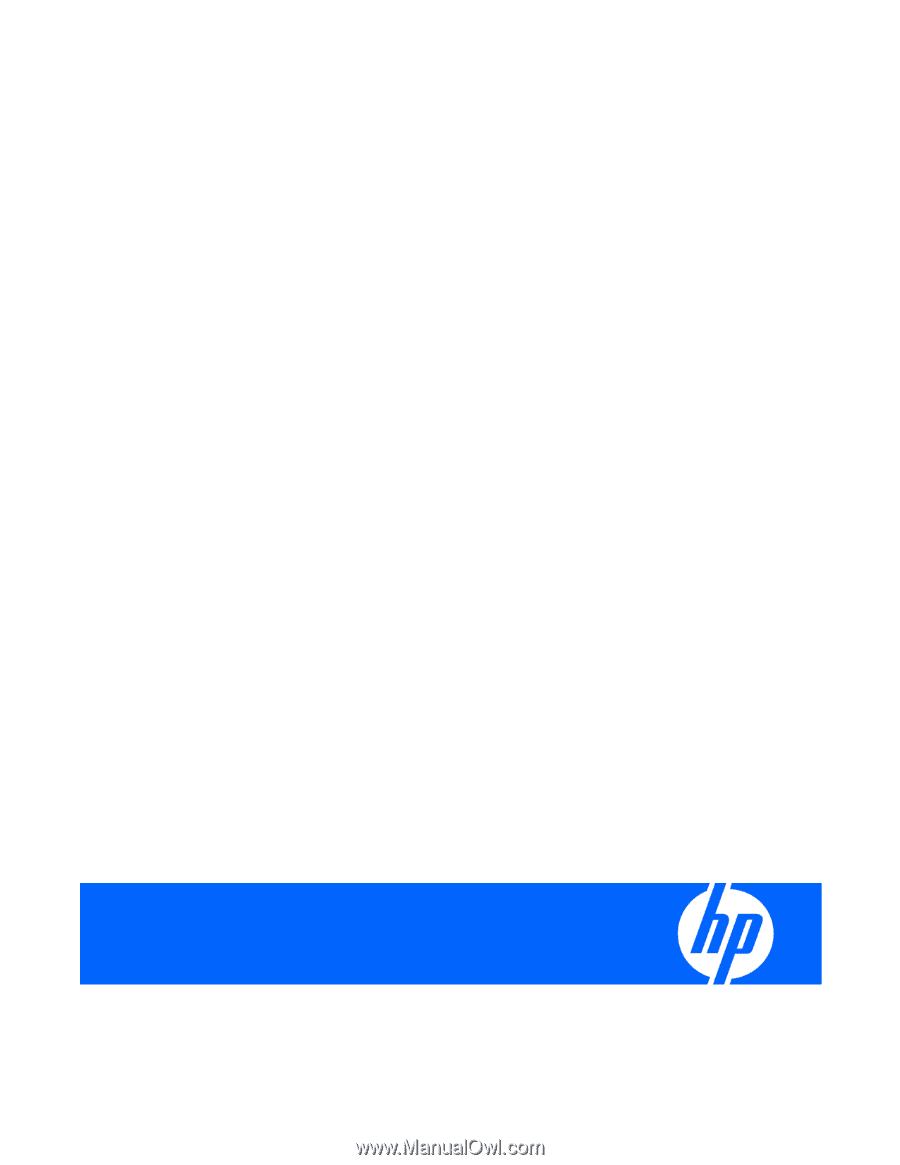
HP ProLiant Servers
Troubleshooting Guide
Part Number 375445-008
July 2009 (Eighth Edition)