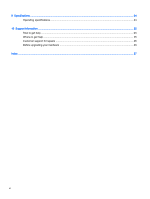HP Beats Special Edition 23-n010 User Guide
HP Beats Special Edition 23-n010 Manual
 |
View all HP Beats Special Edition 23-n010 manuals
Add to My Manuals
Save this manual to your list of manuals |
HP Beats Special Edition 23-n010 manual content summary:
- HP Beats Special Edition 23-n010 | User Guide - Page 1
User Guide - HP Beats Special Edition 23-n010 | User Guide - Page 2
access the latest user guide, go to http://www.hp.com/support, and select your country. Select Drivers & Downloads, and then follow the on-screen instructions. Software terms By installing, copying, downloading, or otherwise using any software product preinstalled on this computer, you agree to be - HP Beats Special Edition 23-n010 | User Guide - Page 3
the AC adapter to come into contact with the skin or a soft surface, such as pillows or rugs or clothing, during operation. The computer and the AC adapter comply with the user-accessible surface temperature limits defined by the International Standard for Safety of Information Technology Equipment - HP Beats Special Edition 23-n010 | User Guide - Page 4
iv Safety warning notice - HP Beats Special Edition 23-n010 | User Guide - Page 5
Connecting to the Internet (select models only 4 3 Navigating the screen ...5 Using touch gestures ...5 Using the keyboard and mouse ...5 4 Protecting your computer ...8 Computer security features ...8 5 Troubleshooting ...9 Computer does not start ...9 Power ...10 Display (monitor) ...10 Keyboard - HP Beats Special Edition 23-n010 | User Guide - Page 6
9 Specifications ...24 Operating specifications ...24 10 Support information ...25 How to get help ...25 Where to get help ...25 Customer support for repairs ...26 Before upgrading your hardware ...26 Index ...27 vi - HP Beats Special Edition 23-n010 | User Guide - Page 7
/contactHP. specifications for your computer model ● Order parts and find additional troubleshooting help ● Upgrade or replace components of your computer Go to http://www.hp.com/go/contactHP. ● Find computer warranty information HP Worldwide Limited Warranty and Technical Support guide: From - HP Beats Special Edition 23-n010 | User Guide - Page 8
Tasks ● Find ergonomic information Instructions Go to http://www.hp.com/go/contactHP. Safety & Comfort Guide: From the Start screen, type support, and then select the HP Support Assistant app. Select My computer, and then select User guides. - or - Go to http://www.hp.com/ergo. 2 Chapter 1 Getting - HP Beats Special Edition 23-n010 | User Guide - Page 9
Guide. To access this guide, go to http://www.hp.com/ergo. 1. Place the computer so that all ventilation openings are unobstructed and cabling is not in a walkway or where it can be stepped on or damaged by placing furniture on it. 2. When connecting all power cords from the monitor, computer - HP Beats Special Edition 23-n010 | User Guide - Page 10
screen, type support, and then select the HP Support Assistant app. Select My computer, and then select User guides, or go to http://www.hp.com/ergo. After you complete the initial computer setup, you might want to install additional hardware devices or software. Check the operating system, memory - HP Beats Special Edition 23-n010 | User Guide - Page 11
as you do using touch gestures. The keyboard also allows you to use action keys and hot keys to perform specific functions. TIP: The Windows key on the keyboard allows you to quickly return to the Start screen from an open app or the Windows desktop. Pressing the Windows key again will return - HP Beats Special Edition 23-n010 | User Guide - Page 12
an open app. Shows or hides the desktop. Opens the Search charm. Opens the window. Pastes the contents of the Clipboard. Initiates Sleep, which saves your information in system memory. The display and other system components turn off and power is conserved. To exit Sleep, briefly press the power - HP Beats Special Edition 23-n010 | User Guide - Page 13
long as you hold down the key. Displays options for a selected object. Using Windows shortcut keys Windows provides shortcuts so that you can perform actions quickly. Press the Windows key alone or in combination with a specific key to perform a designated action. Using the keyboard and mouse 7 - HP Beats Special Edition 23-n010 | User Guide - Page 14
. Review these features to ensure proper use. Computer security features Computer risk Computer feature Unauthorized use of the computer or service. Unauthorized access to data and ongoing threats to the computer Firewall software ● Windows includes firewall software preinstalled on the computer - HP Beats Special Edition 23-n010 | User Guide - Page 15
or for additional troubleshooting options, go to http://www.hp.com/go/contactHP, and then search for your computer model. Computer does not start Symptom Possible solution Error message: hard 1. Restart the computer. drive error a. Press ctrl+alt+delete. b. Select the Power icon in the - HP Beats Special Edition 23-n010 | User Guide - Page 16
the pins are bent, replace the monitor cable. ● If no pins are bent, reconnect the monitor cable to the computer. Images on the screen are Adjust the monitor resolution setting in Windows. too large or too small, or the images are fuzzy 1. Right-click an empty area of the desktop, and then click - HP Beats Special Edition 23-n010 | User Guide - Page 17
the keyboard shortcut for the Save command on most-not all-programs). 3. Repeat step 1 and step 2 to save changes in all open programs. 4. Press the power button to turn off the computer. 5. After the shutdown is complete, disconnect and reconnect the mouse cable to the back of your - HP Beats Special Edition 23-n010 | User Guide - Page 18
the mouse. ● Replace the batteries in your model might on the computer, and then reconnect it. Your computer model might have a port dedicated to the receiver. If you have a choice, use a USB port on the front of the computer for a response on the screen. 3. If the keyboard is - HP Beats Special Edition 23-n010 | User Guide - Page 19
or a power cord) do not produce satisfactory sound. Replace the non-powered speakers with powered speakers. 1. From the Start screen, type control panel, select Control Panel, and then select System and Security. 2. Under Action Center, select Troubleshoot common computer problems, and then - HP Beats Special Edition 23-n010 | User Guide - Page 20
Driver, and then follow the on-screen instructions. Microsoft System Restore If you have a problem that might be caused by software that you have installed on your computer, use System Restore to return the computer to a previous restore point. You can also set restore points manually. IMPORTANT - HP Beats Special Edition 23-n010 | User Guide - Page 21
factory-installed software programs or hardware drivers are damaged, you can reinstall them by using HP Recovery Manager (select models only). NOTE: Do not use HP Recovery Manager to reinstall software programs provided on CDs or DVDs included in the computer box. Reinstall these programs directly - HP Beats Special Edition 23-n010 | User Guide - Page 22
go to http://www.hp.com/go/contactHP. System recovery from the Windows Start screen CAUTION: System Recovery deletes all data and programs you have created or installed. Back up any important data to a removable disc or USB flash drive. If the computer is working and Windows is responding, use these - HP Beats Special Edition 23-n010 | User Guide - Page 23
. 3. Press the power button to turn on the computer. 4. As soon as you see the initial company logo screen appear, repeatedly press f11 until the Windows is Loading Files message appears on the screen. 5. Select Windows Recovery Environment. 6. Follow the on-screen instructions. 7. When the recovery - HP Beats Special Edition 23-n010 | User Guide - Page 24
Follow the on-screen instructions. Recovery media Recovery media can be created on either blank DVDs or a USB flash drive (one or the other disc set depends on your computer model (typically one to three DVDs). The Recovery Disc Creator program will tell you the specific number of blank discs needed - HP Beats Special Edition 23-n010 | User Guide - Page 25
and then select Next. 4. Follow the on-screen instructions. Label each disc as you make it ( USB port on the computer. 3. From the Start screen, type recovery, and then select HP Recovery Manager. If all files on it. 6. Follow the on-screen instructions. Be sure to label the USB flash drive and - HP Beats Special Edition 23-n010 | User Guide - Page 26
Disk Defragmenter: 1. Connect the computer to AC power. 2. From the Start screen, type disk. 3. Follow the on-screen instructions. Virus scan Perform a full computer. Software updates Use Windows Update to fix operating system bugs and improve performance. Also, be sure to check for driver - HP Beats Special Edition 23-n010 | User Guide - Page 27
directly on the screen. Gently wipe the sides and the surface of the display using a soft, lint-free cloth moistened with an alcohol-free glass cleaner. Cleaning the computer vents Air vents keep the computer cool. Keep these vents clean by using a small, battery-powered vacuum cleaner. (A battery - HP Beats Special Edition 23-n010 | User Guide - Page 28
clean the keyboard or mouse, use a soft microfiber cloth or a chamois moistened with one of the cleaning solutions listed previously or use an acceptable disposable wipe. ● To prevent keys the roller ball and rollers are completely dry, replace the ball and ball-cover ring. 22 Chapter 7 Maintenance - HP Beats Special Edition 23-n010 | User Guide - Page 29
Hardware Diagnostics (UEFI) to a USB device NOTE: Instructions for downloading HP PC Hardware Diagnostics (UEFI) are provided in English only. 1. Go to http://www.hp.com. 2. Point to Support, located at the top of the page, and then click Download Drivers. 3. In the text box, enter the product name - HP Beats Special Edition 23-n010 | User Guide - Page 30
9 Specifications Operating specifications NOTE: To determine the exact electrical ratings of your computer, refer to the computer ratings label, located on the outside of the computer. Factor Operating temperature Storage temperature Operating humidity Operating altitude Storage altitude Metric - HP Beats Special Edition 23-n010 | User Guide - Page 31
Support. ● Use HP Support Assistant. From the Start screen, type support, and then select HP Support Assistant. HP Support Assistant provides useful troubleshooting and diagnostics information and includes the following: ◦ Online chat with an HP technician ◦ Support telephone numbers ◦ HP service - HP Beats Special Edition 23-n010 | User Guide - Page 32
Support guide. Before upgrading your hardware If you intend to upgrade any of your hardware, do it only after you set up your new computer. For instructions on setting up your computer, see the Setup Instructions poster or Setting up your computer on page 3. If you have any problems setting - HP Beats Special Edition 23-n010 | User Guide - Page 33
21 cleaning your computer 21 computer security features 8 troubleshooting 9 F fn key 5 H Help and Support 1, 25 hot keys 5 HP PC Hardware Diagnostics (UEFI) downloading 23 using 23 I internet, connecting 4 M maintenance, schedules and tasks 20 O operating specifications 24 R recovery media choosing

User Guide