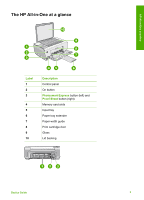HP C3150 Basics Guide
HP C3150 - Photosmart All-in-One Color Inkjet Manual
 |
View all HP C3150 manuals
Add to My Manuals
Save this manual to your list of manuals |
HP C3150 manual content summary:
- HP C3150 | Basics Guide - Page 1
HP Photosmart C3100 All-in-One series Basics Guide - HP C3150 | Basics Guide - Page 2
HP Photosmart C3100 All-in-One series Basics Guide - HP C3150 | Basics Guide - Page 3
Agency. Publication number: Q8150-90181 Hewlett-Packard Company notices The information contained in HP products and services are set forth in the express warranty statements accompanying such products and services. Nothing herein should be construed as constituting an additional warranty. HP - HP C3150 | Basics Guide - Page 4
Help 8 Load originals and load paper 8 Avoid paper jams 10 Make a copy...10 Scan an image...10 Print photos using a proof sheet 11 Print from a software application 13 Replace the print cartridges 14 Clean the HP All-in-One 16 2 Troubleshooting and support 18 Uninstall and reinstall the - HP C3150 | Basics Guide - Page 5
. Note This guide introduces basic operations and troubleshooting, as well as providing information for contacting HP support and ordering supplies. The onscreen Help details the full range of features and functions, including use of the HP Photosmart software that came with the HP All-in-One. For - HP C3150 | Basics Guide - Page 6
-in-One overview The HP All-in-One at a glance Label 1 2 3 4 5 6 7 8 9 10 Description Control panel On button Photosmart Express button (left) and Proof Sheet button (right) Memory card slots Input tray Paper tray extender Paper-width guide Print cartridge door Glass Lid backing Basics Guide 3 - HP C3150 | Basics Guide - Page 7
with the power adapter supplied by HP. Control panel buttons Label 1 2 3 4 Icon 4 Name and Description Check Paper/Check Print Cartridge: Indicates the need to load paper, remove a paper jam, reinsert the print cartridge, replace the print cartridge, or close the print cartridge door. Cancel - HP C3150 | Basics Guide - Page 8
the HP All-in-One on or off. When the HP All-in-One is off, a minimal amount of power is still supplied to the device. To completely remove power, turn the HP All-in-One off, and then unplug the power cord. 11 Photosmart Express button: Launches the HP Photosmart Express software application - HP C3150 | Basics Guide - Page 9
HP All-in-One is already busy with a print, scan, copy, or maintenance task such as aligning the print cartridges. The On light blinks for 20 seconds and then is You pressed the Start Scan/Reprints button on steady. and there was no response from the computer. 6 HP Photosmart C3100 All-in-One - HP C3150 | Basics Guide - Page 10
HP Support. The HP All-in-One has a fatal error. 1. Turn the HP All-in-One off. 2. Unplug the power cord. 3. Wait a minute, then plug the power cord back in. 4. Turn the HP All-in-One back on. If the problem persists, contact HP Support. Use the HP Photosmart software You can use the HP Photosmart - HP C3150 | Basics Guide - Page 11
setting up your HP All-in-One and installing software. Make sure you follow the steps in the Setup Guide in order. If you have problems during setup, see Troubleshooting in the last section of the Setup Guide, or see Troubleshooting and support on page 18 in this guide. ● HP Photosmart Software Tour - HP C3150 | Basics Guide - Page 12
HP All-in-One. 2. Load your original print side down in the right front corner of the glass. Tip For more help on loading an original, refer to the engraved guides the stack of photo paper forward until it stops. If the photo paper you are using has perforated tabs, load the photo paper so that the - HP C3150 | Basics Guide - Page 13
. This section explains how to scan from the control panel of the HP All-in-One only. To use the scan features, the HP All-in-One and computer must be connected and turned on. The HP Photosmart Software (Windows) or HP Photosmart Mac Software (Mac) must also be installed and running on your computer - HP C3150 | Basics Guide - Page 14
the HP All-in-One to lose some of its scan functionality. If this happens, you can restore full functionality by restarting your computer or by starting the HP Photosmart Software. ● On a Mac, the software is always running. Tip You can use the HP Photosmart Software (Windows) or HP Photosmart Mac - HP C3150 | Basics Guide - Page 15
you want to print., and then scan the proof sheet. To scan a completed proof sheet 1. Load the proof sheet print side down on the right front corner of the glass. Make sure the sides of the proof sheet touch the right and front edges. Close the lid. 12 HP Photosmart C3100 All-in-One series - HP C3150 | Basics Guide - Page 16
you have photo paper loaded in the input tray. 4. Press Proof Sheet. The HP All-in-One scans the proof sheet and prints the selected photos. Print from a software application Most print settings are automatically handled by the software application. You need to change the settings manually only when - HP C3150 | Basics Guide - Page 17
printing. Replace the print cartridges Follow these instructions when the ink level is low. Note When the ink level for the print cartridge is low, a message appears on your computer screen. You can also check the ink levels by using the software installed with the HP All-in-One. When you receive - HP C3150 | Basics Guide - Page 18
HP All-in-One overview 1 Print cartridge slot for the tri-color print cartridge 2 Print cartridge slot for the black and photo print cartridges 5. Pull the print cartridge toward you out of its slot. 6. If you are removing the black print cartridge in order to install the photo print cartridge, - HP C3150 | Basics Guide - Page 19
on calling for technical support. Clean the HP All-in-One To ensure that your copies and scans remain clear, you might need to clean the glass and lid backing. You might also want to dust the exterior of the HP All-in-One. ● Clean the glass ● Clean the lid backing 16 HP Photosmart C3100 All-in - HP C3150 | Basics Guide - Page 20
the backing thoroughly with a damp cloth to remove any residual alcohol. Caution Be careful not to spill alcohol on the glass or exterior of the HP All-in-One, as this might damage the device. 5. Plug in the power cord, and then turn on the HP All-in-One. Basics Guide 17 - HP C3150 | Basics Guide - Page 21
Windows system tray. To verify that the software is properly installed, double-click the HP Solution Center icon on the desktop. If the HP Solution Center shows the essential icons (Scan Picture and Scan Document), the software has been properly installed. 18 HP Photosmart C3100 All-in-One series - HP C3150 | Basics Guide - Page 22
HP All-in-One Installer. 7. Follow the onscreen instructions and the instructions provided in the Setup Guide that came with the HP All-in-One. Hardware setup troubleshooting Use this section to solve any problems you might encounter while setting up the HP All-in-One hardware. The HP All-in-One - HP C3150 | Basics Guide - Page 23
a power outlet. Press the On button to turn on the HP All-in-One. ● Make sure the print cartridges are installed. ● Make sure you have paper loaded in the input tray. ● Check that the HP All-in-One does not have a paper jam. ● Check that the print carriage is not jammed. 20 HP Photosmart C3100 - HP C3150 | Basics Guide - Page 24
necessary, remove and then install the software you installed with the HP All-in-One again. For more information on setting up the HP All-in-One and connecting it to your computer, see the Setup Guide that came with the HP All-in-One. Error conditions The lights on the HP All-in-One flash in special - HP C3150 | Basics Guide - Page 25
the pieces of paper from the HP All-in-One, more paper jams are likely to occur. 3. Close the print cartridge door. 4. Press Start Copy Black to continue the current job. Print cartridge troubleshooting If you are experiencing problems with printing, you might have a problem with one of the print - HP C3150 | Basics Guide - Page 26
cartridges are installed correctly. c. The recommended paper is properly loaded in the input tray. 2. Reset the HP All-in-One: a. Turn off the HP All-in-One by pressing the On button. b. Unplug the power cord from the back of the HP All-in-One. c. Plug the power cord back into the HP All-in-One - HP C3150 | Basics Guide - Page 27
type of paper and the amount of ink you are using. HP recommends emptying the output tray frequently. Paper sizes For a complete list of supported media sizes, see the printer software. Print : Up to 3000 printed pages per month Technical information 24 HP Photosmart C3100 All-in-One series - HP C3150 | Basics Guide - Page 28
. Go to: www.hp.com/support. Environmental product stewardship program Hewlett-Packard is committed to providing quality products in a environmentally sound manner. For information on HP's Environmental product stewardship program, see the onscreen Help. Technical information Basics Guide 25 - HP C3150 | Basics Guide - Page 29
Chapter 3 Regulatory notices The HP All-in-One meets product requirements from regulatory agencies in your country/region. This regulatory number should not be confused with the marketing name (HP Photosmart C3100 All-in-One series, etc.) or product numbers (Q8150A, etc.). Technical information 26 - HP C3150 | Basics Guide - Page 30
maintenance or modification; b. Software, media, parts, or supplies not provided or supported by HP; c. Operation outside the product's specifications; d. Unauthorized modification or misuse. 4. For HP printer products, the use of a non-HP ink cartridge or a refilled ink cartridge does not affect - HP C3150 | Basics Guide - Page 31
paper specifications 24 paper tray capacities 24 physical specifications 25 power specifications 25 print specifications 24 scan specifications 25 system requirements 24 weight 25 telephone numbers, customer support 23 transparencies specifications 24 troubleshoot 28 HP Photosmart C3100 All-in-One - HP C3150 | Basics Guide - Page 32
Index hardware installation 19 jams, paper 10 print cartridges 22 USB cable 20 U uninstall software 18 USB cable installation 20 Basics Guide 29 - HP C3150 | Basics Guide - Page 33
30 HP Photosmart C3100 All-in-One series - HP C3150 | Basics Guide - Page 34
9189 +971 4 224 9189 +971 4 224 9189 +971 4 224 9189 +971 4 224 9189 Ireland 1-700-503-048 Italia Jamaica 800-6160 www.hp.com/support www.hp.com/support www.hp.com/support + 30 210 6073603 801 11 75400 800 9 2654 1-800-711-2884 2802 4098 06 40 200 629 1-600-425-7737 91-80-28526900

HP Photosmart C3100 All-in-One series
Basics Guide