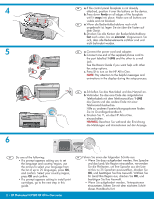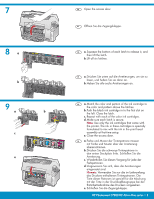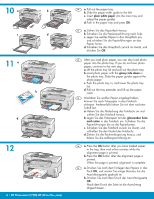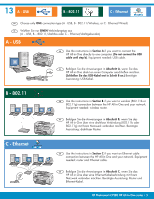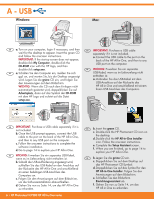HP C7280 Setup Guide
HP C7280 - Photosmart All-in-One Color Inkjet Manual
 |
UPC - 883585105137
View all HP C7280 manuals
Add to My Manuals
Save this manual to your list of manuals |
HP C7280 manual content summary:
- HP C7280 | Setup Guide - Page 1
.11 Ethernet EN USB cable users: Do not connect the USB cable EN Wireless (802.11) or wired (Ethernet) network users: until Section A. you must follow the instructions in this setup guide to be successful adding the HP All-in-One to your network. DE Bei Anschluss über USB-Kabel: Schließen Sie - HP C7280 | Setup Guide - Page 2
Guide if you want help with other fax setup options. c. Press to turn on the HP All-in-One. NOTE: Pay attention to the helpful messages and animations in the display during the setup go to the next step in this guide. 2 • HP Photosmart C7280 HP All-in-One series DE Führen Sie einen der folgenden - HP C7280 | Setup Guide - Page 3
Note: Use only the ink cartridges that came with the printer. The ink in these cartridges is specially formulated to mix with the ink in the print head assembly at first-time setup. e. Close the des Druckers vorgesehen. e. Schließen Sie die Zugangsklappe. HP Photosmart C7280 HP All-in-One series • 3 - HP C7280 | Setup Guide - Page 4
10 a b c d 11 a b d 12 4 • HP Photosmart C7280 HP All-in-One series EN a. Pull out the paper tray. b. Slide the paper-width guide to the left. c. Insert plain white paper into the main tray and adjust the paper guides. d. Push in the paper tray and press OK. DE a. Ziehen Sie das Papierfach - HP C7280 | Setup Guide - Page 5
type (A - USB, B - 802.11/Wireless, or C - Ethernet/Wired) DE Wählen Sie nur EINEN Verbindungstyp aus (A - USB, B - 802.11/drahtlos oder C - Ethernet/drahtgebunden) A - USB EN Use the instructions in Section A if you want to connect the HP All-in-One directly to one computer. (Do not connect the USB - HP C7280 | Setup Guide - Page 6
14, um das HP All-in-One zu erkunden. 6 • HP Photosmart C7280 HP All-in-One series EN b. Insert the green CD. c. Double-click the HP Photosmart CD icon on the desktop. d. Double-click the HP All-in-One Installer icon. Follow the onscreen instructions. e. Complete the Setup Assistant screen. f. When - HP C7280 | Setup Guide - Page 7
EN USB Troubleshooting DE USB-Fehlerbehebung www.hp.com/support EN Problem: (Windows) The Microsoft Add Hardware screen appears. Action: Cancel all screens. Unplug the USB cable, and then insert the green HP All-in-One CD. Refer to Section A. DE Problem: (Windows) Der Hardware-Assistent von - HP C7280 | Setup Guide - Page 8
wireless setup. HP provides a web-based tool called the Wireless Network Assistant [URL: www.hp.com/go/networksetup (English only)] that can help retrieve this information for some systems. If the Wireless mit dem stärksten Signal erscheint zuerst. 8 • HP Photosmart C7280 HP All-in-One series - HP C7280 | Setup Guide - Page 9
Sie .@! • Wenn Sie fertig sind: Markieren Sie Fertig, und drücken Sie dann OK. EN h. Go to Section D of this Setup Guide to install your software. DE h. Installieren Sie die Software nach den Anweisungen in Abschnitt D dieses Einrichtungshandbuchs. HP Photosmart C7280 HP All-in-One series • 9 - HP C7280 | Setup Guide - Page 10
back of the device. d. Connect the other end of the Ethernet cable to the router. e. Go to Section D of this Setup Guide to install your software. Important: Your computer and the HP All-in-One must be on the same active, working network. If you are using a DSL or cable modem, make sure you do not - HP C7280 | Setup Guide - Page 11
the HP software installation. Note: Anti-virus and anti-spyware applications may block software HP Photosmart CD icon on the desktop. d. Double-click the HP All-in-One Installer icon. Follow the onscreen instructions. e. Complete the Setup Assistant Screen. DE a. Schalten Sie den Computer - HP C7280 | Setup Guide - Page 12
-One (not between zwischen Netzwerk und HP All-in-One (nicht your computer and the network). zwischen Computer und Netzwerk) aus. EN Network Troubleshooting DE Netzwerkfehlerbehebung EN Problem: You see the error message Invalid WEP key or Invalid WPA passphrase when you run the Wireless Setup - HP C7280 | Setup Guide - Page 13
www.hp.com/support EN Problem: After you run the Wireless Setup Wizard from the HP All-in-One control panel, the HP All-in-One cannot connect to the network. Action: • You can print a diagnostic report that may help identify the problem. Run the Wireless Network Test from the HP All-in-One control - HP C7280 | Setup Guide - Page 14
Problem: While you install the HP All-in-One software, you see the error message Printer Not Found. Action: • The HP All-in-One may not be connected to your network. For a wireless connection, make sure you have run the Wireless Setup Wizard from the control panel before continuing with the software - HP C7280 | Setup Guide - Page 15
e. Drücken Sie OK, um Fotooptionen anzuzeigen. f. Press OK to preview the selected photo. f. Drücken Sie OK, um eine Vorschau des g. Press OK to print the photo. ausgewählten Fotos anzuzeigen. g. Drücken Sie die Taste OK, um das Foto zu drucken. HP Photosmart C7280 HP All-in-One series • 15 - HP C7280 | Setup Guide - Page 16
of the HP All-in-One. DE Weitere Informationen zu dieser Funktion finden Sie im HP Photosmart C7280 All-in-One seriesGrundlagenhandbuch wie auch in der OnlineHilfe des Produkts, in der sämtliche Funktionen von HP All-in-One ausführlich beschrieben werden. © 2007 Hewlett-Packard Development Company

HP Photosmart C7280 HP All-in-One series
2
1
3
802.11
Ethernet
USB
Bei Anschluss über USB-Kabel:
Schließen Sie
das USB-Kabel erst in
Abschnitt A
an.
Benutzer von drahtlosen (802.11) oder
drahtgebundenen (Ethernet) Netzwerken:
Befolgen
Sie die Anweisungen in diesem Setup-Handbuch,
um das HP All-in-One erfolgreich in Ihr Netzwerk
einzubinden.
Überprüfen Sie den Packungsinhalt. Der Lieferumfang
ist nicht bei allen Modellen identisch.
*Möglicherweise enthalten
Entfernen Sie sämtliche Klebebänder und die
Schutzfolie am Gerätedeckel sowie an der
Vorder- und Rückseite des Geräts.
Klappen Sie die Farbanzeige auf, und entfernen
Sie die Schutzfolie. Den Winkel des Displays
können Sie in die für Sie optimale Sichtposition
einstellen.
a.
b.
Erste Schritte
USB cable users
: Do not connect the USB cable
until
Section A
.
Wireless (802.11) or wired (Ethernet) network users
:
you must follow the instructions in this setup guide
to be successful adding the HP All-in-One to your
network.
Verify the box contents. The contents of your box
may differ.
*May be included
Remove all tape and protective
fi
lm from the lid
and from the front and back of the device.
Lift the color graphics display and remove the
protective
fi
lm. You can adjust the angle of the
display to a position suitable for viewing.
a.
b.
Start Here
HP Photosmart C7200 All-in-One series
Basics Guide
*
*
a
b
EN
EN
EN
DE
DE
DE
EN
DE
EN
DE
*