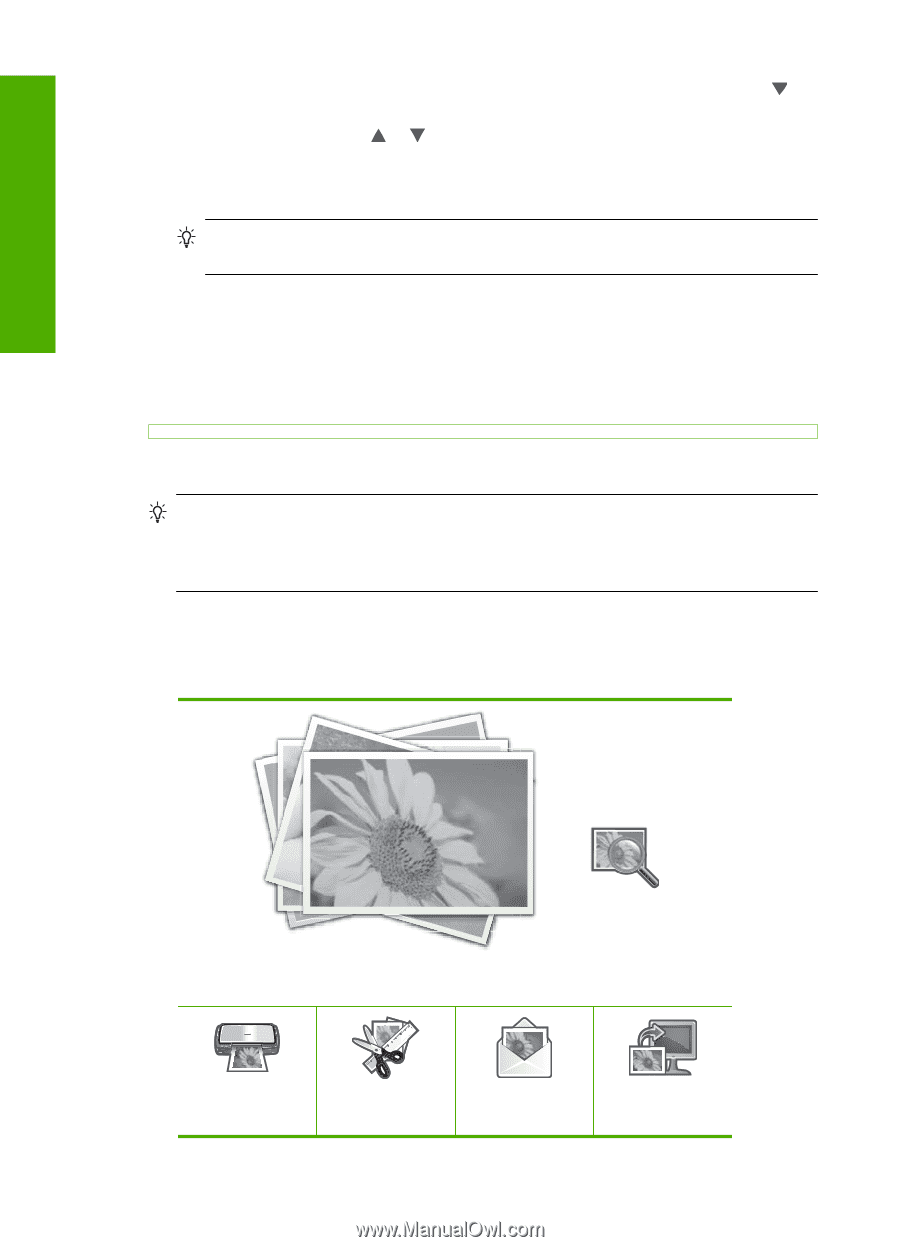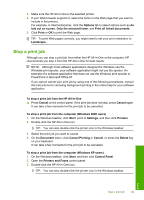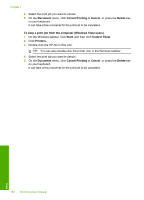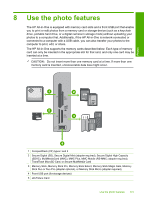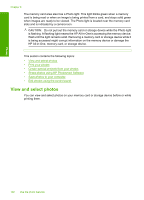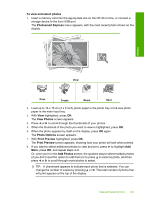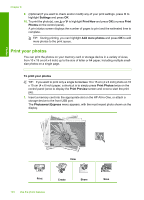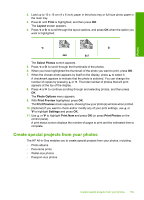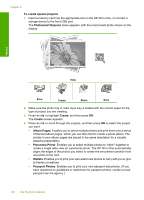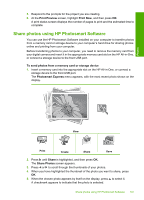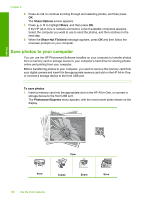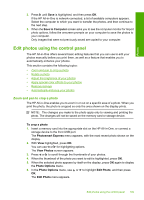HP C7280 User Guide - Page 105
Print your photos, Settings, Print Now, Print, Photos, Add more photos, Print Preview - photosmart where to put paper
 |
UPC - 883585105137
View all HP C7280 manuals
Add to My Manuals
Save this manual to your list of manuals |
Page 105 highlights
Photos Chapter 8 9. (Optional) If you want to check and/or modify any of your print settings, press to highlight Settings and press OK. 10. To print the photo(s), use or to highlight Print Now and press OK (or press Print Photos on the control panel). A print status screen displays the number of pages to print and the estimated time to complete. TIP: During printing, you can highlight Add more photos and press OK to add more photos to the print queue. Print your photos You can print the photos on your memory card or storage device in a variety of sizes, from 10 x 15 cm (4 x 6 inch) up to the size of letter or A4 paper, including multiple smallsize photos on a single page. To print your photos TIP: If you want to print only a single borderless 10 x 15 cm (4 x 6 inch) photo on 10 x 15 cm (4 x 6 inch) paper, a shortcut is to simply press Print Photos twice on the control panel (once to display the Print Preview screen and once to start the print job). 1. Insert a memory card into the appropriate slot on the HP All-in-One, or attach a storage device to the front USB port. The Photosmart Express menu appears, with the most recent photo shown on the display. View Print 104 Use the photo features Create Share Save