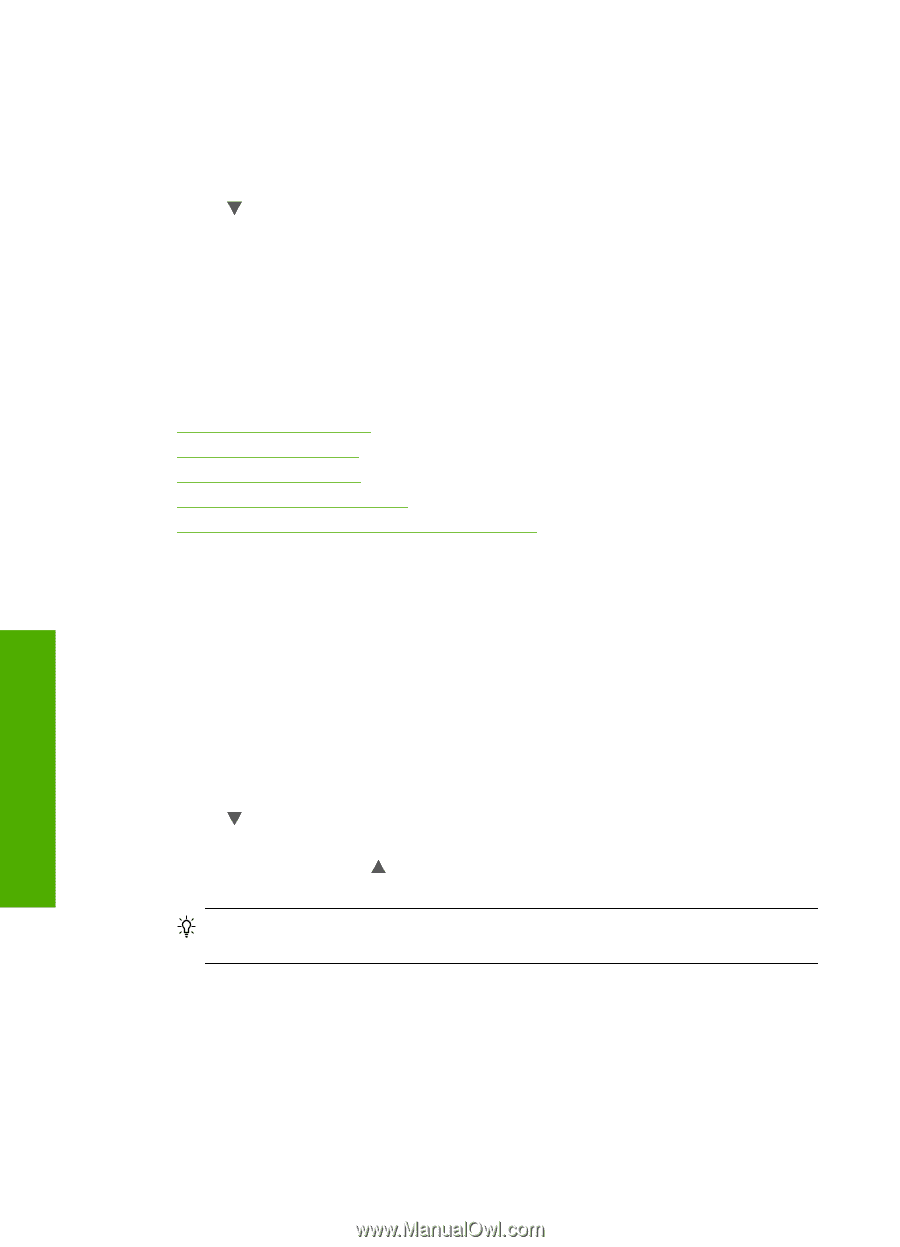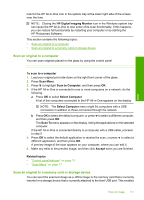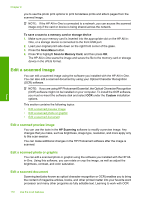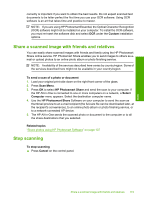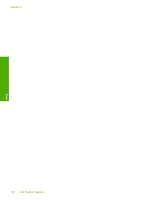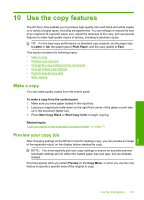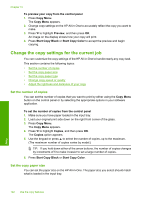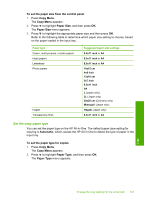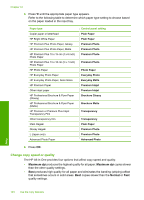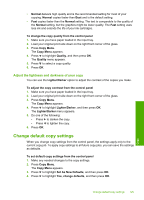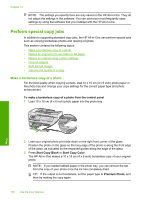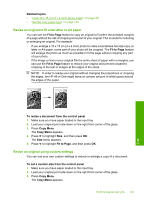HP C7280 User Guide - Page 123
Change the copy settings for the current job, Set the number of copies, Set the copy paper size
 |
UPC - 883585105137
View all HP C7280 manuals
Add to My Manuals
Save this manual to your list of manuals |
Page 123 highlights
Chapter 10 To preview your copy from the control panel 1. Press Copy Menu. The Copy Menu appears. 2. Change copy settings on the HP All-in-One to accurately reflect the copy you want to make. 3. Press to highlight Preview, and then press OK. An image on the display shows how your copy will print. 4. Press Start Copy Black or Start Copy Color to accept the preview and begin copying. Change the copy settings for the current job You can customize the copy settings of the HP All-in-One to handle nearly any copy task. This section contains the following topics: • Set the number of copies • Set the copy paper size • Set the copy paper type • Change copy speed or quality • Adjust the lightness and darkness of your copy Set the number of copies You can set the number of copies that you want to print by either using the Copy Menu button on the control panel or by selecting the appropriate options in your software application. To set the number of copies from the control panel 1. Make sure you have paper loaded in the input tray. 2. Load your original print side down on the right front corner of the glass. 3. Press Copy Menu. The Copy Menu appears. 4. Press to highlight Copies, and then press OK. The Copies option appears. 5. Use the keypad or press to select the number of copies, up to the maximum. (The maximum number of copies varies by model.) TIP: If you hold down either of the arrow buttons, the number of copies changes by increments of 5 to make it easier to set a large number of copies. 6. Press Start Copy Black or Start Copy Color. Set the copy paper size You can set the paper size on the HP All-in-One. The paper size you select should match what is loaded in the input tray. 122 Use the copy features Copy