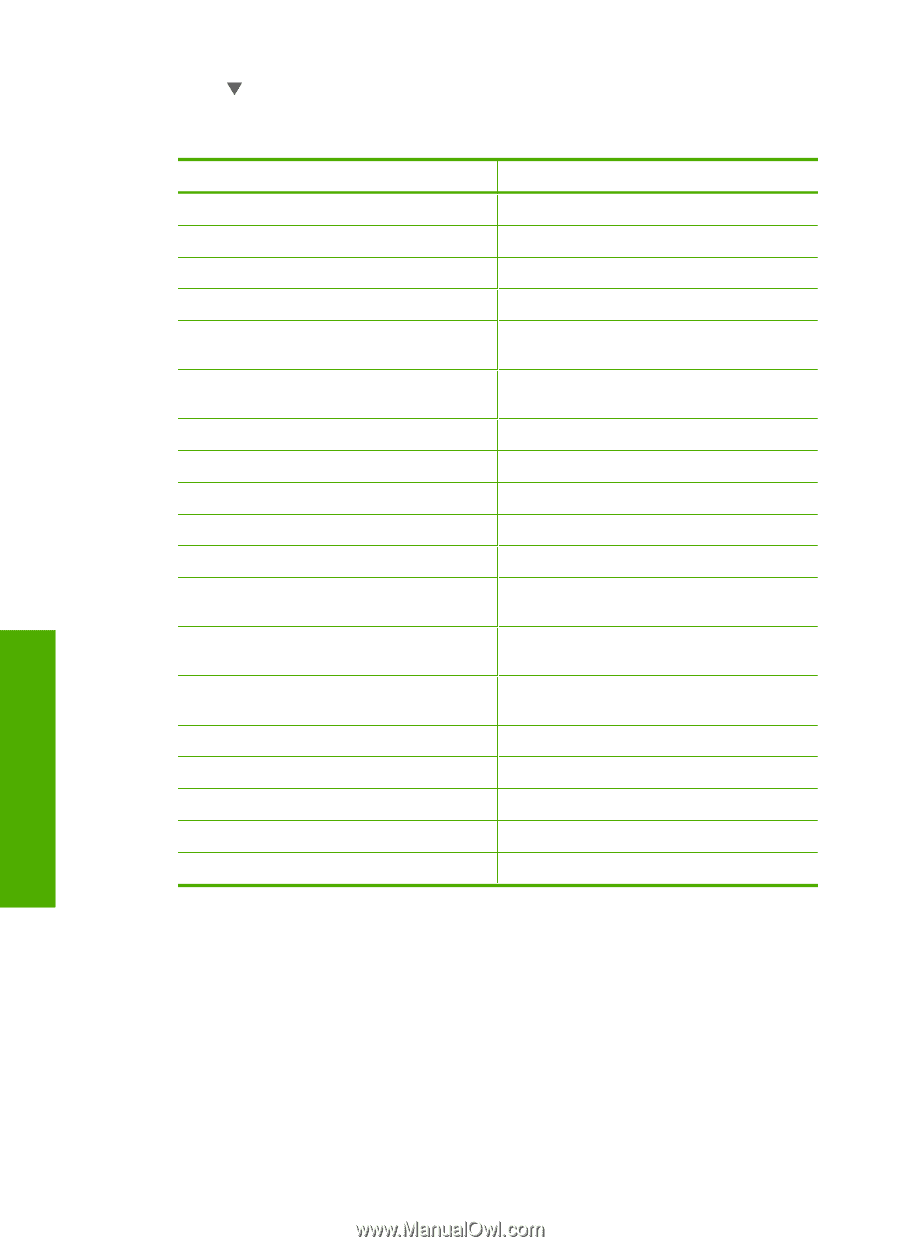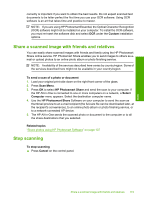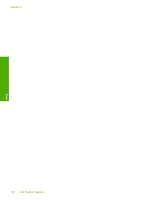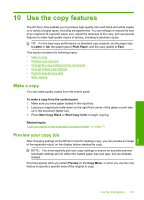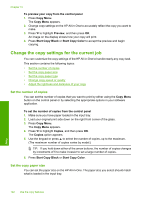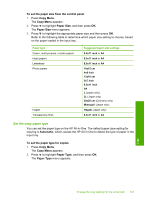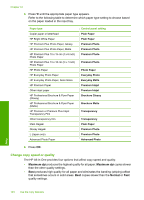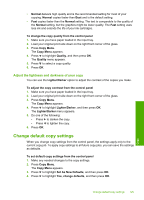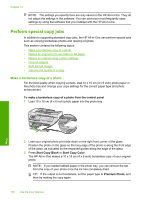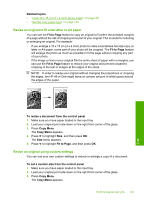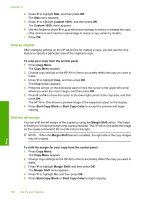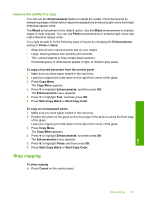HP C7280 User Guide - Page 125
Change copy speed or quality, Maximum dpi, Normal
 |
UPC - 883585105137
View all HP C7280 manuals
Add to My Manuals
Save this manual to your list of manuals |
Page 125 highlights
Chapter 10 3. Press until the appropriate paper type appears. Refer to the following table to determine which paper type setting to choose based on the paper loaded in the input tray. Paper type Copier paper or letterhead HP Bright White Paper HP Premium Plus Photo Paper, Glossy HP Premium Plus Photo Paper, Matte HP Premium Plus 10 x 15 cm (4 x 6 inch) Photo Paper HP Premium Plus 13 x 18 cm (5 x 7 inch) Photo Paper HP Photo Paper HP Everyday Photo Paper HP Everyday Photo Paper, Semi Gloss HP Premium Paper Other inkjet paper HP Professional Brochure & Flyer Paper (Glossy) HP Professional Brochure & Flyer Paper (Matte) HP Premium or Premium Plus Inkjet Transparency Film Other transparency film Plain Hagaki Glossy Hagaki L (Japan only) Advanced Photo Paper Control panel setting Plain Paper Plain Paper Premium Photo Premium Photo Premium Photo Premium Photo Photo Paper Everyday Photo Everyday Matte Premium Inkjet Premium Inkjet Brochure Glossy Brochure Matte Transparency Transparency Plain Paper Premium Photo Premium Photo Advanced Photo 4. Press OK. Change copy speed or quality The HP All-in-One provides four options that affect copy speed and quality: • Maximum dpi produces the highest quality for all paper. Maximum dpi copies slower than the other quality settings. • Best produces high quality for all paper and eliminates the banding (striping) effect that sometimes occurs in solid areas. Best copies slower than the Normal or Fast quality settings. Copy 124 Use the copy features