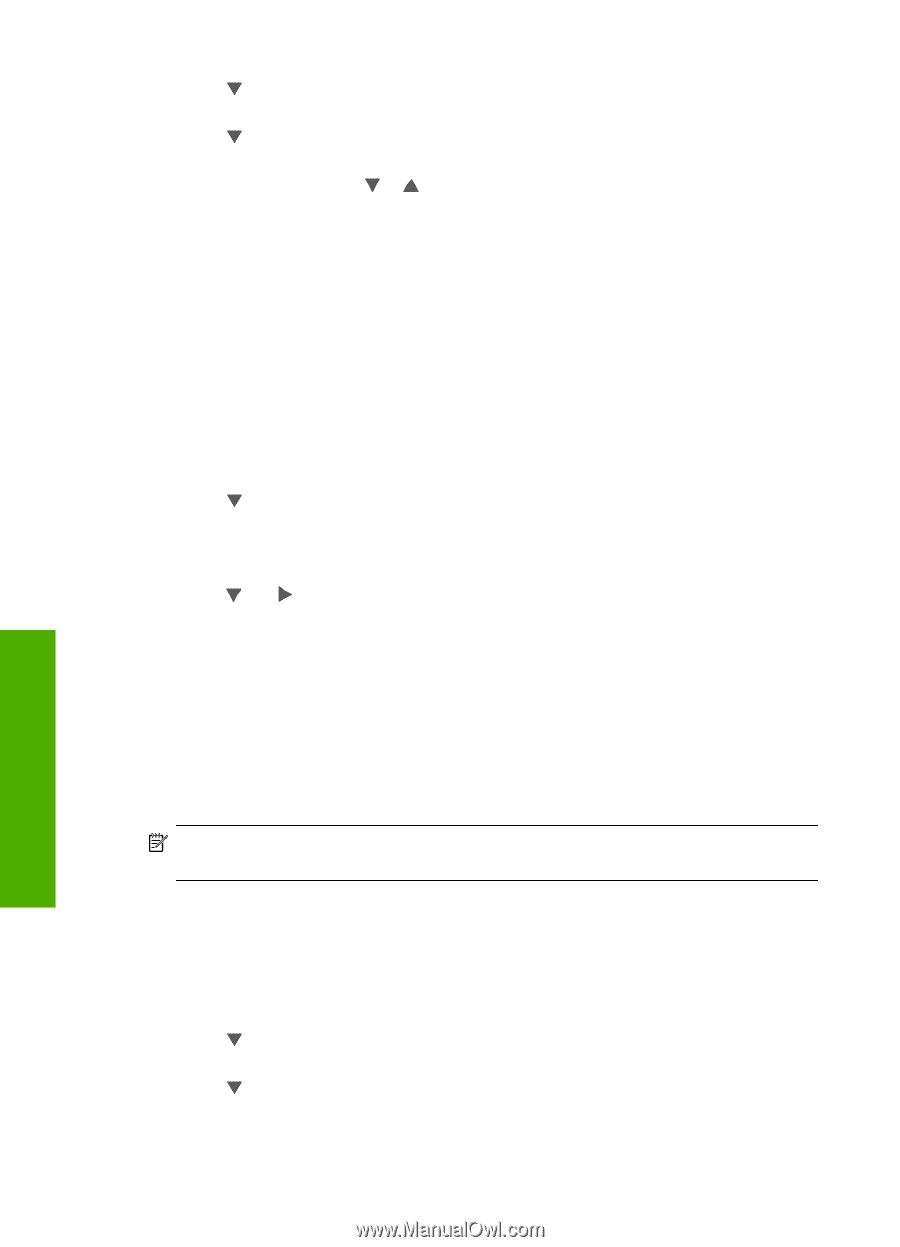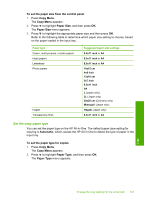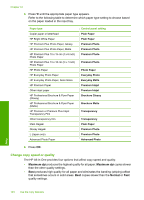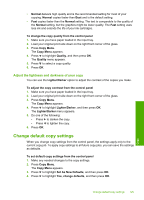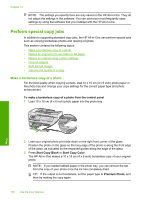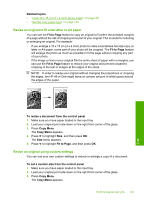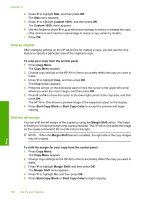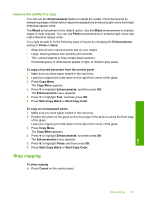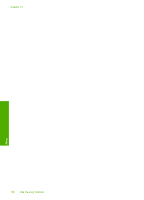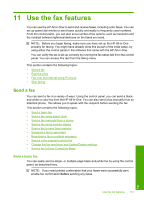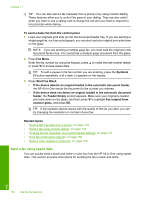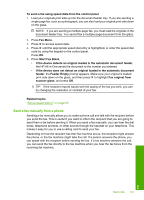HP C7280 User Guide - Page 129
Crop an original, Shift the left margin, Start Copy Color
 |
UPC - 883585105137
View all HP C7280 manuals
Add to My Manuals
Save this manual to your list of manuals |
Page 129 highlights
Chapter 10 4. Press to highlight Size, and then press OK. The Size menu appears. 5. Press to highlight Custom 100%, and then press OK. The Custom 100% menu appears. 6. Use the keypad or press or to select a percentage to reduce or enlarge the copy. (The minimum and maximum percentage to resize a copy varies by model.) 7. Press OK. Crop an original After changing settings on the HP All-in-One for making a copy, you can use the crop feature to specify a particular area of the original to copy. To crop your copy from the control panel 1. Press Copy Menu. The Copy Menu appears. 2. Change copy settings on the HP All-in-One to accurately reflect the copy you want to make. 3. Press to highlight Crop, and then press OK. The Crop screen appears. 4. Press the arrows on the directional pad to move the cursor to the upper left corner where you want the crop to begin, and then press OK. 5. Press and to move the cursor to the lower right corner of the crop area, and then press OK. The HP All-in-One shows a preview image of the expected output on the display. 6. Press Start Copy Black or Start Copy Color to accept the preview and begin copying. Shift the left margin You can shift the left margin of the copies by using the Margin Shift option. This helps in binding or 3-hole punching for the copies produced. The HP All-in-One shifts the image on the copies produced 0.95 cm (3/8 inch) to the right. NOTE: When the Margin Shift feature is enabled, the right side of the copy images may be cropped. To shift the margin for your copy from the control panel 1. Press Copy Menu. The Copy Menu appears. 2. Change copy settings on the HP All-in-One to accurately reflect the copy you want to make. 3. Press to highlight Margin Shift, and then press OK. The Margin Shift menu appears. 4. Press to highlight On, and then press OK. 5. Press Start Copy Black or Start Copy Color to begin copying. 128 Use the copy features Copy