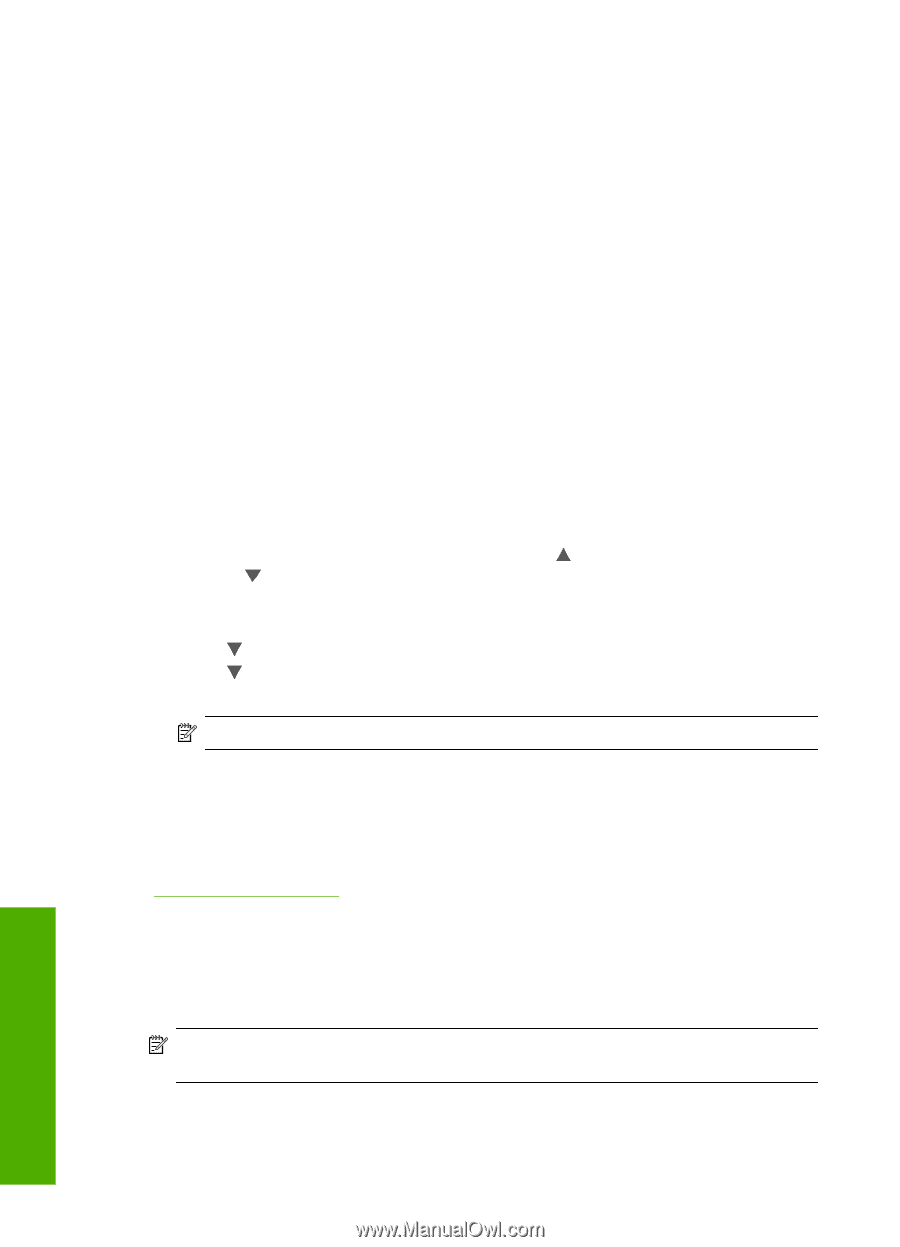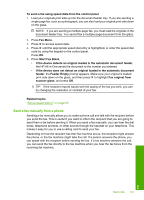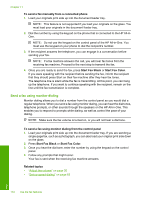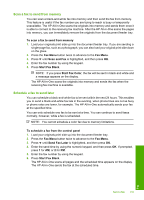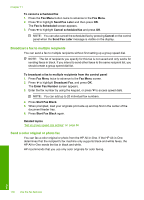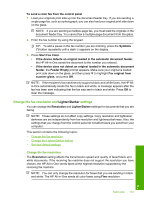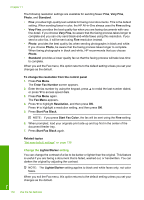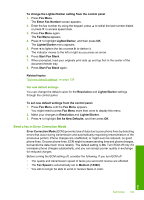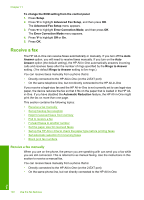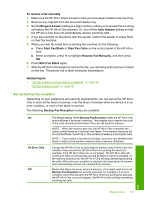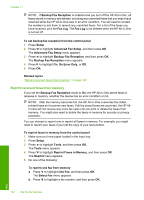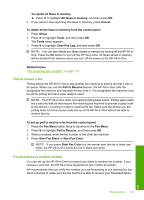HP C7280 User Guide - Page 139
Change the Lighter/Darker setting
 |
UPC - 883585105137
View all HP C7280 manuals
Add to My Manuals
Save this manual to your list of manuals |
Page 139 highlights
Chapter 11 The following resolution settings are available for sending faxes: Fine, Very Fine, Photo, and Standard. • Fine: provides high-quality text suitable for faxing most documents. This is the default setting. When sending faxes in color, the HP All-in-One always uses the Fine setting. • Very Fine: provides the best quality fax when you are faxing documents with very fine detail. If you choose Very Fine, be aware that the faxing process takes longer to complete and you can only send black-and-white faxes using this resolution. If you send a color fax, it will be sent using Fine resolution instead. • Photo: provides the best quality fax when sending photographs in black and white. If you choose Photo, be aware that the faxing process takes longer to complete. When faxing photographs in black and white, HP recommends that you choose Photo. • Standard: provides a lower quality fax so that the faxing process will take less time to complete. When you exit the Fax menu, this option returns to the default setting unless you set your changes as the default. To change the resolution from the control panel 1. Press Fax Menu. The Enter Fax Number screen appears. 2. Enter the fax number by using the keypad, press to redial the last number dialed, or press to access speed dials. 3. Press Fax Menu again. The Fax Menu appears. 4. Press to highlight Resolution, and then press OK. Press to highlight a resolution setting, and then press OK. 5. Press Start Fax Black. NOTE: If you press Start Fax Color, the fax will be sent using the Fine setting. 6. When prompted, load your originals print side up and top first in the center of the document feeder tray. 7. Press Start Fax Black again. Related topics "Set new default settings" on page 139 Change the Lighter/Darker setting You can change the contrast of a fax to be darker or lighter than the original. This feature is useful if you are faxing a document that is faded, washed out, or handwritten. You can darken the original by adjusting the contrast. NOTE: The Lighter/Darker setting applies to black and white faxes only, not color faxes. When you exit the Fax menu, this option returns to the default setting unless you set your changes as the default. 138 Use the fax features Fax