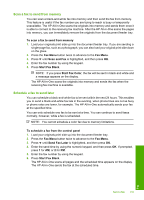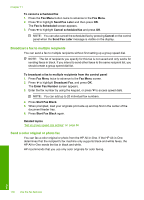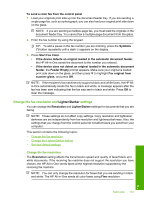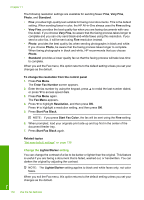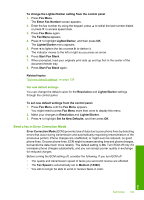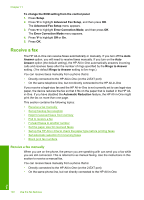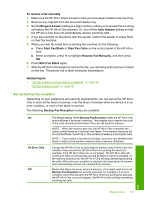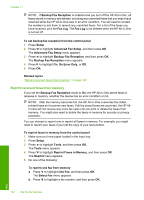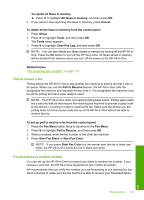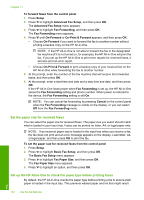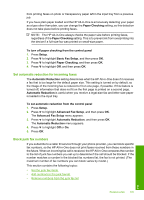HP C7280 User Guide - Page 141
Receive a fax, Receive a fax manually, To change the ECM setting from the control panel, Setup
 |
UPC - 883585105137
View all HP C7280 manuals
Add to My Manuals
Save this manual to your list of manuals |
Page 141 highlights
Chapter 11 To change the ECM setting from the control panel 1. Press Setup. 2. Press to highlight Advanced Fax Setup, and then press OK. The Advanced Fax Setup menu appears. 3. Press to highlight Error Correction Mode, and then press OK. The Error Correction Mode menu appears. 4. Press to highlight Off or On. 5. Press OK. Receive a fax The HP All-in-One can receive faxes automatically or manually. If you turn off the Auto Answer option, you will need to receive faxes manually. If you turn on the Auto Answer option (the default setting), the HP All-in-One automatically answers incoming calls and receives faxes after the number of rings specified by the Rings to Answer setting. (The default Rings to Answer setting is five rings.) You can receive faxes manually from a phone that is: • Directly connected to the HP All-in-One (on the 2-EXT port) • On the same telephone line, but not directly connected to the HP All-in-One If you receive a legal-size fax and the HP All-in-One is not currently set to use legal-size paper, the device reduces the fax so that it fits on the paper that is loaded in the HP Allin-One. If you have disabled the Automatic Reduction feature, the HP All-in-One might print the fax on more than one page. This section contains the following topics: • Receive a fax manually • Set up backup fax reception • Reprint received faxes from memory • Poll to receive a fax • Forward faxes to another number • Set the paper size for received faxes • Set up the HP All-in-One to check the paper type before printing faxes • Set automatic reduction for incoming faxes • Block junk fax numbers Receive a fax manually When you are on the phone, the person you are speaking with can send you a fax while you are still connected. This is referred to as manual faxing. Use the instructions in this section to receive a manual fax. You can receive faxes manually from a phone that is: • Directly connected to the HP All-in-One (on the 2-EXT port) • On the same phone line, but not directly connected to the HP All-in-One 140 Use the fax features Fax