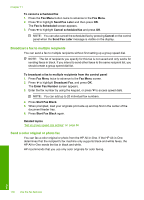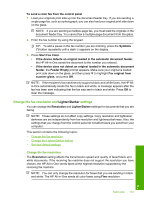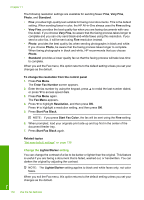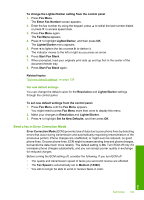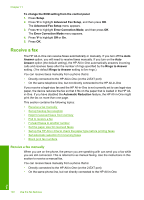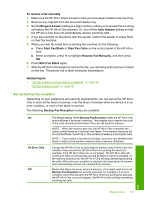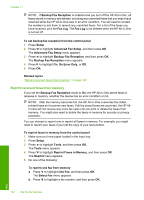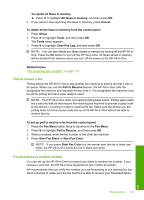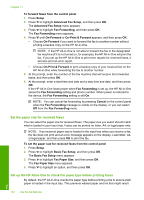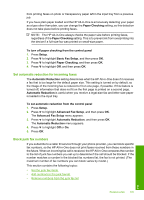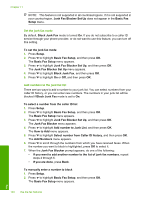HP C7280 User Guide - Page 142
Set up backup fax reception
 |
UPC - 883585105137
View all HP C7280 manuals
Add to My Manuals
Save this manual to your list of manuals |
Page 142 highlights
To receive a fax manually 1. Make sure the HP All-in-One is turned on and you have paper loaded in the input tray. 2. Remove any originals from the document feeder tray. 3. Set the Rings to Answer setting to a high number to allow you to answer the incoming call before the HP All-in-One answers. Or, turn off the Auto Answer setting so that the HP All-in-One does not automatically answer incoming calls. 4. If you are currently on the phone with the sender, instruct the sender to press Start on their fax machine. 5. When you hear fax tones from a sending fax machine, do the following: a. Press Start Fax Black or Start Fax Color on the control panel of the HP All-in- One. b. When prompted, press to highlight Receive Fax Manually, and then press OK. 6. Press Start Fax Black again. 7. After the HP All-in-One begins to receive the fax, you can hang up the phone or remain on the line. The phone line is silent during fax transmission. Related topics • "Set the number of rings before answering" on page 62 • "Set the answer mode" on page 62 Set up backup fax reception Depending on your preference and security requirements, you can set up the HP All-inOne to store all the faxes it receives, only the faxes it receives while the device is in an error condition, or none of the faxes it receives. The following Backup Fax Reception modes are available: On On Error Only Off The default setting. When Backup Fax Reception is On, the HP All-in-One stores all faxes it receives in memory. This enables you to reprint one or all of the most recently printed faxes if they are still saved in memory. NOTE: When the memory gets low, the HP All-in-One overwrites the oldest, printed faxes as it receives new faxes. If the memory becomes full of unprinted faxes, the HP All-in-One will stop answering incoming fax calls. NOTE: If you receive a fax that is too large, such as a very detailed color photo, it might not be stored in memory due to memory limitations. Causes the HP All-in-One to store faxes in memory only if there is an error condition that prevents the HP All-in-One from printing the faxes (for example, if the HP All-in-One runs out of paper). The HP All-in-One will continue to store incoming faxes as long as there is memory available. (If the memory becomes full, the HP All-in-One will stop answering incoming fax calls.) When the error condition is resolved, the faxes stored in memory print automatically and are then deleted from memory. Means that faxes are never stored in memory. (You might want to turn off Backup Fax Reception for security purposes, for example.) If an error condition occurs that prevents the HP All-in-One from printing (for example, the HP All-in-One runs out of paper), the HP All-in-One will stop answering incoming fax calls. Fax Receive a fax 141