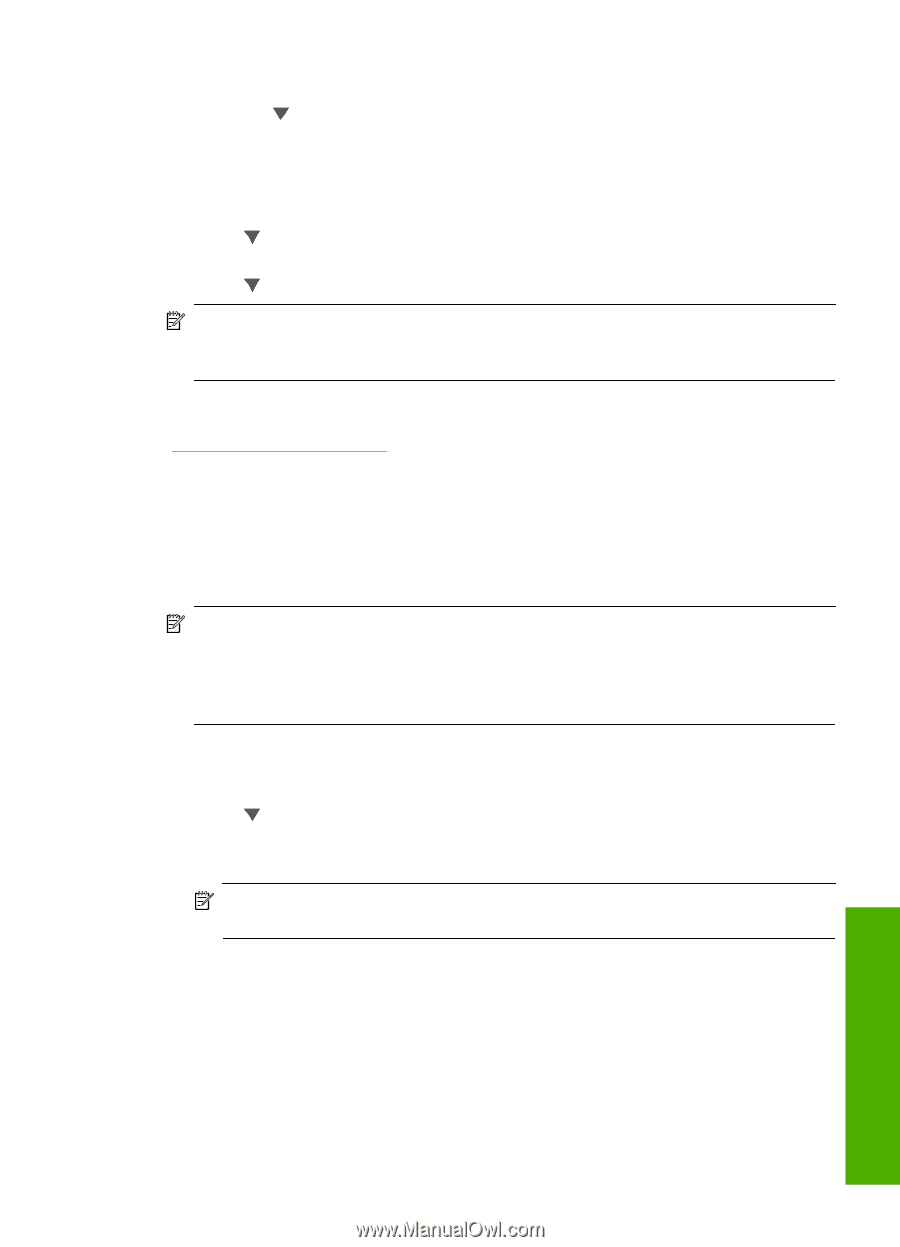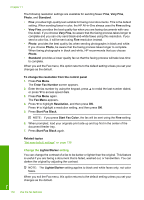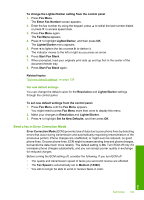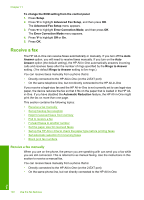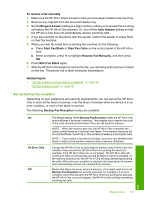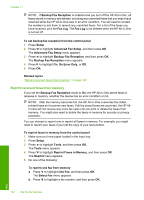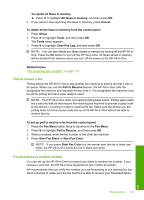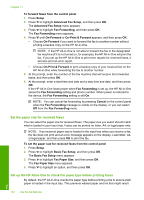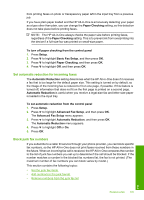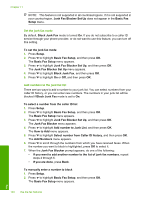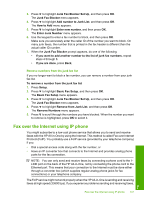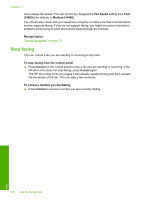HP C7280 User Guide - Page 144
Poll to receive a fax, Forward faxes to another number
 |
UPC - 883585105137
View all HP C7280 manuals
Add to My Manuals
Save this manual to your list of manuals |
Page 144 highlights
To reprint all faxes in memory ▲ Press to highlight All faxes in memory, and then press OK. 6. If you want to stop reprinting the faxes in memory, press Cancel. To delete all the faxes in memory from the control panel 1. Press Setup. 2. Press to highlight Tools, and then press OK. The Tools menu appears. 3. Press to highlight Clear Fax Log, and then press OK. NOTE: You can also delete any faxes stored in memory by turning off the HP All-inOne. Press the On button to turn off the HP All-in-One. All faxes stored in memory will be deleted from memory when you turn off the power to the HP All-in-One. Related topics "Set up backup fax reception" on page 141 Poll to receive a fax Polling allows the HP All-in-One to ask another fax machine to send a fax that it has in its queue. When you use the Poll to Receive feature, the HP All-in-One calls the designated fax machine and requests the fax from it. The designated fax machine must be set for polling and have a fax ready to send. NOTE: The HP All-in-One does not support polling pass codes. Polling pass codes are a security feature that require the receiving fax machine to provide a pass code to the device it is polling in order to receive the fax. Make sure the device you are polling does not have a pass code set up or the HP All-in-One will not be able to receive the fax. To set up poll to receive a fax from the control panel 1. Press the Fax Menu button twice to advance to the Fax Menu. 2. Press to highlight Poll to Receive, and then press OK. 3. When prompted, enter the fax number of the other fax machine. 4. Press Start Fax Black or Start Fax Color. NOTE: If you press Start Fax Color but the sender sent the fax in black and white, the HP All-in-One prints the fax in black and white. Forward faxes to another number You can set up the HP All-in-One to forward your faxes to another fax number. If you receive a color fax, the HP All-in-One forwards the fax in black and white. HP recommends that you verify the number you are forwarding to is a working fax line. Send a test fax to make sure the fax machine is able to receive your forwarded faxes. Receive a fax 143 Fax