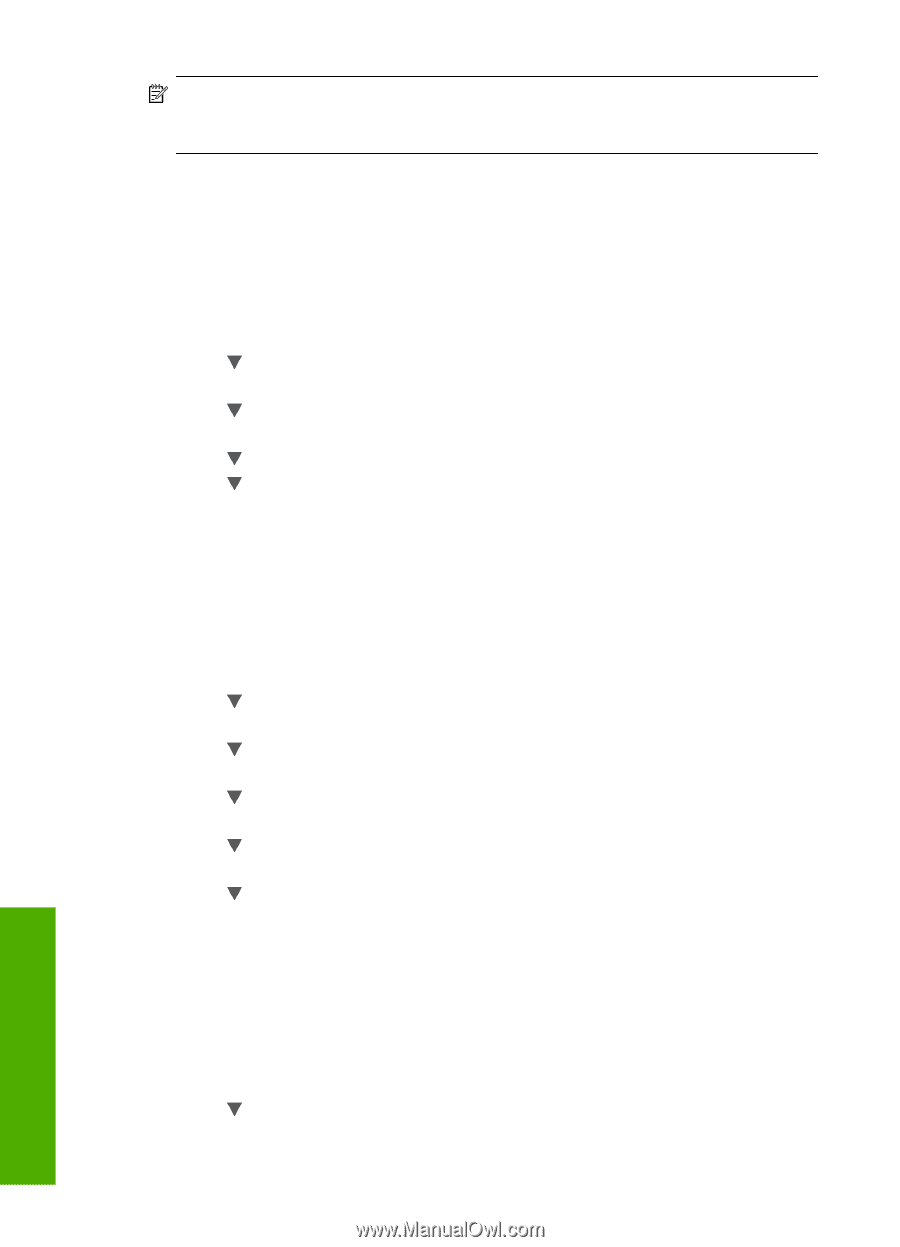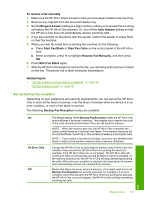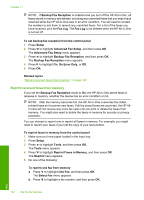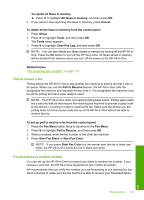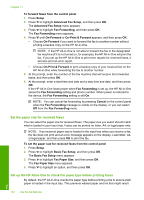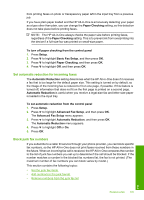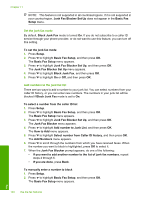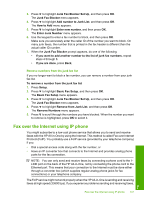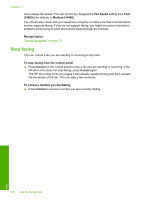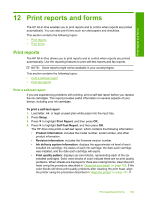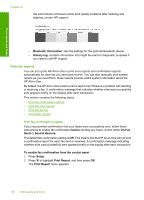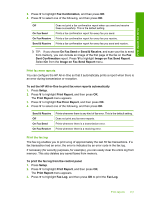HP C7280 User Guide - Page 147
Set the junk fax mode, Add numbers to the junk fax list, Junk Fax Blocker Set Up
 |
UPC - 883585105137
View all HP C7280 manuals
Add to My Manuals
Save this manual to your list of manuals |
Page 147 highlights
Chapter 11 NOTE: This feature is not supported in all countries/regions. If it is not supported in your country/region, Junk Fax Blocker Set Up does not appear in the Basic Fax Setup menu. Set the junk fax mode By default, Block Junk Fax mode is turned On. If you do not subscribe to a caller ID service through your phone provider, or do not want to use this feature, you can turn off this setting. To set the junk fax mode 1. Press Setup. 2. Press to highlight Basic Fax Setup, and then press OK. The Basic Fax Setup menu appears. 3. Press to highlight Junk Fax Blocker Set Up, and then press OK. The Junk Fax Blocker Set Up menu appears. 4. Press to highlight Block Junk Fax, and then press OK. 5. Press to highlight On or Off, and then press OK. Add numbers to the junk fax list There are two ways to add a number to your junk list. You can select numbers from your caller ID history, or you can enter new numbers. The numbers in your junk list will be blocked if Block Junk Fax mode is set to On. To select a number from the caller ID list 1. Press Setup. 2. Press to highlight Basic Fax Setup, and then press OK. The Basic Fax Setup menu appears. 3. Press to highlight Junk Fax Blocker Set Up, and then press OK. The Junk Fax Blocker menu appears. 4. Press to highlight Add number to Junk List, and then press OK. The How to Add menu appears. 5. Press to highlight Select number from Caller ID history, and then press OK. The Add Numbers menu appears. 6. Press to scroll through the numbers from which you have received faxes. When the number you want to block is highlighted, press OK to select it. 7. When the Junk Fax Blocker prompt appears, do one of the following: • If you want to add another number to the list of junk fax numbers, repeat steps 4 through 6. • If you are done, press Back. To manually enter a number to block 1. Press Setup. 2. Press to highlight Basic Fax Setup, and then press OK. The Basic Fax Setup menu appears. 146 Use the fax features Fax