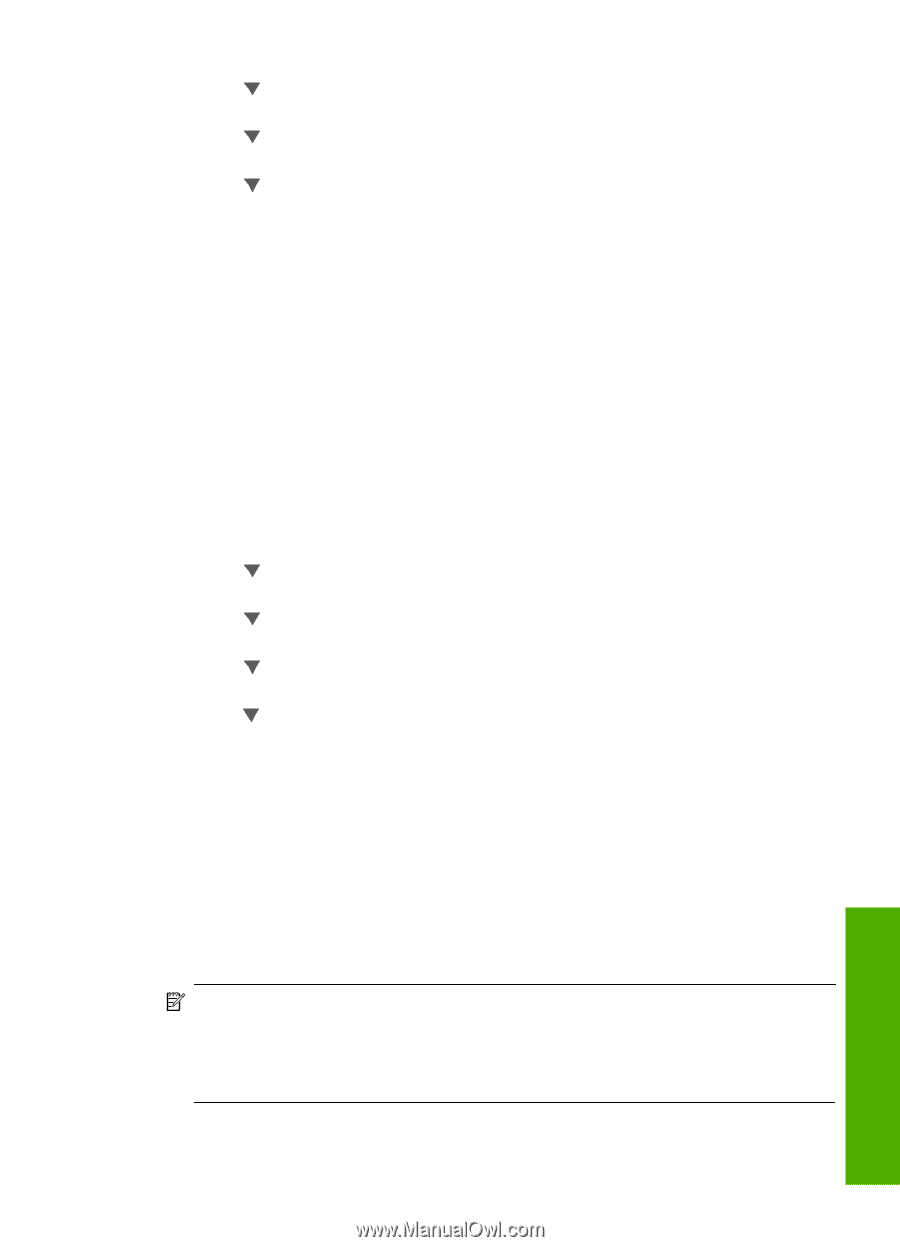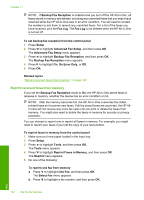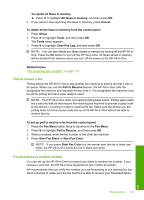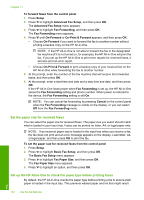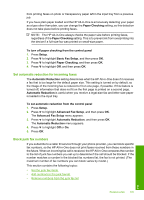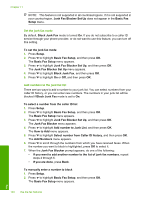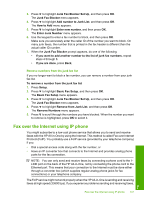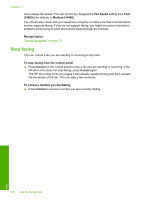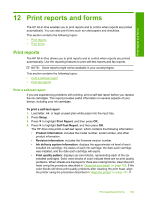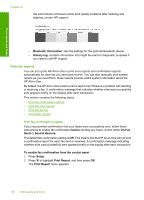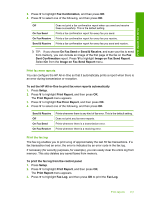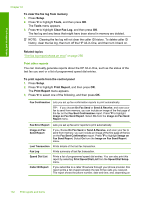HP C7280 User Guide - Page 148
Remove numbers from the junk fax list, Fax over the Internet using IP phone, Remove from Junk List
 |
UPC - 883585105137
View all HP C7280 manuals
Add to My Manuals
Save this manual to your list of manuals |
Page 148 highlights
3. Press to highlight Junk Fax Blocker Set Up, and then press OK. The Junk Fax Blocker menu appears. 4. Press to highlight Add number to Junk List, and then press OK. The How to Add menu appears. 5. Press to highlight Enter new number, and then press OK. The Enter Junk Number menu appears. 6. Use the keypad to enter a fax number to block, and then press OK. Make sure you accurately enter the caller ID of the number you want to block. On many junk faxes, the number that is printed in the fax header is different than the actual caller ID number. 7. When the Junk Fax Blocker prompt appears, do one of the following: • If you want to add another number to the list of junk fax numbers, repeat steps 4 through 6. • If you are done, press Back. Remove numbers from the junk fax list If you no longer want to block a fax number, you can remove a number from your junk fax list. To remove a number from the junk fax list 1. Press Setup. 2. Press to highlight Basic Fax Setup, and then press OK. The Basic Fax Setup menu appears. 3. Press to highlight Junk Fax Blocker Set Up, and then press OK. The Junk Fax Blocker menu appears. 4. Press to highlight Remove from Junk List, and then press OK. The Remove Numbers menu appears. 5. Press to scroll through the numbers you have blocked. When the number you want to remove is highlighted, press OK to select it. Fax over the Internet using IP phone You might subscribe to a low-cost phone service that allows you to send and receive faxes with the HP All-in-One by using the Internet. This method is called Fax over Internet Protocol (FoIP). You probably use a FoIP service (provided by your telephone company) if you: • Dial a special access code along with the fax number, or • Have an IP converter box that connects to the Internet and provides analog phone ports for the fax connection. NOTE: You can only send and receive faxes by connecting a phone cord to the 1LINE port on the back of the HP All-in-One, not by connecting the phone cord to the Ethernet port. This means that your connection to the Internet must be done either through a converter box (which supplies regular analog phone jacks for fax connections) or your telephone company. The FoIP service might not work properly when the HP All-in-One is sending and receiving faxes at high speed (33600 bps). If you experience problems sending and receiving faxes, Fax over the Internet using IP phone 147 Fax