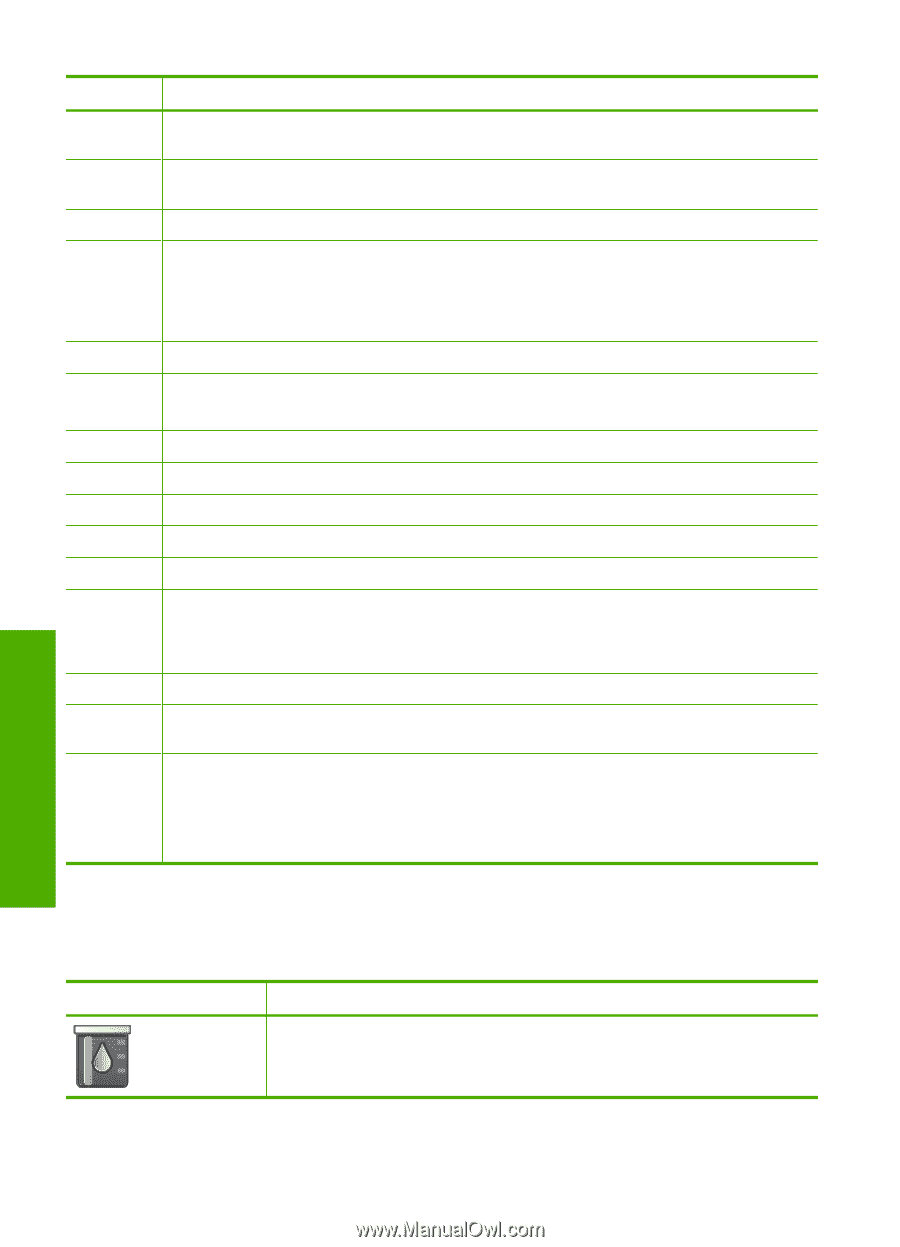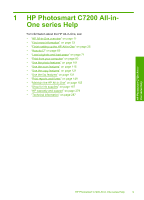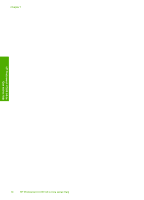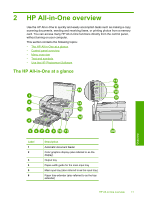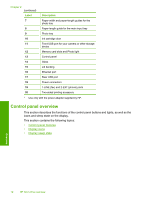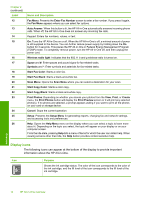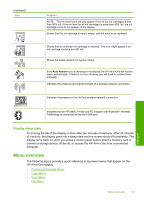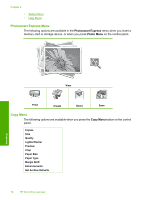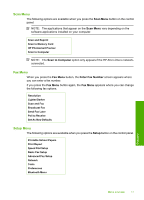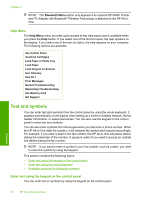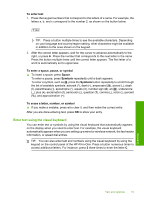HP C7280 User Guide - Page 15
Display icons, Label, Name and Description, Purpose - wireless
 |
UPC - 883585105137
View all HP C7280 manuals
Add to My Manuals
Save this manual to your list of manuals |
Page 15 highlights
Chapter 2 (continued) Label 12 13 14 15 16 17 18 19 20 21 22 23 24 25 26 Name and Description Fax Menu: Presents the Enter Fax Number screen to enter a fax number. If you press it again, the Fax Menu appears where you can select fax options. Auto Answer: When this button is lit, the HP All-in-One automatically answers incoming phone calls. When off, the HP All-in-One does not answer any incoming fax calls. Keypad: Enters fax numbers, values, or text. On: Turns the HP All-in-One on or off. When the HP All-in-One is off, a minimal amount of power is still supplied to the device. You can further reduce power supply by holding down the On button for 3 seconds. This places the HP All-in-One in Federal Energy Management Program (FEMP) mode. To completely remove power, turn the HP All-in-One off, and then unplug the power cord. Wireless radio light: Indicates that the 802.11 b and g wireless radio is turned on. Space and #: Enter spaces and pound signs for fax-related tasks. Symbols and *: Enter symbols and asterisks for fax-related tasks. Start Fax Color: Starts a color fax. Start Fax Black: Starts a black-and-white fax. Scan Menu: Opens the Scan Menu where you can select a destination for your scan. Start Copy Color: Starts a color copy. Start Copy Black: Starts a black-and-white copy. Print Photos: Depending on whether you access your photos from the View, Print, or Create menu, the Print Photos button will display the Print Preview screen or it will print any selected photo(s). If no photos are selected, a prompt appears asking if you want to print all the photos on your card or storage device. Cancel: Stops the current operation. Setup: Presents the Setup Menu for generating reports, changing fax and network settings, and accessing tools and preferences. Help: Opens the Help Menu menu on the display where you can select a topic to learn more about it. Depending on the topic you select, the topic will appear on your display or on your computer screen. From the idle state, pressing Help lists a menu of items for which the user can obtain help. When viewing screens other than Idle, the Help button provides context sensitive help. Display icons The following icons can appear at the bottom of the display to provide important information about the HP All-in-One. Icon Purpose Shows the ink cartridge status. The color of the icon corresponds to the color of the ink cartridge, and the fill level of the icon corresponds to the fill level of the ink cartridge. Overview 14 HP All-in-One overview