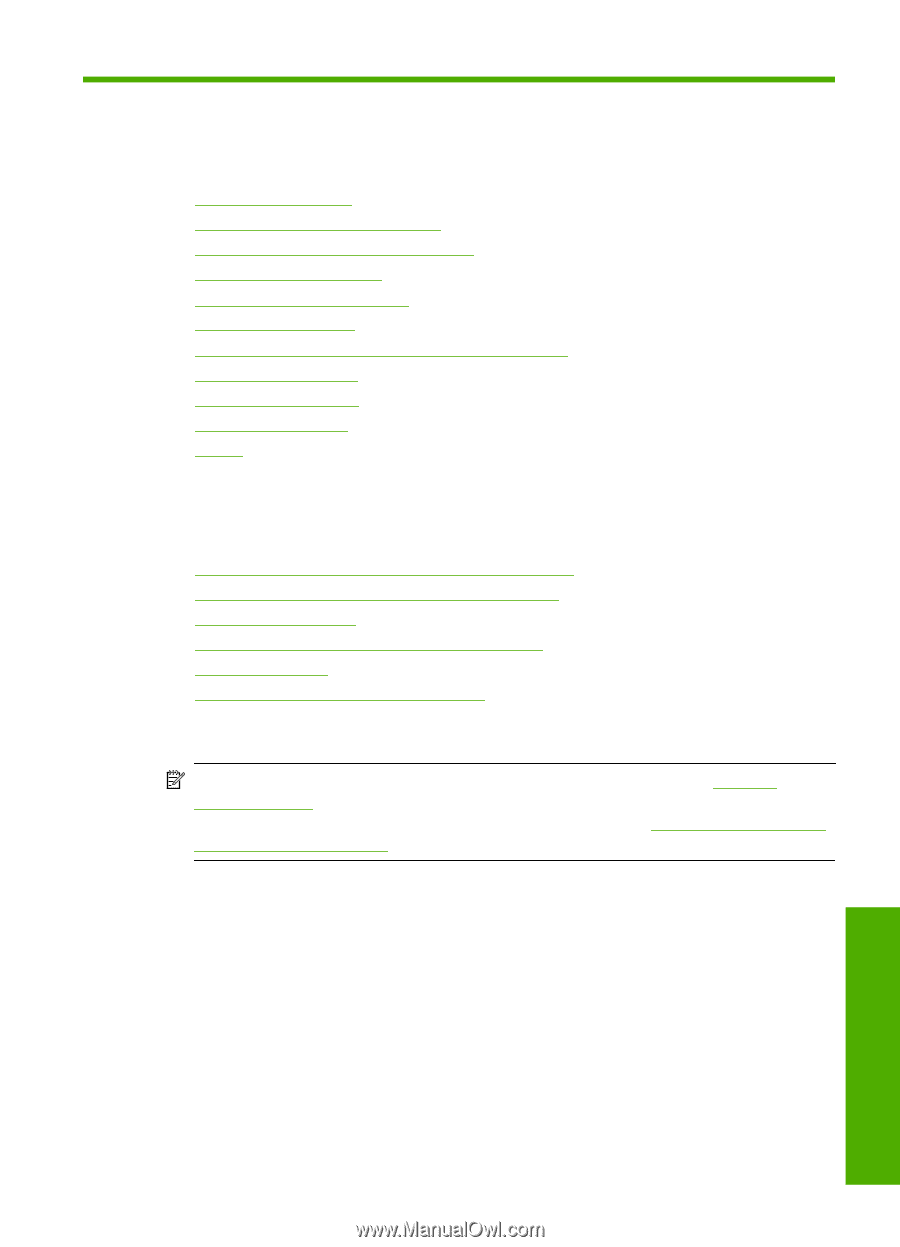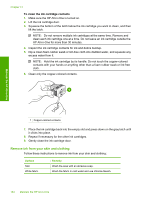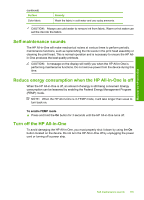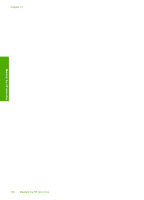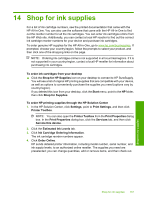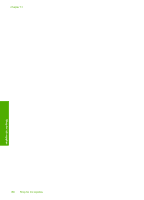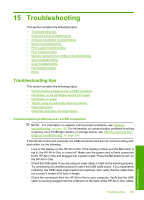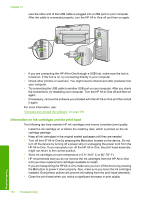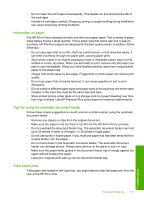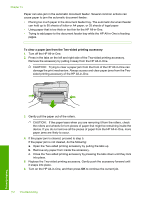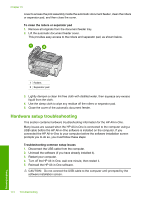HP C7280 User Guide - Page 170
Troubleshooting, Communication problems over a USB connection - paper jam problem
 |
UPC - 883585105137
View all HP C7280 manuals
Add to My Manuals
Save this manual to your list of manuals |
Page 170 highlights
15 Troubleshooting This section contains the following topics: • Troubleshooting tips • Hardware setup troubleshooting • Software installation troubleshooting • Network troubleshooting • Print quality troubleshooting • Print troubleshooting • Memory card and front USB port troubleshooting • Scan troubleshooting • Copy troubleshooting • Fax troubleshooting • Errors Troubleshooting tips This section contains the following topics: • Communication problems over a USB connection • Information on ink cartridges and the print head • Information on paper • Tips for using the automatic document feeder • Clear paper jams • Clean the automatic document feeder Communication problems over a USB connection NOTE: For information on network communication problems, see "Network troubleshooting" on page 183. For information on communication problems involving a memory card, PictBridge camera, or storage device, see "Memory card and front USB port troubleshooting" on page 208. If the HP All-in-One and computer are USB-connected and are not communicating with each other, try the following: • Look at the display on the HP All-in-One. If the display is blank and the On button is not lit, the HP All-in-One is turned off. Make sure the power cord is firmly connected to the HP All-in-One and plugged into a power outlet. Press the On button to turn on the HP All-in-One. • Check the USB cable. If you are using an older cable, it might not be working properly. Try connecting it to another product to see if the USB cable works. If you experience problems, the USB cable might need to be replaced. Also verify that the cable does not exceed 3 meters (9.8 feet) in length. • Check the connection from the HP All-in-One to your computer. Verify that the USB cable is securely plugged into the USB port on the back of the HP All-in-One. Make Troubleshooting 169 Troubleshooting