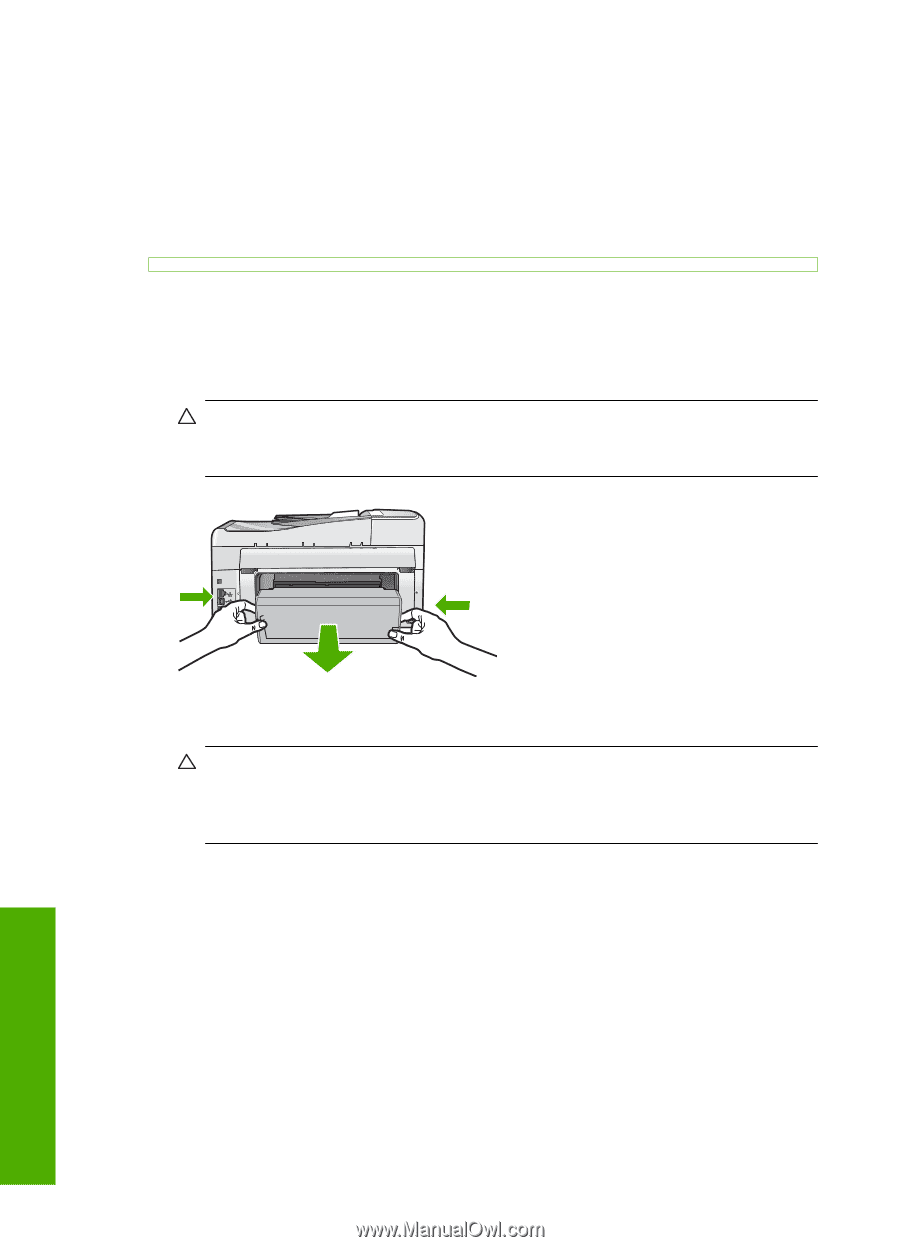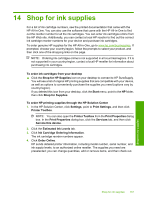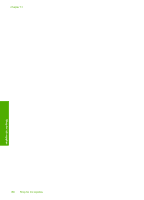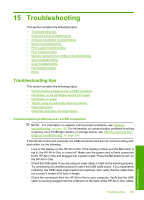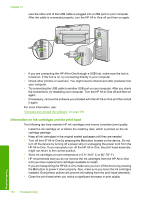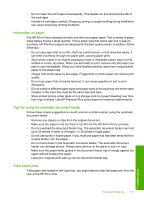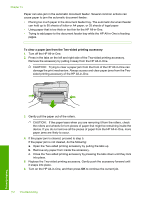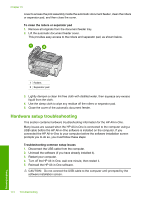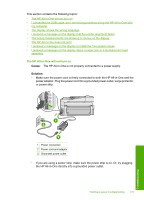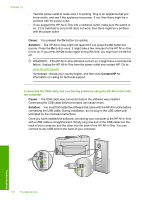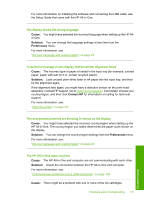HP C7280 User Guide - Page 173
To clear a paper jam from the Two-sided printing accessory, Turn off the HP All-in-One.
 |
UPC - 883585105137
View all HP C7280 manuals
Add to My Manuals
Save this manual to your list of manuals |
Page 173 highlights
Chapter 15 Paper can also jam in the automatic document feeder. Several common actions can cause paper to jam the automatic document feeder: • Placing too much paper in the document feeder tray. The automatic document feeder can hold up to 50 sheets of letter or A4 paper, or 35 sheets of legal paper. • Using paper that is too thick or too thin for the HP All-in-One. • Trying to add paper to the document feeder tray while the HP All-in-One is feeding pages. To clear a paper jam from the Two-sided printing accessory 1. Turn off the HP All-in-One. 2. Press in the tabs on the left and right side of the Two-sided printing accessory. Remove the accessory by pulling it away from the HP All-in-One. CAUTION: Trying to clear a paper jam from the front of the HP All-in-One can damage the print mechanism. Always access and clear paper jams from the Twosided printing accessory of the HP All-in-One. 3. Gently pull the paper out of the rollers. CAUTION: If the paper tears when you are removing it from the rollers, check the rollers and wheels for torn pieces of paper that might be remaining inside the device. If you do not remove all the pieces of paper from the HP All-in-One, more paper jams are likely to occur. 4. If the paper jam is cleared, proceed to step 5. If the paper jam is not cleared, do the following: a. Open the Two-sided printing accessory by pulling the tabs up. b. Remove any paper from inside the accessory. c. Close the Two-sided printing accessory by pressing the tabs down until they lock into place. 5. Replace the Two-sided printing accessory. Gently push the accessory forward until it snaps into place. 6. Turn on the HP All-in-One, and then press OK to continue the current job. 172 Troubleshooting Troubleshooting