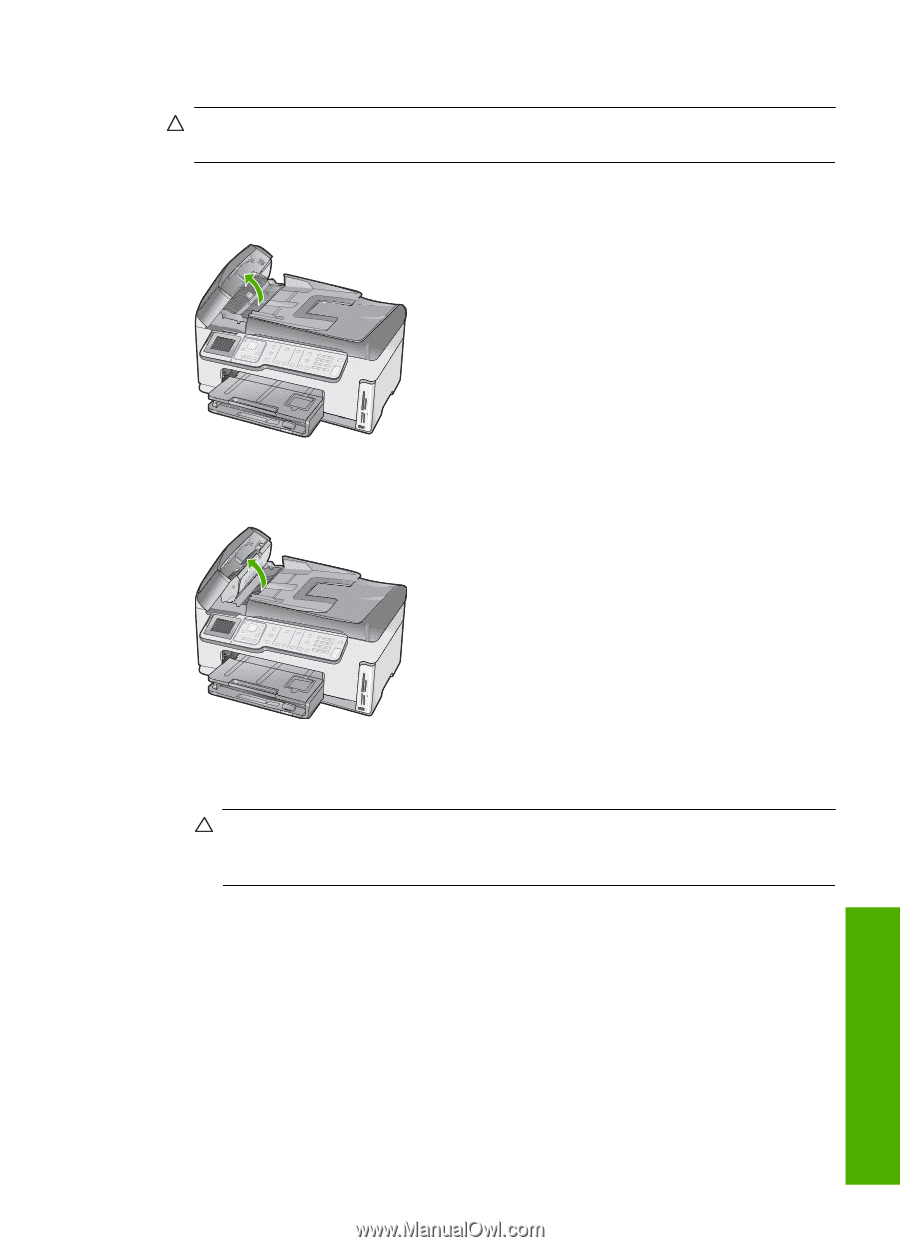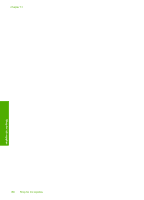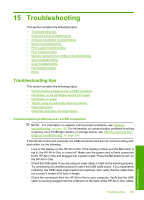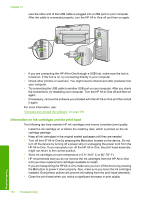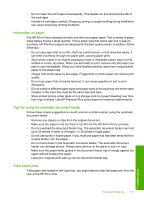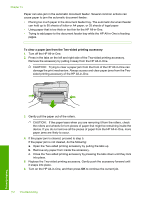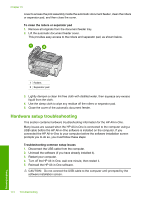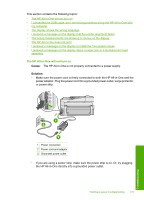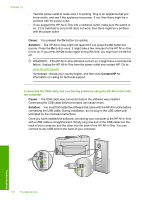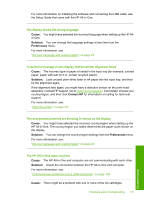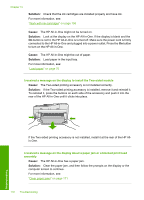HP C7280 User Guide - Page 174
Clean the automatic document feeder, To clear a paper jam in the automatic document feeder
 |
UPC - 883585105137
View all HP C7280 manuals
Add to My Manuals
Save this manual to your list of manuals |
Page 174 highlights
To clear a paper jam in the automatic document feeder CAUTION: Do not lift the lid of the HP All-in-One and try to remove the jammed document from the glass. You might damage your original document. 1. Remove all originals from the document feeder tray. 2. Lift the cover of the automatic document feeder. 3. Lift the automatic document feeder mechanism. 4. Gently pull out any paper that is jammed in the automatic document feeder mechanism. CAUTION: If the paper tears when you are removing it, check for torn pieces of paper that might remain inside the mechanism. If you do not remove all the pieces of paper from the automatic document feeder, more paper jams are likely to occur. 5. Lower the automatic document feeder mechanism, and then close the cover of the automatic document feeder. The cover clicks when it is completely closed. Clean the automatic document feeder If the automatic document feeder picks up multiple pages or if it does not pick up plain paper, you can clean the rollers and separator pad. Lift the automatic document feeder Troubleshooting tips 173 Troubleshooting