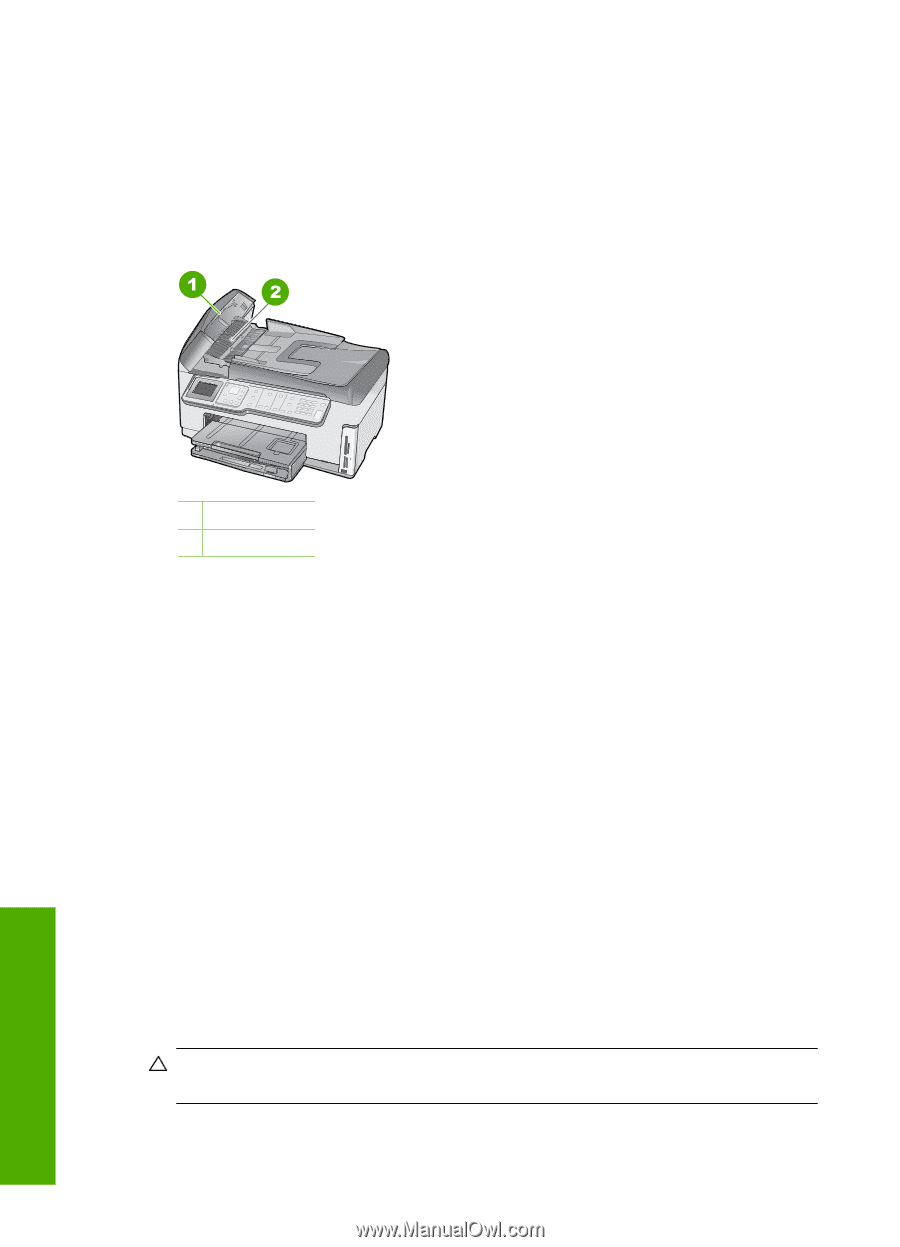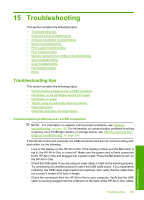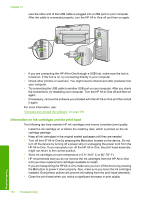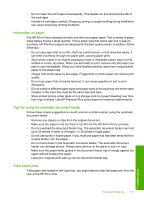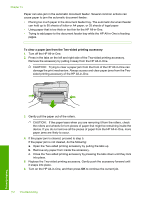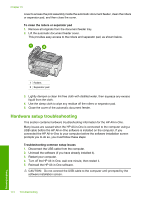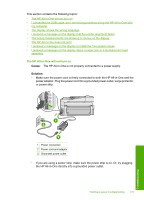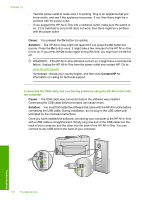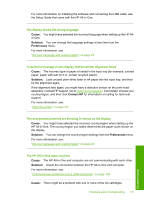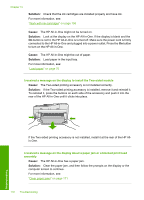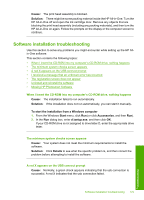HP C7280 User Guide - Page 175
Hardware setup troubleshooting, To clean the rollers or separator pad
 |
UPC - 883585105137
View all HP C7280 manuals
Add to My Manuals
Save this manual to your list of manuals |
Page 175 highlights
Chapter 15 cover to access the pick assembly inside the automatic document feeder, clean the rollers or separator pad, and then close the cover. To clean the rollers or separator pad 1. Remove all originals from the document feeder tray. 2. Lift the automatic document feeder cover. This provides easy access to the rollers and separator pad, as shown below. 1 Rollers 2 Separator pad 3. Lightly dampen a clean lint-free cloth with distilled water, then squeeze any excess liquid from the cloth. 4. Use the damp cloth to wipe any residue off the rollers or separator pad. 5. Close the cover of the automatic document feeder. Hardware setup troubleshooting This section contains hardware troubleshooting information for the HP All-in-One. Many issues are caused when the HP All-in-One is connected to the computer using a USB cable before the HP All-in-One software is installed on the computer. If you connected the HP All-in-One to your computer before the software installation screen prompts you to do so, you must follow these steps: Troubleshooting common setup issues 1. Disconnect the USB cable from the computer. 2. Uninstall the software (if you have already installed it). 3. Restart your computer. 4. Turn off the HP All-in-One, wait one minute, then restart it. 5. Reinstall the HP All-in-One software. CAUTION: Do not connect the USB cable to the computer until prompted by the software installation screen. 174 Troubleshooting Troubleshooting