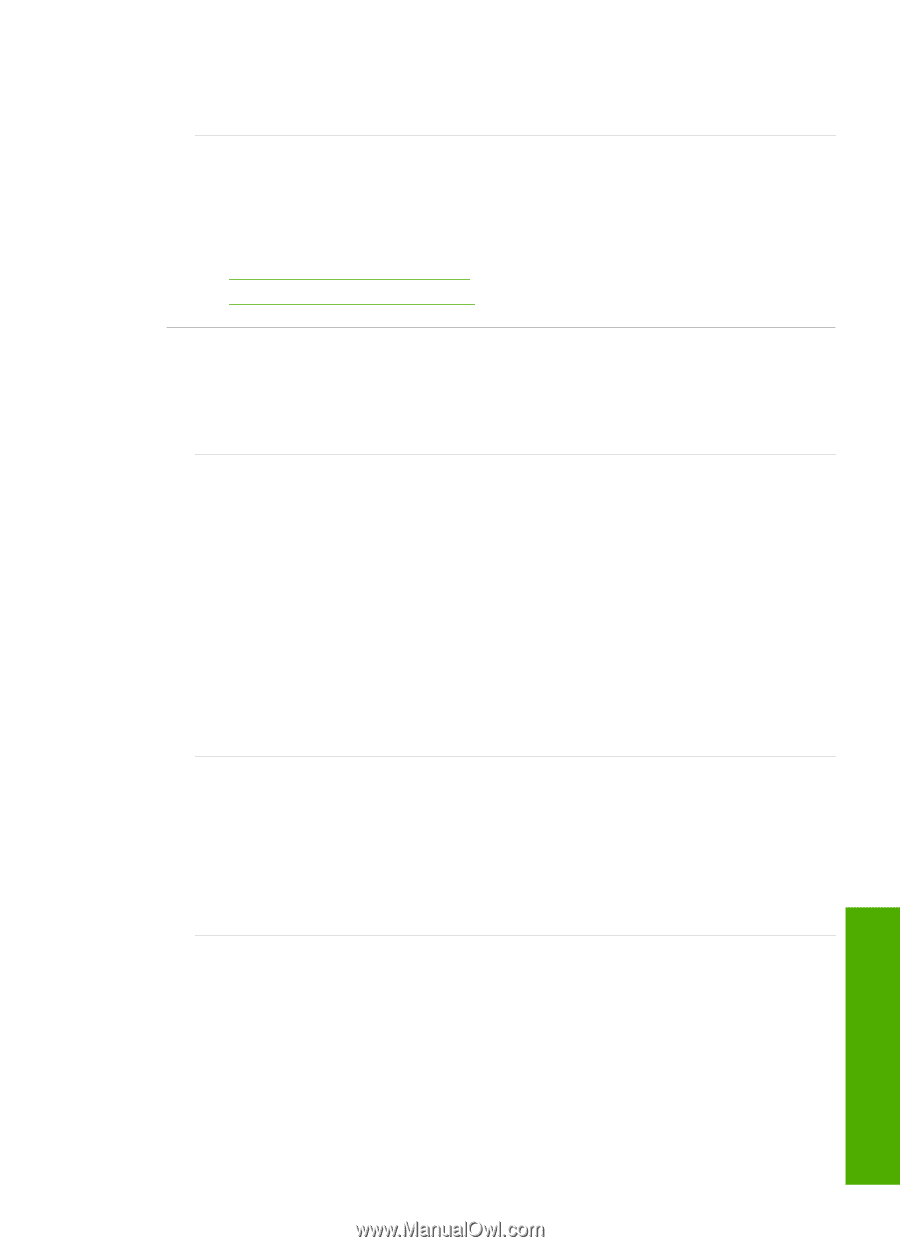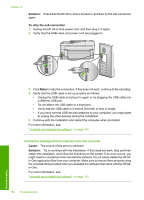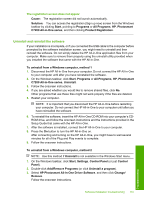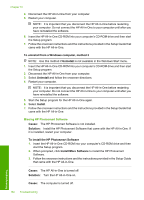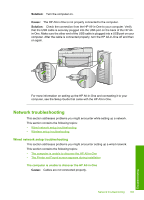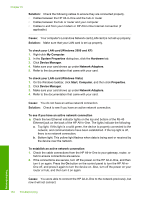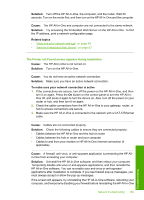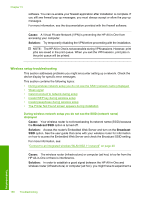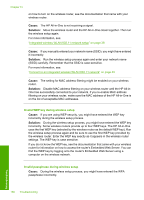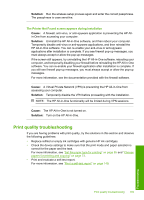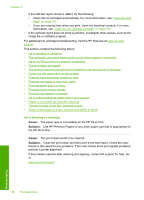HP C7280 User Guide - Page 186
Try accessing the Embedded Web Server on the HP All-in-One. To find, Solution, Cause, Related topics
 |
UPC - 883585105137
View all HP C7280 manuals
Add to My Manuals
Save this manual to your list of manuals |
Page 186 highlights
Solution: Turn off the HP All-in-One, the computer, and the router. Wait 30 seconds. Turn on the router first, and then turn on the HP All-in-One and the computer. Cause: The HP All-in-One and computer are not connected to the same network. Solution: Try accessing the Embedded Web Server on the HP All-in-One. To find the IP address, print a network configuration page. Related topics • "View and print network settings" on page 49 • "Use the Embedded Web Server" on page 52 The Printer not Found screen appears during installation Cause: The HP All-in-One is not turned on. Solution: Turn on the HP All-in-One. Cause: You do not have an active network connection. Solution: Make sure you have an active network connection. To make sure your network connection is active 1. If the connections are secure, turn off the power on the HP All-in-One, and then turn it on again. Press the On button on the control panel to turn the HP All-inOne off, and press it again to turn the device on. Also, turn off the power on your router or hub, and then turn it on again. 2. Check the cable connections from the HP All-in-One to your gateway, router, or hub to ensure connections are secure. 3. Make sure the HP All-in-One is connected to the network with a CAT-5 Ethernet cable. Cause: Cables are not connected properly. Solution: Check the following cables to ensure they are connected properly: • Cables between the HP All-in-One and the hub or router • Cables between the hub or router and your computer • Cables to and from your modem or HP All-in-One Internet connection (if applicable) Cause: A firewall, anti-virus, or anti-spyware application is preventing the HP Allin-One from accessing your computer. Solution: Uninstall the HP All-in-One software, and then reboot your computer. Temporarily disable anti-virus or anti-spyware applications, and then reinstall the HP All-in-One software. You can re-enable your anti-virus or anti-spyware applications after installation is complete. If you see firewall pop-up messages, you must always accept or allow the pop-up messages. If the screen still appears, try uninstalling the HP All-in-One software, rebooting your computer, and temporarily disabling your firewall before reinstalling the HP All-in-One Network troubleshooting 185 Troubleshooting