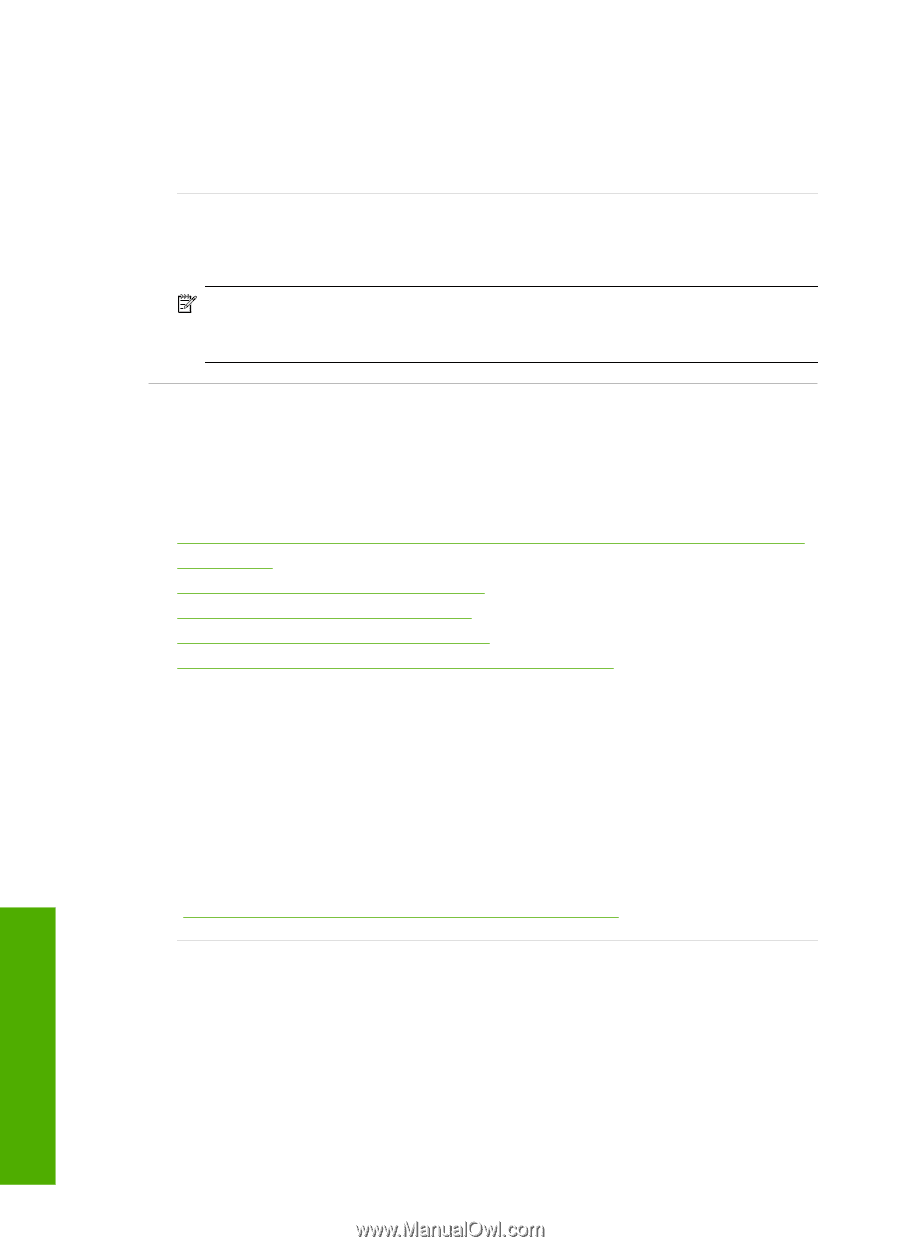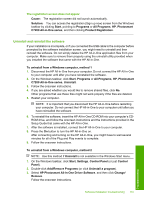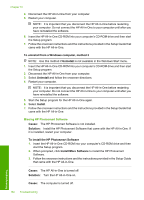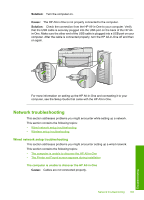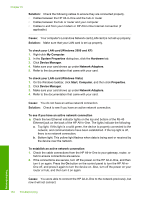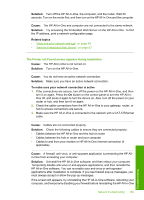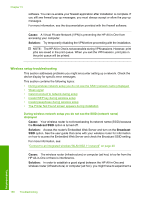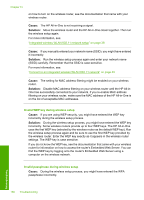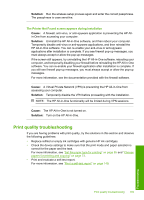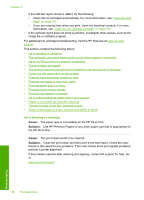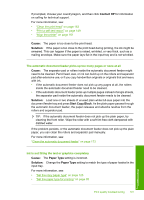HP C7280 User Guide - Page 187
Wireless setup troubleshooting, Cause, Solution, Broadcast SSID, Broadcast - user guide
 |
UPC - 883585105137
View all HP C7280 manuals
Add to My Manuals
Save this manual to your list of manuals |
Page 187 highlights
Chapter 15 software. You can re-enable your firewall application after installation is complete. If you still see firewall pop-up messages, you must always accept or allow the pop-up messages. For more information, see the documentation provided with the firewall software. Cause: A Virtual Private Network (VPN) is preventing the HP All-in-One from accessing your computer. Solution: Try temporarily disabling the VPN before proceeding with the installation. NOTE: The HP All-in-One is not accessible during VPN sessions. However, print jobs are saved in the print queue. When you exit the VPN session, print jobs in the print queue will be printed. Wireless setup troubleshooting This section addresses problems you might encounter setting up a network. Check the device display for specific error messages. This section contains the following topics: • During wireless network setup you do not see the SSID (network name) displayed • Weak signal • Cannot connect to network during setup • Invalid WEP key during wireless setup • Invalid passphrase during wireless setup • The Printer Not Found screen appears during installation During wireless network setup you do not see the SSID (network name) displayed Cause: Your wireless router is not broadcasting its network name (SSID) because the Broadcast SSID option is turned off. Solution: Access the router's Embedded Web Server and turn on the Broadcast SSID option. See the user guide that came with your wireless router for information on how to access the Embedded Web Server and check the Broadcast SSID setting. For more information, see: "Connect to an integrated wireless WLAN 802.11 network" on page 40 Cause: The wireless router (infrastructure) or computer (ad hoc) is too far from the HP All-in-One or there is interference. Solution: In order to establish a good signal between the HP All-in-One and wireless router (infrastructure) or computer (ad hoc), you might have to experiment a Troubleshooting 186 Troubleshooting