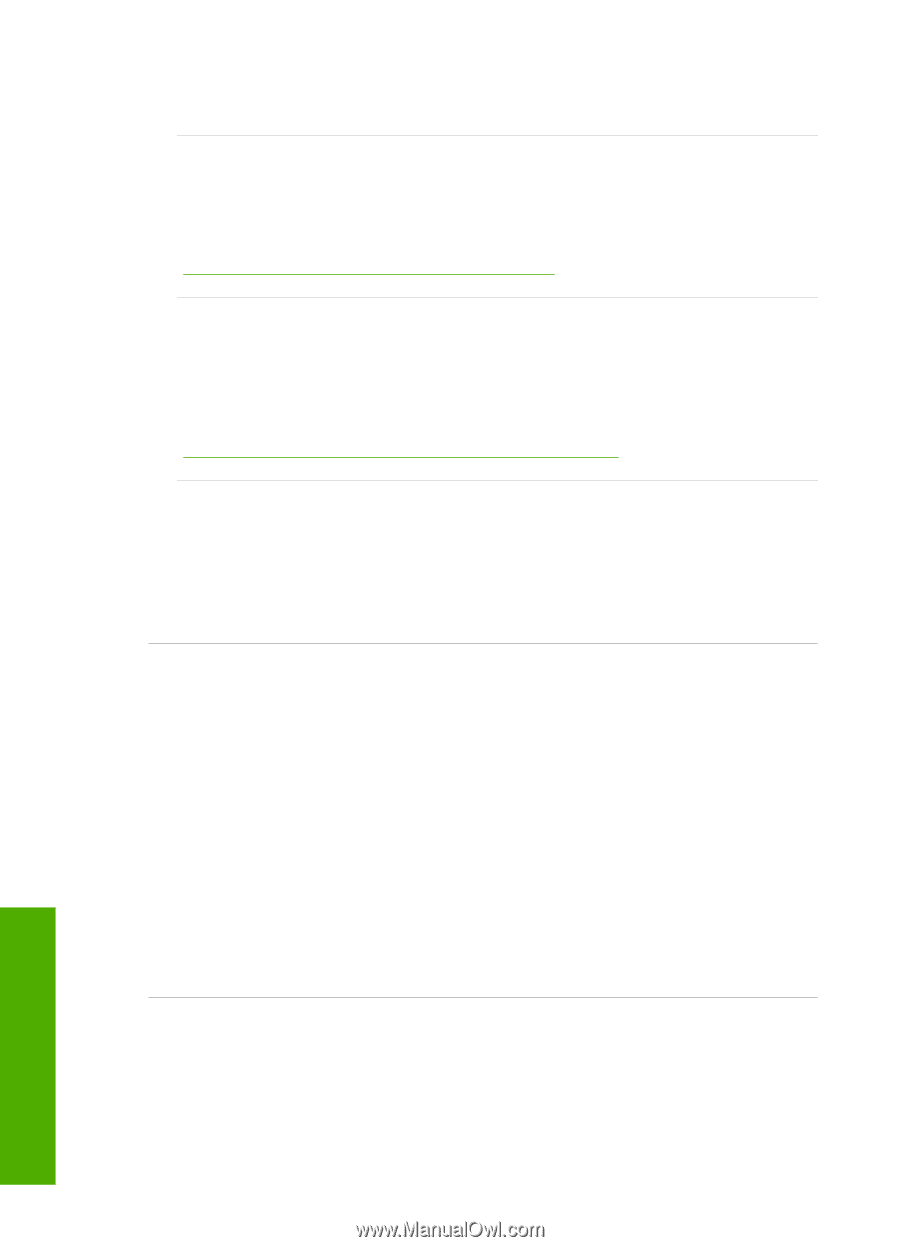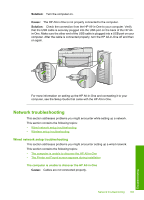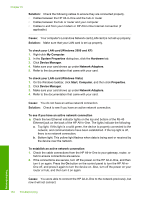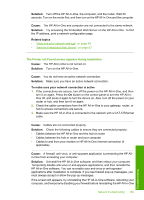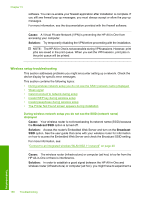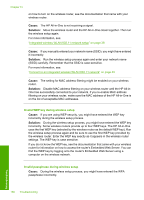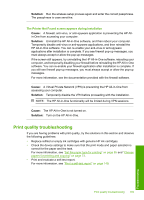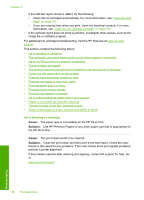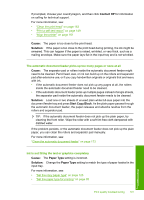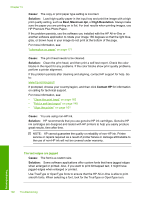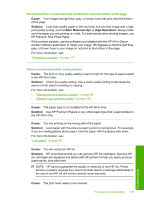HP C7280 User Guide - Page 189
Invalid WEP key during wireless setup
 |
UPC - 883585105137
View all HP C7280 manuals
Add to My Manuals
Save this manual to your list of manuals |
Page 189 highlights
Chapter 15 on how to turn on the wireless router, see the documentation that came with your wireless router. Cause: The HP All-in-One is not receiving a signal. Solution: Move the wireless router and the HP All-in-One closer together. Then run the wireless setup again. For more information, see: "Integrated wireless WLAN 802.11 network setup" on page 39 Cause: If you manually entered your network name (SSID), you might have entered it incorrectly. Solution: Run the wireless setup process again and enter your network name (SSID) carefully. Remember that the SSID is case-sensitive. For more information, see: "Connect to an integrated wireless WLAN 802.11 network" on page 40 Cause: The setting for MAC address filtering might be enabled on your wireless router. Solution: Disable MAC address filtering on your wireless router until the HP All-inOne has successfully connected to your network. If you re-enable MAC address filtering on your wireless router, make sure the MAC address of the HP All-in-One is on the list of acceptable MAC addresses. Invalid WEP key during wireless setup Cause: If you are using WEP security, you might have entered the WEP key incorrectly during the wireless setup process. Solution: During the wireless setup process, you might have entered the WEP key incorrectly. Some wireless routers provide up to four WEP keys. The HP All-in-One uses the first WEP key (selected by the wireless router as the default WEP key). Run the wireless setup process again and be sure to use the first WEP key provided by the wireless router. Enter the WEP key exactly as it appears in the wireless router settings. The WEP key is case sensitive. If you do not know the WEP key, see the documentation that came with your wireless router for information on how to access the router's Embedded Web Server. You can find the WEP key by logging onto the router's Embedded Web Server using a computer on the wireless network. Invalid passphrase during wireless setup Cause: During the wireless setup process, you might have entered the WPA passphrase incorrectly. Troubleshooting 188 Troubleshooting