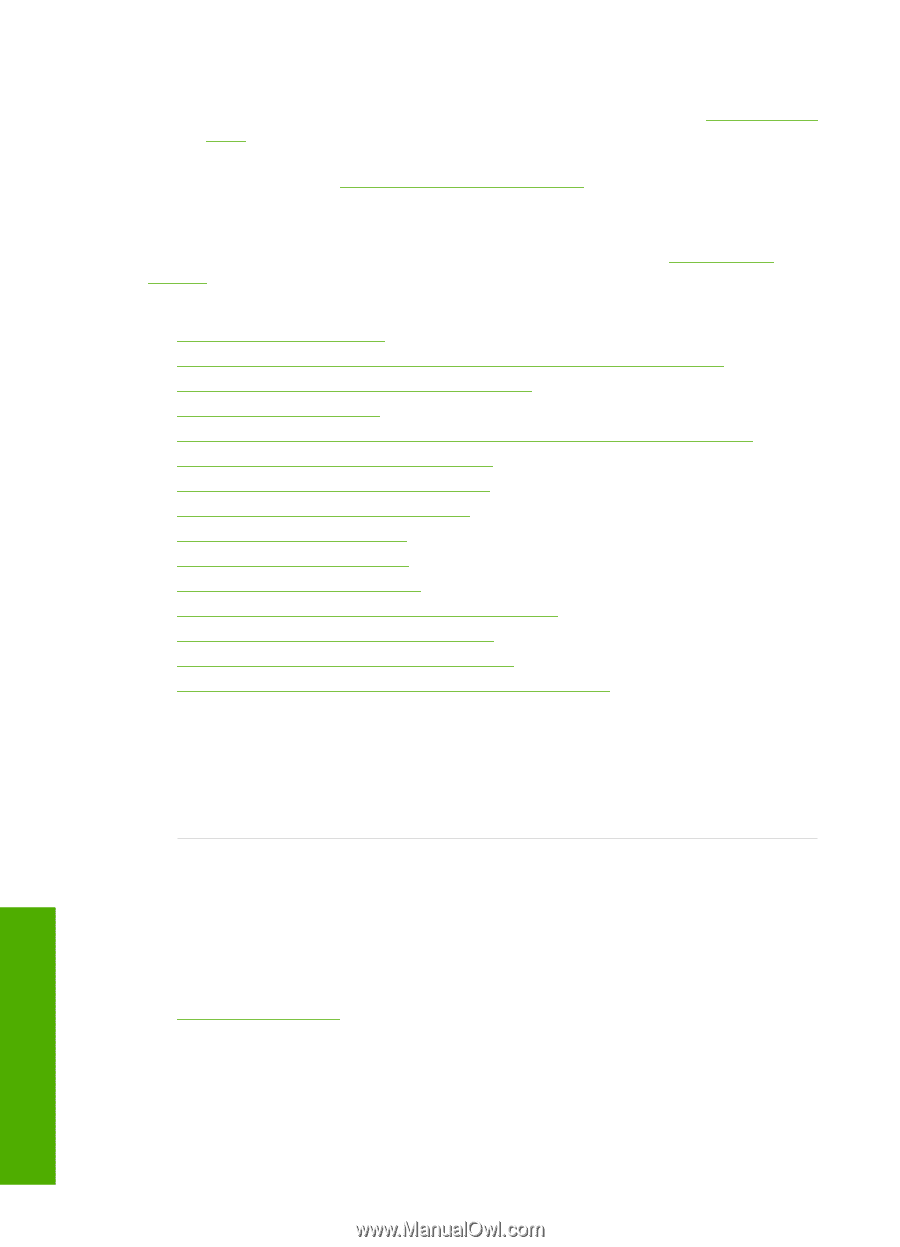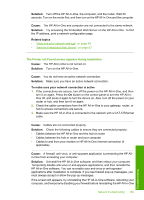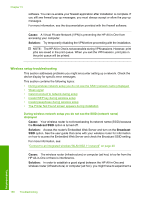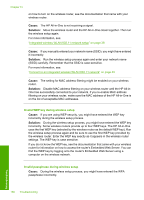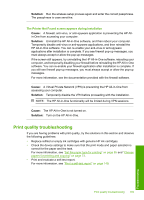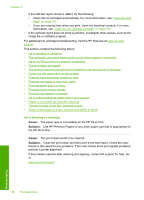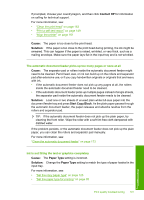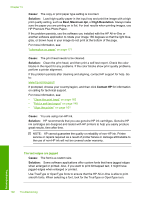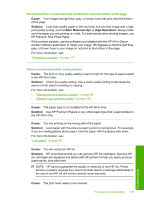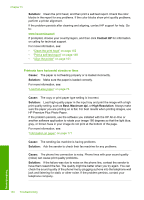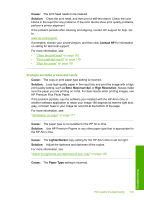HP C7280 User Guide - Page 191
the HP All-in-One., Ink is bleeding or smearing - printer blank pages while printing
 |
UPC - 883585105137
View all HP C7280 manuals
Add to My Manuals
Save this manual to your list of manuals |
Page 191 highlights
Chapter 15 If the self-test report shows a defect, try the following: • Clean the ink cartridges automatically. For more information, see "Clean the print head" on page 162. • If you are missing lines when you print, clean the electrical contacts. For more information, see "Clean the ink cartridge contacts" on page 163. • If the self-test report does not show a problem, investigate other causes, such as the image file or software program. For additional ink cartridge troubleshooting, visit the HP Web site at www.hp.com/ support. This section contains the following topics: • Ink is bleeding or smearing • The automatic document feeder picks up too many pages or none at all • Ink is not filling the text or graphics completely • The text edges are jagged • The printout has a horizontal band of distortion near the bottom of the page • Colors run into each other on the printout • Printouts have horizontal streaks or lines • Printouts are faded or have dull colors • Printouts seem blurry or fuzzy • Printouts have vertical streaks • Printouts are slanted or skewed • Ink is overspraying the paper when I print a photo • Paper is not picked up from the input tray • The print quality of the fax I received is poor • Some of the pages of a fax I received are faded or blank Ink is bleeding or smearing Cause: The paper type is not suitable for the HP All-in-One. Solution: Use HP Premium Papers or any other paper type that is appropriate for the HP All-in-One. Cause: The print head needs to be cleaned. Solution: Clean the print head, and then print a self-test report. Check the color blocks in the report for any problems. If the color blocks show print quality problems, perform a printer alignment. If the problem persists after cleaning and aligning, contact HP support for help. Go to: www.hp.com/support 190 Troubleshooting Troubleshooting