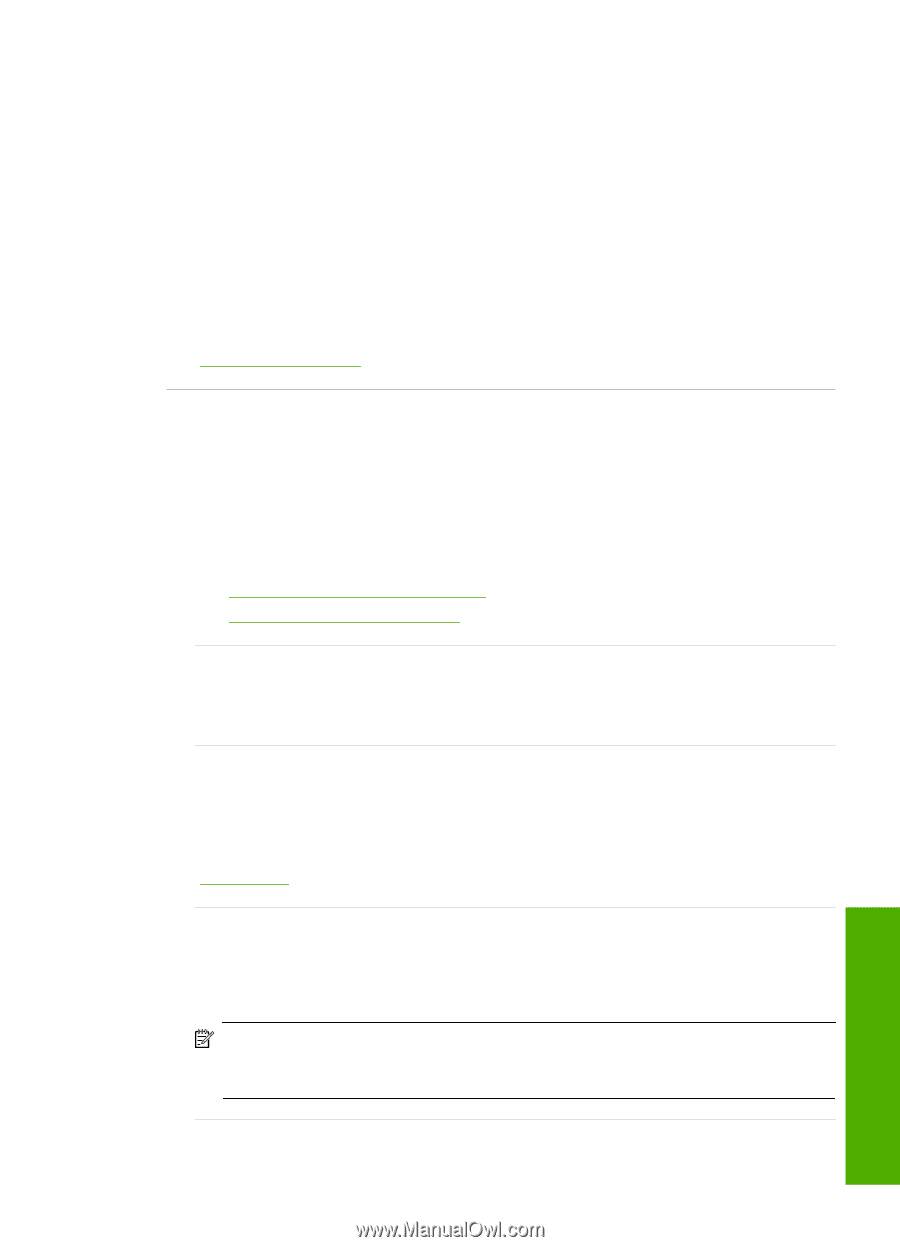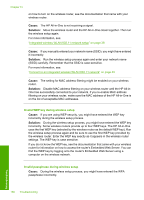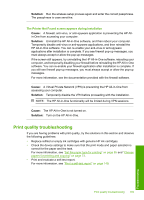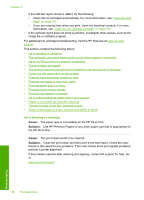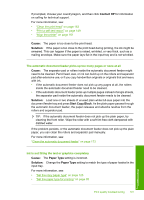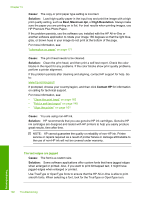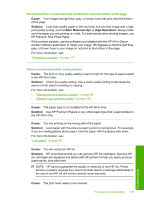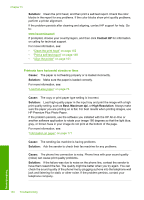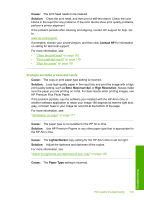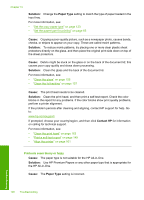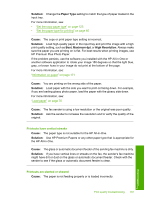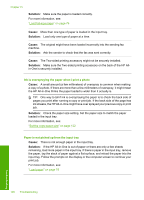HP C7280 User Guide - Page 194
Cause, Solution, Maximum dpi, High Resolution - printer repair
 |
UPC - 883585105137
View all HP C7280 manuals
Add to My Manuals
Save this manual to your list of manuals |
Page 194 highlights
The printout has a horizontal band of distortion near the bottom of the page Cause: Your image has light blue, gray, or brown hues that print near the bottom of the page. Solution: Load high-quality paper in the input tray and print the image with a high print quality setting, such as Best, Maximum dpi, or High Resolution. Always make sure the paper you are printing on is flat. For best results when printing images, use HP Premium Plus Photo Paper. If the problem persists, use the software you installed with the HP All-in-One or another software application to rotate your image 180 degrees so that the light blue, gray, or brown hues in your image do not print at the bottom of the page. For more information, see: "Information on paper" on page 171 Colors run into each other on the printout Cause: The print or copy quality setting is set too high for the type of paper loaded in the HP All-in-One. Solution: Check the quality setting. Use a lower quality setting to decrease the amount of ink used for printing or copying. For more information, see: • "Change the print speed or quality" on page 86 • "Change copy speed or quality" on page 124 Cause: The paper type is not suitable for the HP All-in-One. Solution: Use HP Premium Papers or any other paper type that is appropriate for the HP All-in-One. Cause: You are printing on the wrong side of the paper. Solution: Load paper with the side you want to print on facing down. For example, if you are loading glossy photo paper, load the paper with the glossy side down. For more information, see: "Load paper" on page 76 Cause: You are using non-HP ink. Solution: HP recommends that you use genuine HP ink cartridges. Genuine HP ink cartridges are designed and tested with HP printers to help you easily produce great results, time after time. NOTE: HP cannot guarantee the quality or reliability of non-HP ink. Printer service or repairs required as a result of printer failure or damage attributable to the use of non-HP ink will not be covered under warranty. Cause: The print head needs to be cleaned. Print quality troubleshooting 193 Troubleshooting