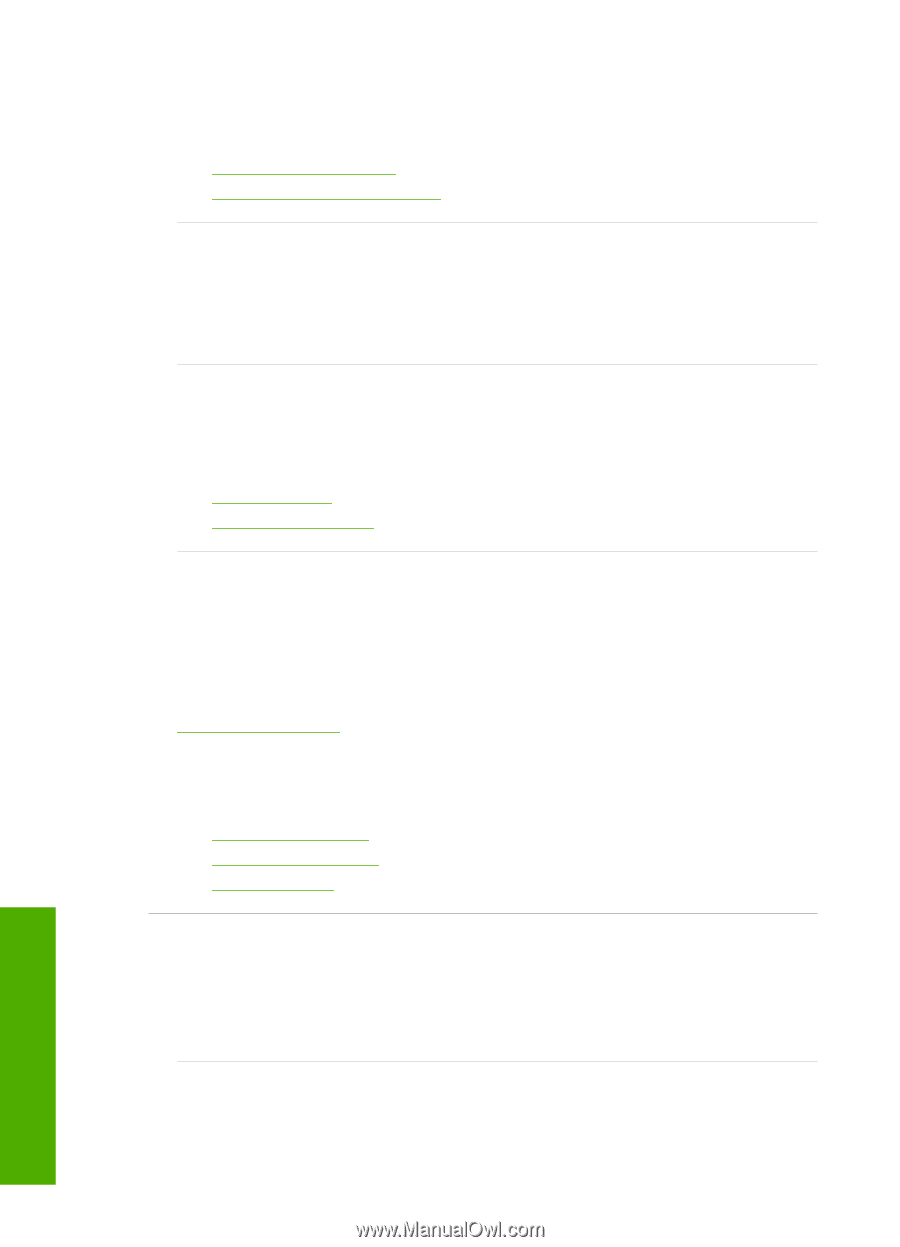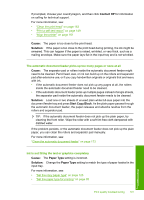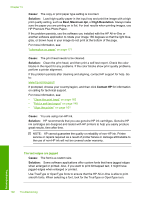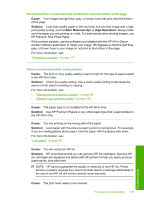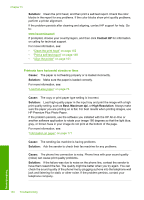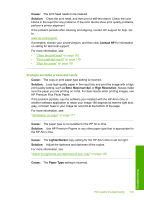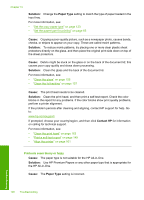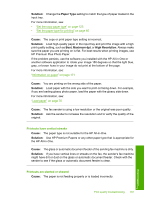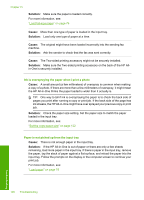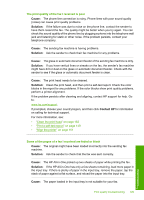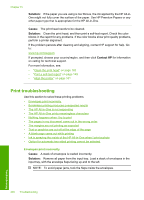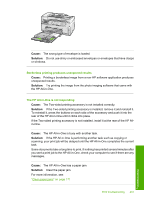HP C7280 User Guide - Page 197
Solution, Paper Type, Cause, Contact HP, Printouts seem blurry or fuzzy
 |
UPC - 883585105137
View all HP C7280 manuals
Add to My Manuals
Save this manual to your list of manuals |
Page 197 highlights
Chapter 15 Solution: Change the Paper Type setting to match the type of paper loaded in the input tray. For more information, see: • "Set the copy paper type" on page 123 • "Set the paper type for printing" on page 85 Cause: Copying a poor-quality picture, such as a newspaper photo, causes bands, checks, or stripes to appear on your copy. These are called moiré patterns. Solution: To reduce moiré patterns, try placing one or more clear plastic sheet protectors directly on the glass, and then place the original print side down on top of the sheet protectors. Cause: Debris might be stuck on the glass or on the back of the document lid; this causes poor copy quality and slows down processing. Solution: Clean the glass and the back of the document lid. For more information, see: • "Clean the glass" on page 155 • "Clean the lid backing" on page 157 Cause: The print head needs to be cleaned. Solution: Clean the print head, and then print a self-test report. Check the color blocks in the report for any problems. If the color blocks show print quality problems, perform a printer alignment. If the problem persists after cleaning and aligning, contact HP support for help. Go to: www.hp.com/support If prompted, choose your country/region, and then click Contact HP for information on calling for technical support. For more information, see: • "Clean the print head" on page 162 • "Print a self-test report" on page 149 • "Align the printer" on page 161 Printouts seem blurry or fuzzy Cause: The paper type is not suitable for the HP All-in-One. Solution: Use HP Premium Papers or any other paper type that is appropriate for the HP All-in-One. Cause: The Paper Type setting is incorrect. Troubleshooting 196 Troubleshooting