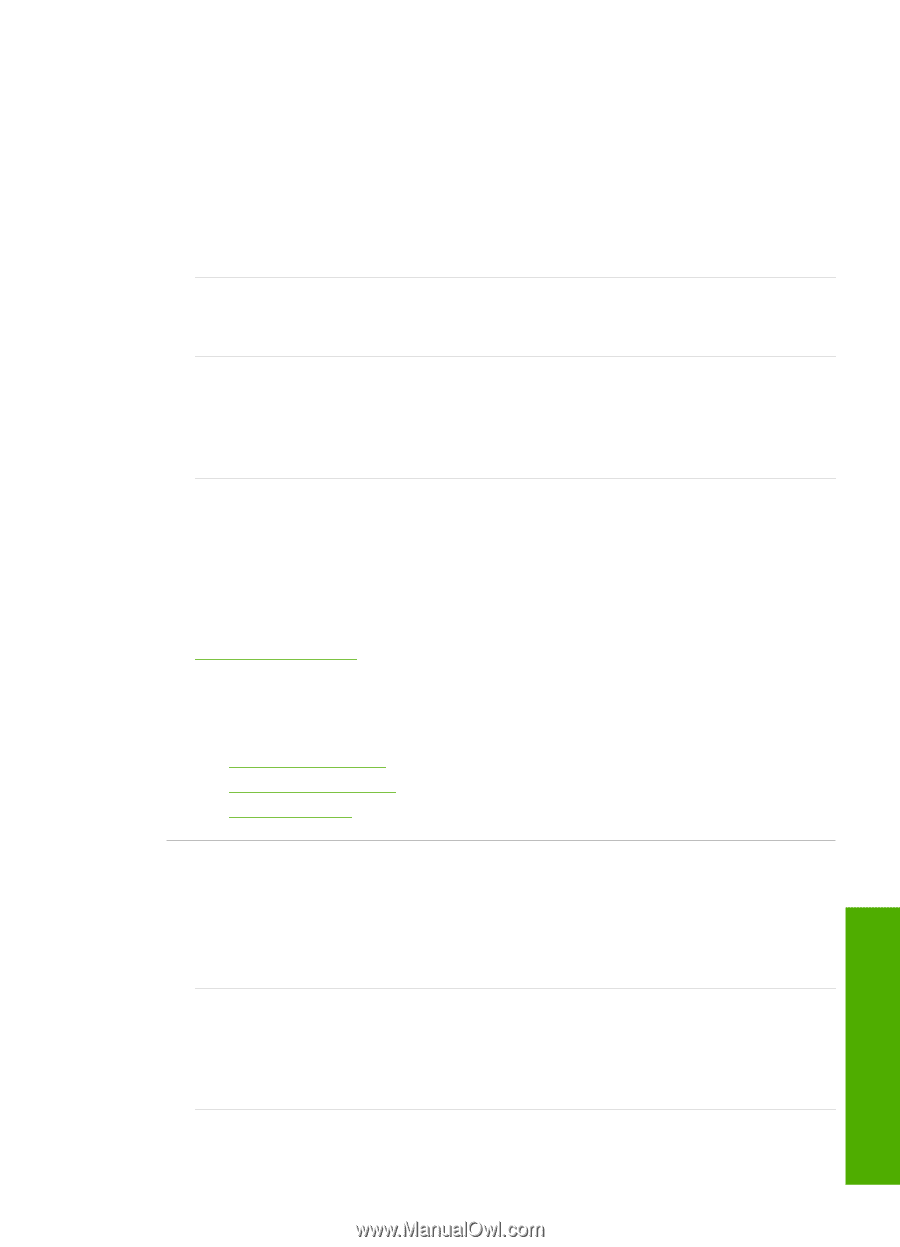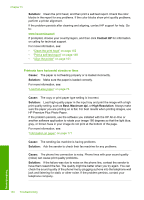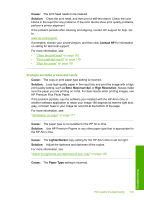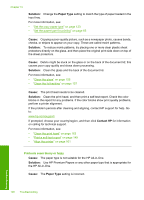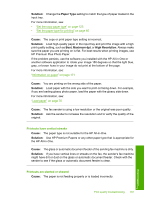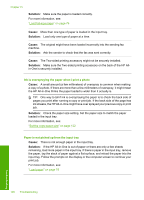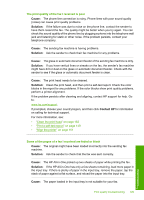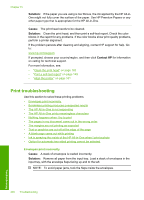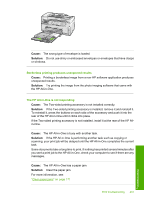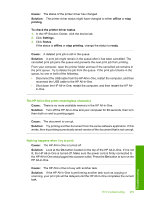HP C7280 User Guide - Page 200
The print quality of the fax I received is poor - printing blank pages
 |
UPC - 883585105137
View all HP C7280 manuals
Add to My Manuals
Save this manual to your list of manuals |
Page 200 highlights
The print quality of the fax I received is poor Cause: The phone line connection is noisy. Phone lines with poor sound quality (noise) can cause print quality problems. Solution: If the failure was due to noise on the phone line, contact the sender to have them resend the fax. The quality might be better when you try again. You can check the sound quality of the phone line by plugging a phone into the telephone wall jack and listening for static or other noise. If the problem persists, contact your telephone company. Cause: The sending fax machine is having problems. Solution: Ask the sender to check their fax machine for any problems. Cause: The glass or automatic document feeder of the sending fax machine is dirty. Solution: If you have vertical lines or streaks on the fax, the sender's fax machine might have dirt or dust on the glass or automatic document feeder. Check with the sender to see if the glass or automatic document feeder is clean. Cause: The print head needs to be cleaned. Solution: Clean the print head, and then print a self-test report. Check the color blocks in the report for any problems. If the color blocks show print quality problems, perform a printer alignment. If the problem persists after cleaning and aligning, contact HP support for help. Go to: www.hp.com/support If prompted, choose your country/region, and then click Contact HP for information on calling for technical support. For more information, see: • "Clean the print head" on page 162 • "Print a self-test report" on page 149 • "Align the printer" on page 161 Some of the pages of a fax I received are faded or blank Cause: The original might have been loaded incorrectly into the sending fax machine. Solution: Ask the sender to check that the fax was sent correctly. Cause: The HP All-in-One picked up two sheets of paper while printing the fax. Solution: If the HP All-in-One has only a few sheets remaining, load more paper in the input tray. If there is plenty of paper in the input tray, remove the paper, tap the stack of paper against a flat surface, and reload the paper into the input tray. Cause: The paper loaded in the input tray is not suitable for your fax. Print quality troubleshooting 199 Troubleshooting