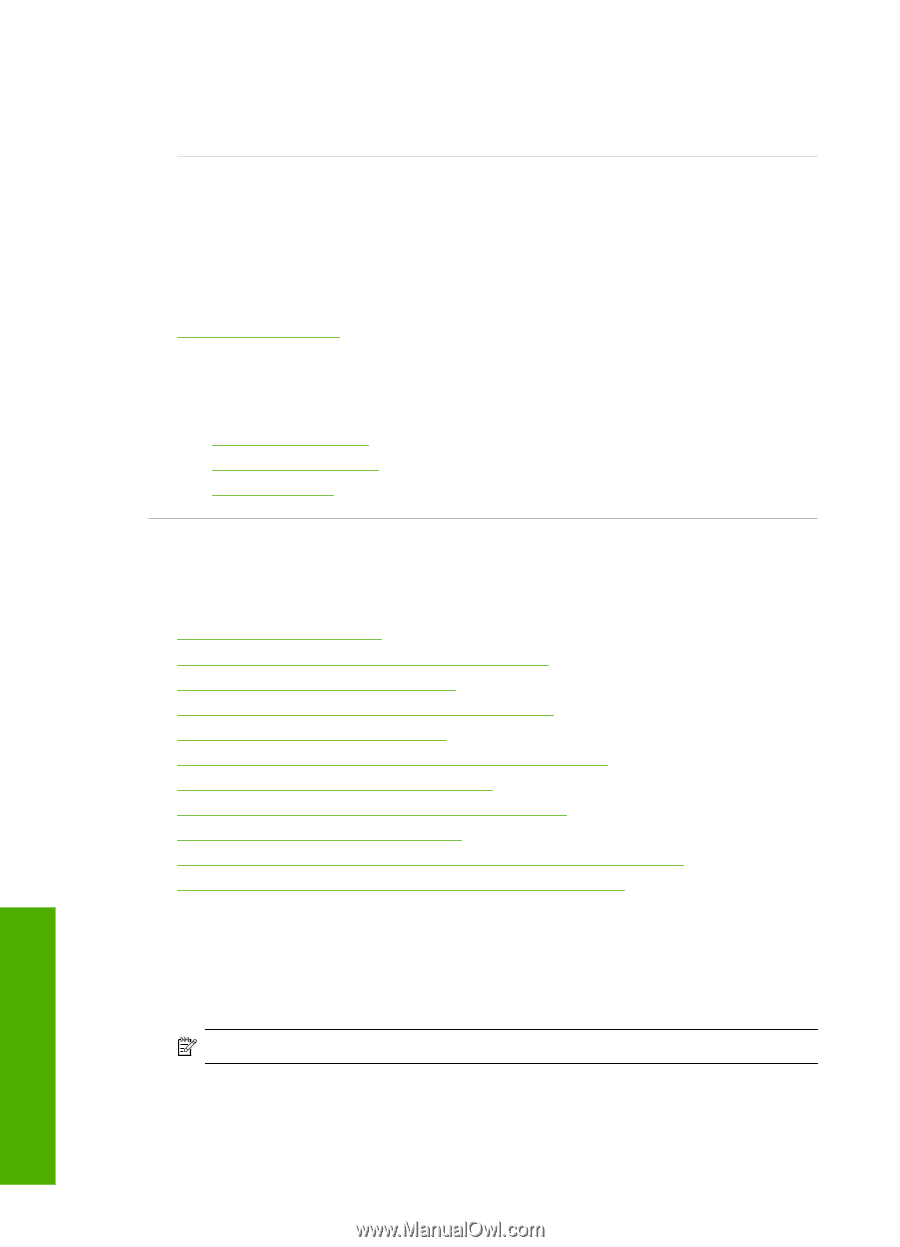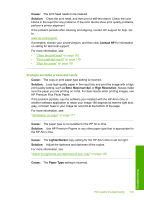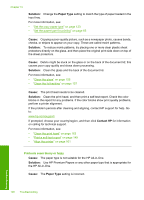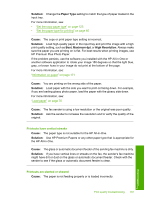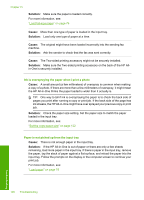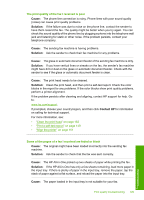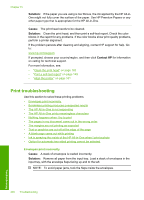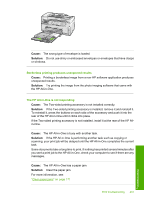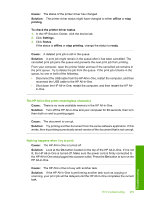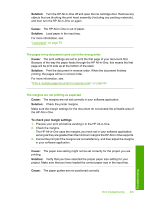HP C7280 User Guide - Page 201
Print troubleshooting, Solution, Cause, Contact HP
 |
UPC - 883585105137
View all HP C7280 manuals
Add to My Manuals
Save this manual to your list of manuals |
Page 201 highlights
Chapter 15 Solution: If the paper you are using is too fibrous, the ink applied by the HP All-inOne might not fully cover the surface of the paper. Use HP Premium Papers or any other paper type that is appropriate for the HP All-in-One. Cause: The print head needs to be cleaned. Solution: Clean the print head, and then print a self-test report. Check the color blocks in the report for any problems. If the color blocks show print quality problems, perform a printer alignment. If the problem persists after cleaning and aligning, contact HP support for help. Go to: www.hp.com/support If prompted, choose your country/region, and then click Contact HP for information on calling for technical support. For more information, see: • "Clean the print head" on page 162 • "Print a self-test report" on page 149 • "Align the printer" on page 161 Print troubleshooting Use this section to solve these printing problems: • Envelopes print incorrectly • Borderless printing produces unexpected results • The HP All-in-One is not responding • The HP All-in-One prints meaningless characters • Nothing happens when I try to print • The pages in my document came out in the wrong order • The margins are not printing as expected • Text or graphics are cut off at the edge of the page • A blank page came out while printing • Ink is spraying the inside of the HP All-in-One when I print a photo • Option for automatic two-sided printing cannot be selected Envelopes print incorrectly Cause: A stack of envelopes is loaded incorrectly. Solution: Remove all paper from the input tray. Load a stack of envelopes in the input tray, with the envelope flaps facing up and to the left. NOTE: To avoid paper jams, tuck the flaps inside the envelopes. Troubleshooting 200 Troubleshooting